This post covers some best free PDF converter add-ons for Microsoft Edge, Google Chrome, and Firefox browsers. Whether you want to convert PDF to Word file, PDF to Excel, convert image to PDF, PDF to JPG, PDF to PowerPoint file, etc., these add-ons can come in handy.
For each browser, we have covered a separate add-on and each add-on/extension brings multiple tools to convert PDF files and generate PDF files from other file types. There won’t be any watermark in the output files which is a good thing.
Convert PDF files in Edge, Chrome, and Firefox
Here are free PDF converter add-ons for Chrome, Edge, and Firefox to convert PDF files to DOC, XLS, PPT, PNG, JPG, etc.:
- Smart PDF add-on for Microsoft Edge
- Free PDF Converter Chrome extension
- PDF2Go Firefox add-on.
Let’s check these add-ons.
1] Smart PDF add-on for Microsoft Edge
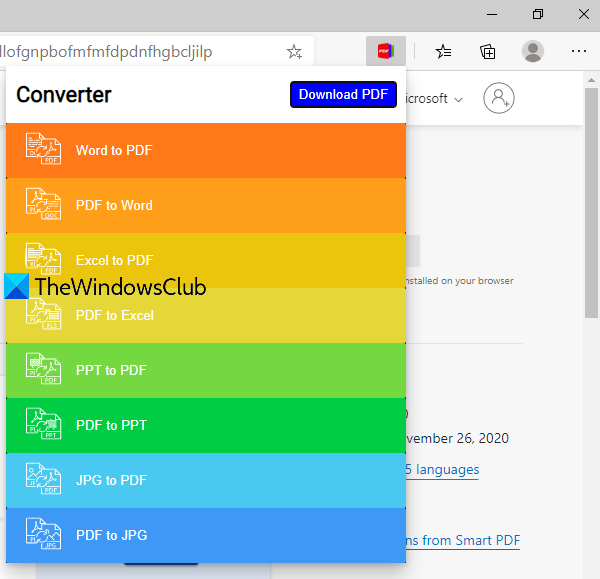
Smart PDF is a free add-on for Edge browser. It doesn’t mention the size limit for conversion and the number of conversions supported per day. You can add a file from your desktop or your Google Drive account for the conversion. It lets you perform the following conversions:
- Word to PDF: supports DOC as well as DOCX formats
- Excel to PDF: both XLS and XLSX formats are supported
- PDF to Word: output is provided in DOCX format
- PPT to PDF: PPT, as well as PPTX formats, are supported for conversion
- PDF to PPT: you will get output in PPTX format
- PDF to Excel: output is given in XLSX format
- JPG to PDF
- PDF to JPG: supports single page as well as multipage PDF, but only the first page is converted to JPG image for multipage PDF.
You can use this link to open the Smart PDF add-on homepage and install it in your Edge browser. After installation, its icon is added and visible on the top right part of the Edge browser. Click on that icon and the list of all supported conversions are visible to you. Click on any conversion option and a new tab will open.
In that tab, you can drop or add a file for conversion, and the conversion process is started automatically. Once the file is converted, you can view it online or simply download it to your PC.
2] Free PDF Converter Chrome extension
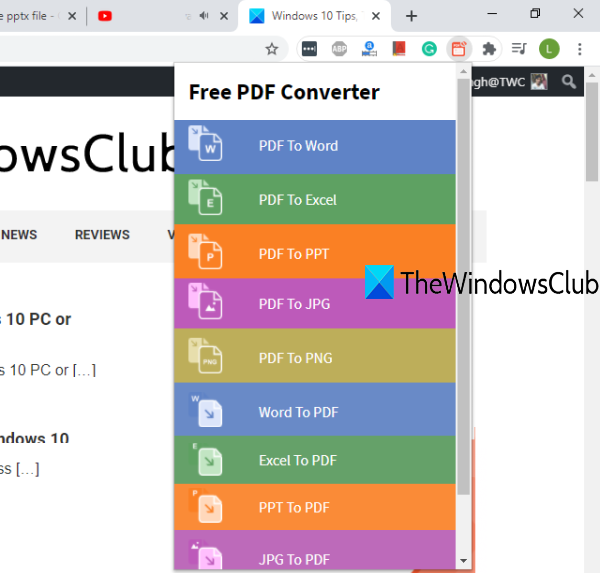
Free PDF Converter Chrome extension brings 10 different tools to convert PDF files and convert other files to PDF. You can use its free plan with or without creating an account. In the unregistered plan, you can’t upload multiple files for conversion, and the size limit for the input file is less than 100 MB.
In the registered plan, you can upload multiple files with more than a 100 MB size limit. The conversion process is also fast in the registered plan.
Using this Chrome extension, you can use the following tools:
- PDF to Word (*.doc) converter
- PDF to Excel (*.xls)
- Word to PDF: supports DOC as well as DOCX files as input
- PDF to PPT (*.pptx)
- PDF to PNG
- Excel to PDF: supports XLS and XLSX files
- PDF to JPG
- PNG to PDF
- JPG to PDF
- PPT to PDF: *.ppt and *.pptx files are supported.
Here is the link to access the homepage of this Chrome extension. Once you have installed the extension, you can see its icon in the extensions toolbar on the top right side of the Chrome browser. On clicking its icon, you can see all the tools.
Click on a tool and it will open its associated page in a separate tab. There, you can add an input file, and use the convert option. Wait for some time and then finally you can download the output file.
3] PDF2Go Firefox add-on
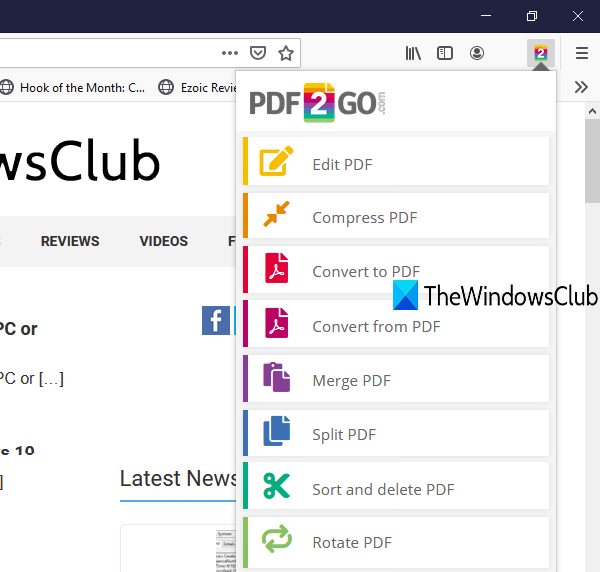
PDF2Go is a nice PDF editor and converter add-on for Firefox. It brings 8 different options that you can use for PDF or other supported files. This add-on also provides unregistered and registered free plans.
In the first plan, the size limit for input file is 50 MB and 3 files can be added per conversion for most of the tools. In the registered plan, the size limit is increased to 100 MB and 5 files per conversion can be added.
You can add an input file as an online file URL or upload an input file from your Dropbox account, Google Drive, or PC.
Click on this link to open this add-on’s homepage and install it. After installation, its icon is visible on the top right corner of the Firefox browser. Click on that icon and you will see all the tools. Available tools are:
- Edit PDF: this tool helps to add images, text, draw boxes, arrows, circles on PDF pages and save edited PDF
- Compress PDF: if you want to reduce the size of a PDF file, then you should use this tool. It brings strong, preset, and basic compression levels that compress PDF by reducing image quality and PDF size. You can also increase the compression level by making all the PDF pages grayscale
- Convert to PDF: using this tool, you can convert spreadsheets, eBooks, images, or word documents to PDF
- Convert from PDF: this tool lets you convert a PDF file to images, Word, PowerPoint, etc. DOCX, DOC, ODT, GIF, PNG, BMP, WEBP, RTF, TXT, SVG, PPTX, PPT, and other output formats are supported
- Merge PDF: you can upload multiple PDF files and images and create a single PDF
- Split PDF: to split pages of a single PDF into different PDF files. You can also sort input pages, delete pages before starting the splitting process
- Sort and delete PDF: using this tool, you can re-arrange PDF pages, remove unwanted pages from PDF, rotate PDF pages, and download the sorted PDF
- Rotate PDF tool helps to rotate all or selected pages, delete pages from PDF, and save the output PDF.
Just click on any tool and a page related to that tool will open in a separate tab. On that page, you can add the input file(s) and process them.
That’s all!
Hope these PDF converter add-ons will be useful to you.
Leave a Reply