Many bloggers, professionals, and websites tend to add watermarks to their photos for copyright purposes. Still, there are times when they might not have saved the original copy of the image, so what should they do if they want the original image back, without the watermark? Usually, the original software used to create the watermark might not have the features to remove it. However, that’s fine since there are several free options to remove a watermark from images without ever having to hire a professional.
How to remove Watermark from an Image
We’ll discuss some of these Watermark Remover software, and then you can decide which one is worth your precious time. It should be noted that we do not recommend using such tools to remove watermarks illegally.
Free Watermark Remover software for Windows 11/10
Here are some of the best free Watermark Remover software for PC:
1] GIMP

For those who prefer open source projects, GIMP is probably one of the best image editing tools. It’s quite powerful, and users can do a lot of things normally done in Photoshop, but it’s more difficult and take a lot of reading.
On top of that, it’s great for removing watermarks from photos, and even repair point of view alteration brought by lens aim. If there are other taints in your photo, GIMP is capable of wiping it away, no problem. Download GIMP.
2] Paint.NET
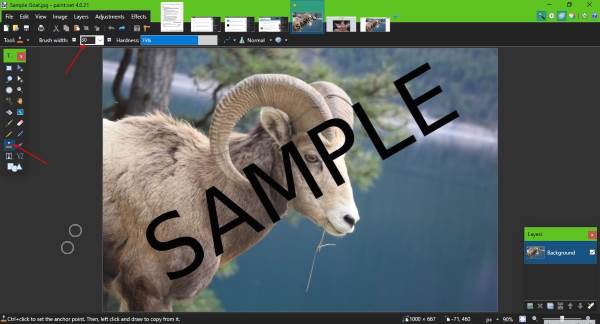
OK, so Paint.NET is a dedicated software for editing images. It’s not on the same level as Photoshop, but it’s good enough for removing a basic watermark.
To remove a watermark, launch Paint.NET, open the image with the watermark, click on the Clone Stamp tool, change the brush size, then click on CTRL and click on the background of the image to clone it.
After that, press and hold on the left-mouse key, then move the mouse over the watermark to remove it. This is primarily for basic watermarks that aren’t too large. Download Paint.NET.
3] Free Photo Stamp Remover
If you have some pictures with watermarks and you want to remove the watermarks, you can use this free tool for Windows called Free Photo Stamp Remover. This simple and useful tool will let you remove a watermark from an image. Although it has a paid version, you can keep using the free edition to get things done.
Free Photo Stamp Remover uses blur and smoothing techniques to hide the watermark. This is a common and convenient trick for getting rid of any watermark. If you increase the blurriness of a text, that text will disappear after a certain level. Then, if you smoothen the area, it will look like nothing was ever written there.
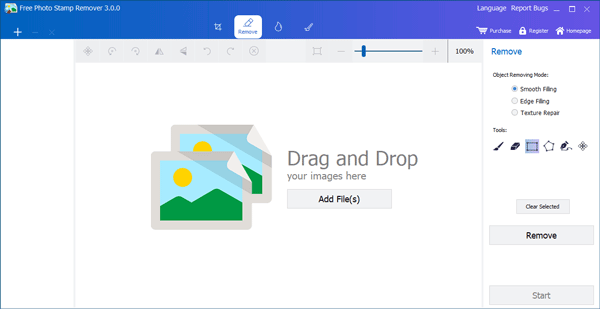
Once you have downloaded and installed it, open it. You need to add the files first. For that, click the Add File(s) button to import your image, and, make sure the Smooth Filling option under Object Removing Mode is selected on your right-hand side.
After that, click the rectangle from the Tools menu and select the text/watermark that you want to remove from your image. After selecting, click the Remove button.
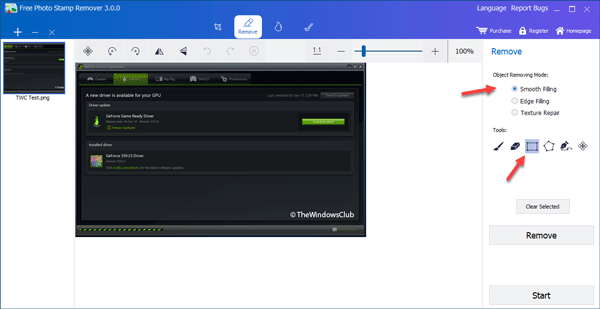
It will take 2-3 seconds to remove the watermark from your image. You need to use this tool very carefully. Otherwise, you may end up removing parts of the actual image. That is the reason you can try the Brush option. You can choose a tiny part of your watermark and remove that accordingly. This won’t cause any problems.
To save the watermark-free image, click the Start button, choose the folder where you want to save your file and give it a name.
If a watermark is creating a problem while being removed or leaving white spots on the image, you should not remove the whole part at once. Try a small piece at a time. Also, try not to choose multiple colors at once. If a watermark has two different colors, select and remove them one by one.
This software’s technique cannot remove the whole watermark at once without leaving spots if the watermark is written on a noisy background.
Other features of this software-
- Crop – If you need to crop an image, you need to go to the first tab that says Crop. From there, it is possible to select an aspect ratio, or you can crop the image by height and width.
- Watermark – In case you have an image and you want to add a watermark, go to the third tab, which is called Watermark. From there, you can choose Text Watermark as well as Logo Watermark.
- Shapes – If you want to add a straight line, rectangle, circle, arrow or draw something on an image, you can go to the last tab called Shapes. From there, you can choose what you want to add.
Free Photo Stamp Remover is a free tool. However, it also has a paid version that offers features such as bulk editing. If you are happy with the features the free version offers, you can download it from here.
Free Watermark Remover Online tools
These are some of the best free online watermark remover tools:
1] WebInpaint

This particular tool is not like the others because it’s based on the web, you know, an online tool. From what we can tell, it’s pretty simple to use now. Just upload the image, use the Mask Tool to highlight the words you want to remove, and then click on the Play button at the top.
In just a few moments, the watermark should be gone. It’s easy, though not perfect, but at the same time, it’s free to use and easily accessible without the need to download anything to get started. Visit webInPaint.com.
2] LunaPic

If you’re looking for an alternative to WebInpaint, we’d like to recommend LunaPic because it does a similar job but is less intuitive. Every change made to an image causes the entire page to reload.
It’s a bit annoying, and it also means editing images here will take longer to register and complete compared to the other options. If you’re not one to care, then give LunaPic a try.
Let us know if you know of other free tools.
Related reads:
Copywriting is for the protection of the originator”s product. So, is removing their watermark really legal?
But then I have seen some websites using watermarks on pictures that really are not their product. But they put their name on it. I am thinking of websites like Newegg, where they show pictures of the products but they do not own or have developed the product, yet, Newegg’s name is on the watermark.
These free programs are legal however as a photographer I find it offensive that a website that I have foolowed since ith wan name the windows 7 club is promoting these copyright infringement programs when used negatively. Just be aware recently a court case awarede a photographer 60,000 claim against a Big Box Retailer for using their work without his consent. These and programs like this would never be used by a photographer. Our watermarks can not be removed because the name on the picture is not the watermark!!!! It is encrypted into the pixets of the pictures well above 128 bit level. Its program like these that have continued to put photographers out of business! I would ask The windows club to pleae use better sense when promoting free software that could put your followers in a huge financial mess!
If i see like a cartoon owl and it has a stock watermark, i just wanna use it for my youtube emblem. Hell nah i aint paying for that