Stellar OST Viewer is a free software to view and scan Outlook OST files and recover or regain access to your inaccessible emails and data. OST or Offline Storage Table is an Outlook data file used by Microsoft Exchange Server. The file contains all user mail items, which users can access in the absence of the connection to the Exchange Server. Any changes made in the mail folders get synchronized with the Exchange Server as soon as the connection with the Exchange Server is established.
OST files act as a local copy of the mail data to be stored on the user’s computer. However, OST files attached to the mail account configuration cannot be opened separately. This raises the need to view OST file content when Exchange fails.
There are various other situations where there is a need to view OST files. Some of them are mentioned below.
- In case of Exchange Server downtime due to maintenance
- When the Exchange Server has crashed unexpectedly
- Email data gets accidentally deleted from the Server
To view OST file content, you need a professional tool. Microsoft does not provide an internal mechanism or solution that allows you to view OST file data directly. Out of the many professional tools available, Stellar OST Viewer is arguably one of the finest free tools. It is a free utility that lets you view mail items present in your Outlook OST file.
Stellar OST Viewer for Windows 11/10
Stellar OST Viewer is a very simple and easy-to-use tool. Installing the software is very easy, as it requires just a couple of steps.
How to view OST files on Windows PC
Stellar OST Viewer is a powerful tool that can be operated simply and hassle-free.
The Interface
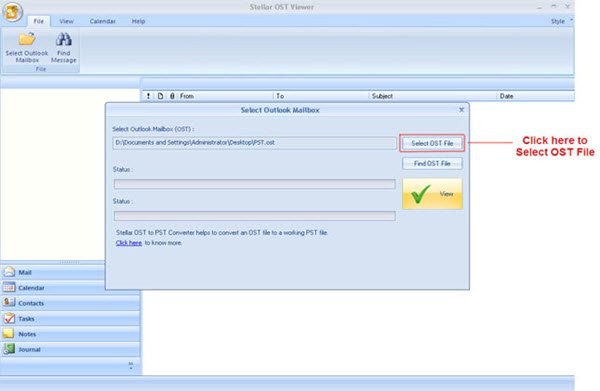
Upon installing the software, the software interface was easily understandable. The simple and easy-to-use interface of the software gave me enough confidence to use the software on my own, without needing to seek any further assistance of any kind. As I launched the software, the main interface of the software looks as shown in the image.
Choose OST File
The software allowed me to select an OST file through the ‘Select Outlook Mailbox’ dialog box, which popped as soon as I launched the software. The software had two options: Select OST File and Find OST File. The ‘Select OST File’ option is used when the OST file location is known. However, I selected the ‘Find OST File’ option, as I did not know the location of my OST file.
Search OST File
The ‘Find OST File’ option helped me to search for an OST file from my system. The ‘Find Mailbox’ wizard had an option to mention the drive and file type to be searched. After mentioning the drive and file type to be searched, I clicked on the ‘Start’ button to allow the software to scan through the folders and subfolders of the selected drive to search for an OST file.
View OST File
The interface had a ‘View’ button in the ‘Select Outlook mailbox’ dialog box to view the file content of the selected OST file.
Mail Items Preview
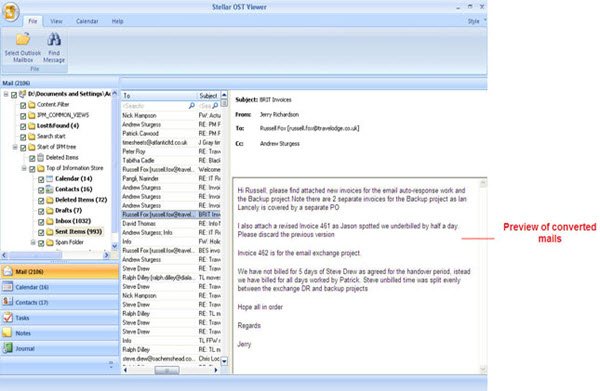
The software provides a preview of the mail items in the way they are seen in MS Outlook. As the OST file is scanned, the mail folders, such as Inbox, Drafts, Sent Items, Contacts, Calendar, etc., are listed in the left pane of the interface.
In order to view the mail items within each folder, I had to click on each folder, which showed the contained mail item in the middle pane of the same interface. I further clicked on the mail item in the middle pane to have a preview of the selected mail items on the right side of the interface. The preview of a particular mail item included ‘Subject’, ‘From’, ‘To’, and ‘Cc’ fields, as shown in the image.
You can also use the ‘Find Message’ option in the toolbar to search for any particular mail items.
Saves Mail in Multiple Formats
The software allows saving the viewed mail items in any of the given file formats: MSG, EML, RTF, HTML, and PDF. Once I previewed the mail items, I just right-clicked on the scanned mail items to save them in any of the given file formats. I choose to save the mail items in MSG format by choosing the ‘Save as MSG’ option. In this way, I was able to save my scanned mail items in MSG file format. From the installation to the last step, the software was very easy to operate in a hassle-free manner.
FEATURES
Stellar OST Viewer is a complete utility to view OST file data in case of server downtime or any other situation. The software allows you to scan through even corrupt OST files and regain inaccessible mail items like emails, contacts, calendars, notes, tasks, etc. While working with this tool, it allowed me to search for a particular mail item after scanning and supported various formats like EML, MSG, RTF, HTML, and PDF to save the scanned mail items.
Shows Outlook File Content
Stellar OST Viewer software scans through the OST file and list all it’s content. With this feature, you can view emails, contacts, calendars, and other mail items in its original format.
Search for an OST
The software allows you to search for an OST file using the easy search feature. You can use the ‘Find OST File’ option to find an OST file or the ‘Select OST File’ option if you know the location.
Advanced Scanning Option
The deep scan option is powered by an advanced algorithm used by the software, which scans through the OST file and displays all its content without disturbing the folder hierarchy.
Provides Preview of Mail Items
The software supports the preview of the mail items after scanning. The preview of any email includes the ‘mail body’, ‘subject line’, ‘From’, ‘To’, ‘CC’, ‘BCC’, and other fields.
Supports EML/MSG/RTF/HTML/PDF Format
After scanning the OST file, the tool allows you to save the scanned items in multiple formats like EML, MSG, RTF, HTML, and PDF formats.
Diverse Compatibility
The software supports various recent versions of the Windows operating system and Microsoft Outlook versions.
System Requirements
Any system with the following requirements can be used to install the software.
- Processor: Pentium Class
- Memory: 1 GB
- Hard Disk: 100 MB of free space
- Operating System: All Windows
Once installed, the software can be used with all its features.
Conclusion
Stellar OST Viewer is undoubtedly one of the best freeware to view OST files among all the other available professional software available for Windows. The software comes as a free version and provides all the features that have to be in an OST file viewer software. In addition, it does not impose any restrictions while previewing and saving of files. The software was able to show me all the mail data present in the OTS file and allowed me to save them in the desired format. Moreover, the tool is compatible across various versions of Windows.
OST Viewer free download
The software does not require any license key since it is a freeware. It is available at the vendor’s official website.
Related reads:
I have recovered email plenty of times for clients using this, it’s a great tool.
OST Viewer is an Outlook Email Viewer solution which can easily emails from unreadable Outlook OST file. Get from: http://www.free.ostfile.co.uk/viewer/
I think this free ost viewer software( http://www.freeviewer.org/ost/ ) does the very same thing. And the best part it’s completely free for viewing :)
I would like to suggest a free Outlook OST Viewer Software that has the capability to view OST files with all attachments, if you have multiple OST files and MS Outlook is not install into your machine, then this tool helps to view all files in software panel. http://www.freeostviewer.com/
Thanks for sharing two free solutions for viewing OST files without Outlook. MailsDaddy free OST viewer is another similar program which i used earlier for the same task and found very helpful. You may also add this application on your article so user can get more choices.