Windows Task Manager is an essential built-in program in the Windows operating system. However, it doesn’t do more than killing the unresponsive processes, than actually controlling or managing them.
Is there no Task Manager in Windows 11?
Windows 11 has a built-in Task Manager. You can launch it by pressing either the Ctrl + Shift + Esc keys or the Ctrl + Alt + Delete keys. The Task Manager shows all the running apps, software, and processes. You can use it to manage the running applications and processes on your system.
Free Task Manager alternative software for PC
If you wish to control the processes on your PC, then here are some Task Manager alternatives that will help you manage the processes. Moreover, these software are free and hold various features. Read on to know more about these Task Manager alternative software.
- Task Manager Deluxe
- Daphne
- AnVir Task Manager Free
- Microsoft Sysinternals Process Explorer
- System Explorer
- Glarysoft Security Process Explorer
- TaskInfo
- WinUtilities Process Security
- Process Hacker
- Starter Startup Manager
- Customized Task Manager.
1. Task Manager Deluxe
Task Manager Deluxe is a portable Task Manager alternative software for Windows 10/8/7 PCS. There are some additional features compared to those provided by the native Task Manager in Windows. This is an easy tool to get detailed information about system processes.
This Task Manager alternative software for Windows is a freeware. It has various tabs with all detailed view for each task. You can see the process IDs listed in the tool with their type and file name. To know more about the selected task, click on ‘Process Details’. In the native Task Manager, one has to click on a task and then click on ‘End Task’ to terminate it. However, this tool lets you terminate multiple tasks at the same time. The tool also has an auto-refresh feature, which refreshes the information on the screen automatically.
2. Daphne
Yet another Task Manager alternative software for Windows PCs. It serves as a convenient replacement for the native Windows Task Manager to kill, control, close, debug Windows processes. As other alternatives, Daphne too is a process management tool that has several features. Apart from killing the unresponsive processes, Daphne also helps in debugging an application.
Unlike the Windows Task Manager, Daphne has more options in killing a process. It offers to Kill, Kill Politely, Kill At, Kill Politely At. You can even schedule to kill an application, which is a useful and handy feature. To do so, you just have to right-click on the process you want to Kill at a scheduled time and set a date and time.
3. AnVir Task Manager Free
As the name suggests, this is free Task Manager alternative software for Windows PCs. This free task manager tool helps monitor and improve the PC’s performance. It also lets the user make important adjustments in their operating system.
With a very simpler user interface, AnVir Task Manager is quite extensive and shows running applications, processes, services, drivers, and Windows startup programs. It allows you to terminate any of the active processes, edit or disable the start-up programs and to stop any of your system’s applications. Apart from being a Task Manager, it is also an antivirus.
4. Microsoft Sysinternals Process Explore
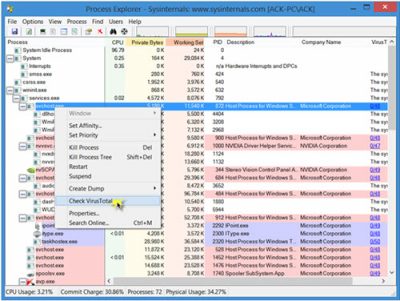 Technically, Process Explorer has those features which Task Manager doesn’t have. It also offers integration with VirusTotal malware scanning service. Thus, it is a task manager plus anti-malware program. When this feature is enabled, Process Explorer sends the hashes of images and files shown in the process and DLL views to VirusTotal and if they have been previously scanned, reports how many antivirus engines identified them as possibly malicious. Hyperlinked results take you to VirusTotal.com report pages, and you can even submit files for scanning.
Technically, Process Explorer has those features which Task Manager doesn’t have. It also offers integration with VirusTotal malware scanning service. Thus, it is a task manager plus anti-malware program. When this feature is enabled, Process Explorer sends the hashes of images and files shown in the process and DLL views to VirusTotal and if they have been previously scanned, reports how many antivirus engines identified them as possibly malicious. Hyperlinked results take you to VirusTotal.com report pages, and you can even submit files for scanning.
5. System Explorer
Process management is possible with this free Task Manager alternative software. It is more advanced than the Process Explorer from SysInternals. It comes in both portable and installer versions. When you open the application for the first time, it will ask for a security check of processes with Online Database.
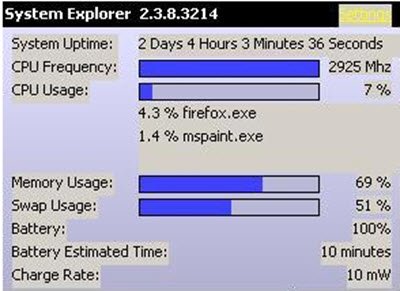
The tool consists of detailed information about Tasks, Processes, Modules, Startups, IE Addons, Uninstallers, Windows, Services, Drivers, Connections, and Opened Files. With this tool, it is easy to check suspicious files via VirusTotal, Jotti service, or their File Database. IT is easy to monitor processes, activities and System changes with System Explorer. Apart from this, there are several other useful features that System Explorer has.
6. Glarysoft Security Process Explorer
One of the many Glarysoft application, this is a good Task Manager alternative software for Windows. This tool is not just an ordinary task manager, but it keeps track of anti-malware and antivirus programs that we often download on our PCs. That’s because not all anti-malware and antivirus programs are reliable enough to let then scan our PC and data in it.
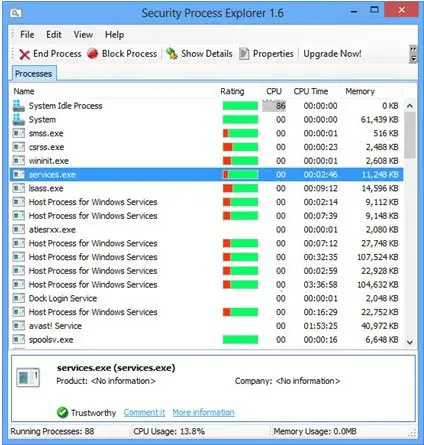
Glarysoft Security Process Explorer gives users detailed information about all security processes running on their system. It also tells the user whether the process is safe or not. On the main windows of this utility, you can see a list of all the processes running on your system. The utility gives a rating to each of these processes. The green band is good; while the red area signifies a little concern about the security process. However, you can know more about the process by clicking on it.
7. TaskInfo
Yet another free and extremely handy Task Manager alternative software for Windows PCs! TaskInfo combines the features of the native Windows Task Manager and other System Information tools. The tool monitors different system information in Windows systems in real-time.
This software scans all running processes as well as threads. The information about these processes includes invisible processes such as worms, keyloggers and other spy software. It also scans all threads with details such as Thread Start Address and Call Stack with Symbolic Information. The tool also displays CPU usage with multiple CPU support. Besides, it also displays the memory usage and scheduling rate. You can download this utility from its home page.
8. WinUtilities Process Security
WinUtilities Process Security is a Task Manager that displays all active processes on your computer. With the help of this tool, it is easy to recognize the processes that are harmful to the PC. In addition to this, you can also put a process into quarantine or search the internet for information about that process.
You can download the utility from its website.
9. Process Hacker
As the name suggests, this small, but powerful utility is a great Task Manager alternative software for Windows systems. It is a free, multi-purpose tool that helps you monitor system resources, debug software and also detect malware. When the tool scans your PC, it displays all the processes with different colored highlights.
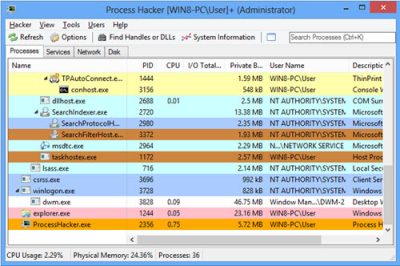
It also displays information in the form of graphs and statistics, which helps in understanding the processes in an easy manner. It displays components such as CPU usage, memory usage, GPU and disk utilization. Sometimes, we are not able to delete or edit certain files. Process Hacker finds out the processes that are using these files, and you can terminate those processes. The tool also finds out active network connections on your PC, and you can close them if necessary. Know more about Process Hacker here.
TIP: Take a look at Process Lasso.
10. Starter Startup Manager
Though it is called as ‘Startup Manager’, this tool is also a Task Manager alternative software for Windows. Besides, it is also a Service Manager. The tool lists all processes and information on memory usage, DLLs, priorities and thread count.
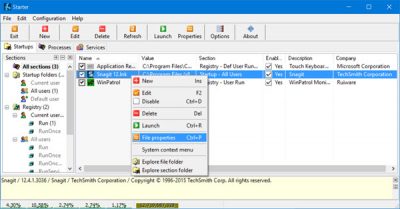
Starter Startup Manager while displaying its analysis; highlights the Startup folder items, hidden registry entries, and some of the initialization files. Since the information is categorized and easy to interpret, the user can modify them, create or delete the startup items, or disable them temporarily or permanently. The application lists all processes and gives the user some more details about them. It also lets the user kill the processes.
11. Customized Task Manager
Download and use the Customized Task Manager from Microsoft Technet if you want more information about your running processes on your Windows system.
How do I get the new Task manager in Windows 11?
Windows 11 Task Manager has a new user interface. To get this new Task Manager, you have to install the feature update 22H2 on your Windows 11 computer. In addition to the new Task Manager, Windows 11 2022 Update version 22H2 is loaded with a lot of new features.
We have given you so many options to choose from. Try them and let us know your experience with these Task Manager alternative software.
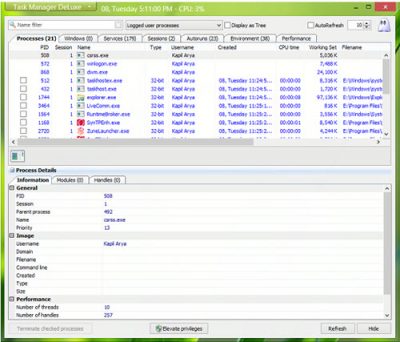
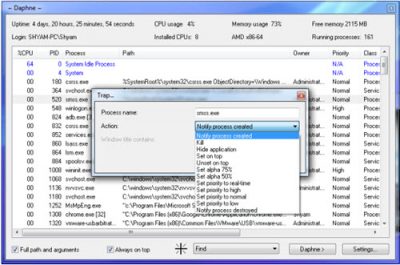
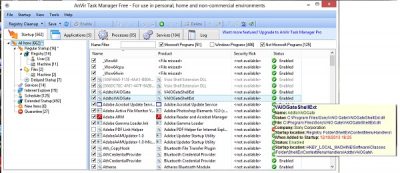
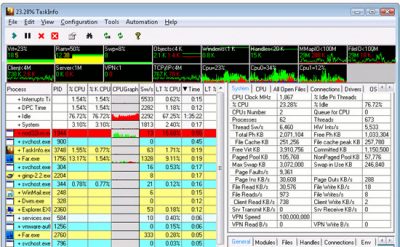
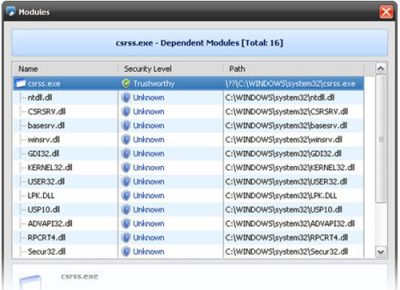
I like System Eplorer. It’s in Dutch and with tabs.
Is these programs have more beneficial features than Windows Task Manager. If the built in Task Manager is avaiable with OS, why should we go for a third party program..
But, sometimes I too was using a program named CCleander which I found a very handy tool with many Taskmanagers functions, and more easy access to startup programs. MSCONSOLE utility of Windows also gives many Task manager features, easily.
Anyway, thanks a lot for this article. It helped readers to get acquainted with many such softwares.