Have you ever wondered about creating a text image from an existing image? Well, if you are a computer science student, then there is a high possibility that you have given this thing a thought.
For those who don’t know what a text image is, I will give a short and concise definition. A text-image is an image made of text, whether digits, alphabets or special characters.
Now, many of you may be familiar with ASCII art and must know that it can be very hard and time-consuming. Of course, there are some cool tools available to simplify your work.
Text Image Generator to generate Text Images
TEXT-IMAGE.com is such an online tool that can be used to convert images to formats BMP, gif, jpg and png into a text-image, which is made of the characters selected by the user.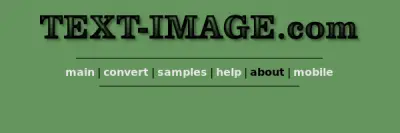
According to a statement on the official website, the site was created by Patrik Roos with the single purpose of entertaining people (that purpose has been fulfilled). The converter, which is the core of this website, has been made open source and works by analyzing the image’s pixels and printing a character with the same color. You can also have software for the same purpose if you don’t want to use the Internet every time you want to convert an image.
The steps for converting a normal image into a super cool text image online are listed below:
1. Go to TEXT-IMAGE.com.
2. Click on Convert tab.
3. Upload the image which you want to consider and choose the characters you want to use in the text-image.
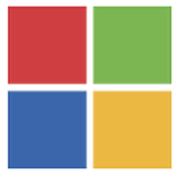
4. Choose the appropriate width for your image, though I would advise to let the converter decide it automatically.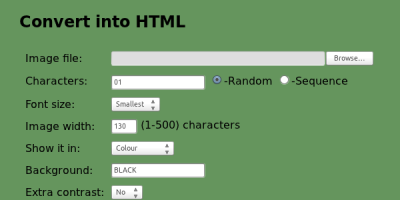
5. After you are done with specifying all the fields, click on convert.
6. In less than 2 seconds, you will have your text-image ready.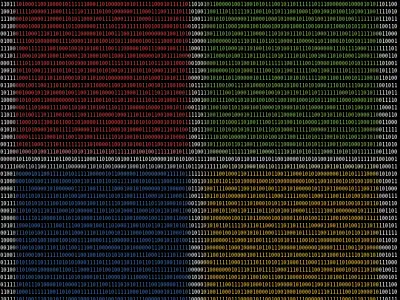
7. Now, to save this image, you can use two methods. The first one is to copy the HTML code for this image, which you can do by viewing the source code of the web page copying it, and saving it into a .html or .htm file. Sadly, this will only make a replica of a web page, so it won’t be a true text image.
8. Next one is the most simple and useful method. Microsoft Windows 7 has an inbuilt tool called Snipping tool which can be of great help. Click on Start and click on Snipping Tool. If you can’t find it there, type snipping tool in the search and you will have it easy.
9. A window will be opened. Click on New. You will have a rectangular select tool now in your hand. Now, go to the text image that we created and rectangular-select the image. Then click on Save and your image will be saved.
The official website states that the source code is available for viewing, but no help will be given to people who want to set it up on their own websites.
Now read: PNG vs JPG vs GIF vs BMP vs TIF image file formats.
Thank you!