If your Windows is not synchronizing system time correctly, use these freeware to force Windows to sync time at every startup. By default, Windows 11/10 syncs your system time with Internet servers on a weekly basis. And it does the job well. But there are users who report that the Time Synchronization fails because Windows Time Service was not working, or that Windows System Time jumps backward. If you face this issue, you can use free Time synchronization software on your Windows system.
Free Time synchronization software for PC
This time synchronization issues with your computer may be caused by some changed settings or interference due to 3rd-party software or due to a faulty CMOS battery or other hardware issues. When Windows fails to synchronize your system time correctly, this might result in the wrong date and time being displayed every time you turn on your computer – which could cause several computing or browsing problems. To fix this issue, we have a lot of third-party time synchronization software that can update your system time from the internet.
1] NetTime or Network Time
NetTime is a free open source tool that works upon the Simple Network Time Protocol (SNTP). To get started with this tool, all you need is the address of time servers you want to synchronize your system time with. Although, the tool comes preloaded with the default NetTime time servers apparently my computer was unable to connect to some of them. You can add up to five Time servers by specifying their IP Address or Hostname.
NetTime supports communication over three protocols, namely SNTP, TCP, and UDP. So you can choose the protocol based on your time server. The tool is designed to keep the system time in sync automatically. So once you’ve configured the tool, it will automatically sync the time in the background. You can also force sync the time or specify the interval after which the time should be synced again. There are a few other settings that you can customize as per the requirement. Click here to download NetTime.
2] Atomic Clock Sync
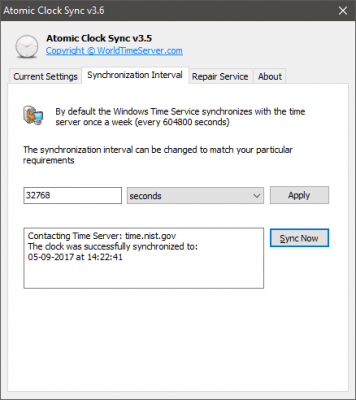
Atomic clocks are considered to be the most precise clocks ever built. These devices are standard for international time distribution services. These services are then used in television broadcasts, satellites, etc. If you ever wanted to sync your computer’s time to an atomic clock’s time, then you might be interested in Atomic Clock Sync.
This tool can help you sync your computer’s time with the atomic time servers maintained by the National Institute of Standards and Technology (NIST) in the United States. The time these servers provide is considered the most accurate and correct. You can specify a synchronization interval and force synchronization at any time. Not many customization features are available, but the tool has a repair utility that can help you fix Windows Time Service if anything goes wrong. Click here to download Atomic Clock Sync.
3] Dimension 4
Dimension 4 is yet another time synchronization tool available for Windows. It works somewhat similar to NetTime. The thing I liked the most about Dimension 4 was the inbuilt list of worldwide time servers. The tool comes with a built-in list of time servers with their locations, so you need not search for time servers online. Dimension 4 has all the advanced and basic features to keep Windows time in sync with the best time servers. Visit thinkman.com to download Dimension 4.
These were some of the tools that can help you keep your computer’s time in sync with the international servers. Do you use any other tool? If so, let us know.
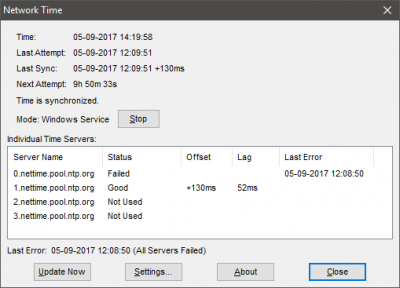
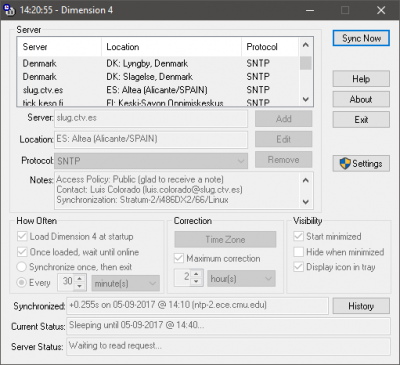
Leave a Reply