If you need to Work from Home for a long duration, it’s a good idea to get your team ready to use tools for accessible communication. If you have a stable internet connection, these Windows software will work just fine. In this post, we share a Windows Software set to work from Home with your Team.
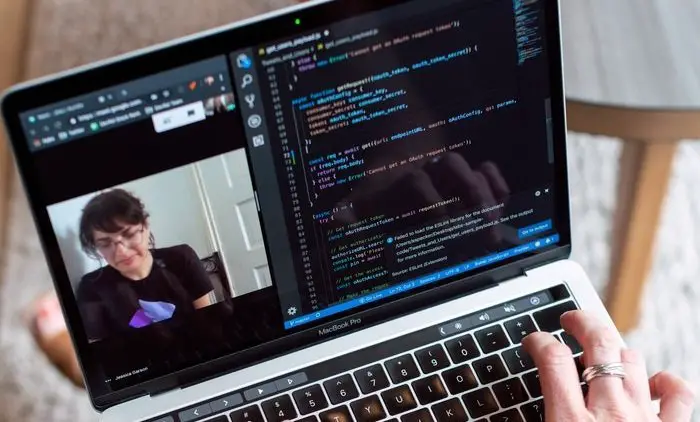
Free Windows Software to Work from Home
I have categorized the Windows software into three major groups. The first one will help you with video and audio calls; the second is about Task Management, while the last one is about remote assistance, which can come in handy if any of your teammates or customers need assistance.
- Group Video Calling Software
- Zoom
- Skype
- Google Duo
- Task Management & Team Chat
- FAQ to choose an app
- List of popular apps
- Remote Assistance
- Teamviewer
- AnyDesk
1] Group Video and Audio Calling Software
a) Zoom
Zoom a group video meeting software that allows around 40 people to join video meetings without paying anything. If you are running a small team for projects, or plan to plan virtual classes for kids, then it can be one of the feasible tools.
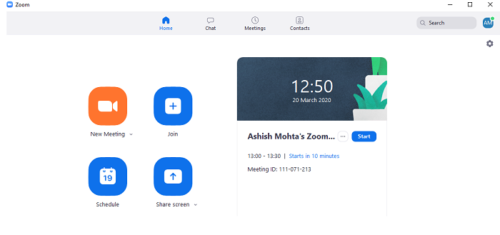
Pros
-
Works well in low bandwidth if you are ready to compromise on the quality.
- Can record audio meetings for future reference.
-
Share Desktop, Whiteboard documents and more
- Easey to schedule meetings with a waiting room
- Hand raising feature which is useful for meetings
- It can include people via phone calls
- The host can record the session and share with those missed the meeting or want to see it again
Cons
- As the number of people increases in a video or audio meeting, the quality can take a hit on the free plan
- No option to cut out muted parts of a call recording
- While it makes sense, there is no way to record Zoom meeting and calls unless the administrator has enabled that feature.
b) Skype
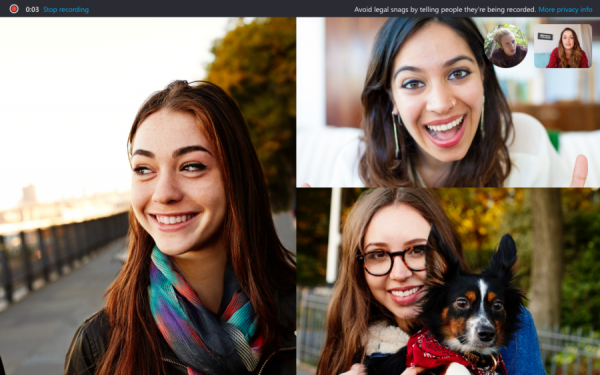
Microsoft’s video calling platform Skype supports calls, chat, and file transfers. The service is not integrated across Microsoft products, including Microsoft Teams. If you are only looking for a simple video calling app which uses Microsoft product, you may pick this one.
Pros
- Blur background to keep your Privacy
- Make international and local calls in some countries
- Share Screen during calls
- Call recording and Live subtitles
Cons
- People have often complained about its connectivity
Incidentally, Skype Meet lets you host free Video Conference Calls; No Download or Sign-Up required!
c) WhatsApp
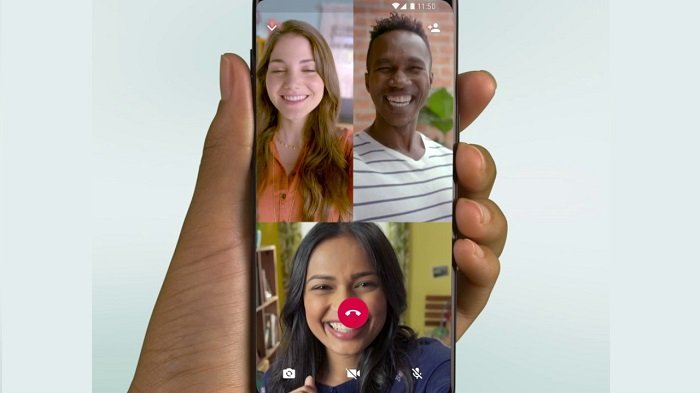
WhatsApp is the popular messaging app around the world, and apart from regular video calling, they do support group video call. While it is not made for meetings, if you want to make a quick call to 2-3 people, this works at its best.
Pros
- Make audio and video calls on low bandwidth
- Supports file transfer but with limited file type support
- High availability
Cons
- No option to create a calendar or meeting invites
- Only suitable for video calls on the go for quick conversations
2] Task Management & Team Chat
It’s not easy to pick up one in this section. Many apps offer these features. Microsoft Teams, Slack, Asana, Timecamp, and more. What depends here is your requirement. As an example, If I compare Microsoft Team and Slack, the former is best if you are already using Microsoft 365 and need something robust for large enterprise companies. On the contrary, Slack is best for those looking for a minimal setup, and integration with third-party apps. So instead of listing tons of apps with pros and cons, evaluate best on these questions
- How much will you need to pay per user?
- Does it keep all the messages forever? Do you need them after a year or two?
- Is there support for Audio and Video calls? Can users join via phone?
- Do you need integration with third-party apps? If yes, how many?
- Is there a limit on file storage?
- Does it have task management features, multi-user support, and notifications across devices?
- Do you need it on the phone? Does it support on all devices?
Lastly, make sure to sit with the team, take their feedback and requirements, find all use cases, and then choose the service. That said, here is the list of some simplified task management and team chat applications:
- Microsft Teams
- Proofhub
- Chanty
- Troop messenger
- Slack
- Asana
- Facebook Workplace
- Flow
- To-Doist
3] Remote Assistance
These Remote Assistance software do not need an introduction. While TeamViewer is very popular, AnyDesk has picked up the pace past few years. I have used both, and they work just fine for any kind of remote assistance.
a) Teamviewer
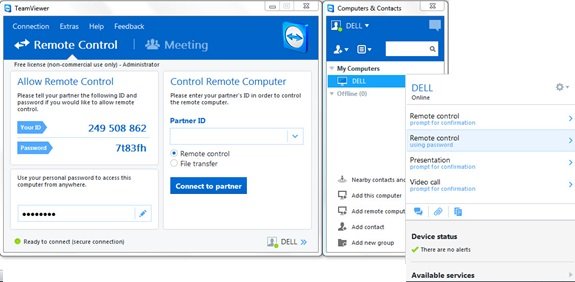
If you are looking for something substantial and for business, TeamViewer should be your choice. Not only it offer complete login security, but also allows you to add devices to your list for regular support
Pros:
- Two-factor authentication, Whitelist/Blacklist
- File transfer and remote printing
- Secure unattended access
Cons:
- It can be burdensome for some computers, and setup attention is important
- There is a learning curve for first-time users
b) AnyDesk
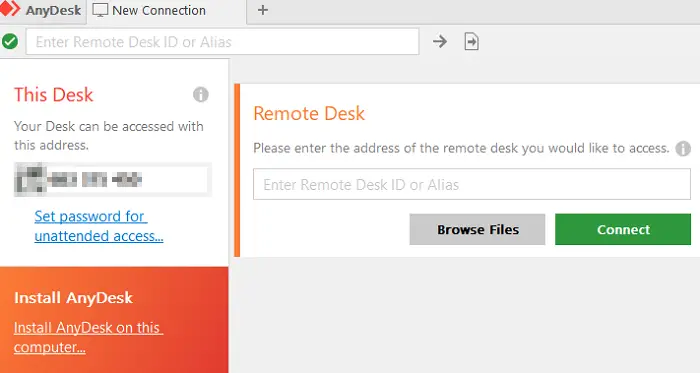
If you are looking for a portable, lightweight, and remote assistance that works fast, AnyDesk should be your choice anytime.
Pros:
- Lightweight and easy to remember access codes
- The portable option lets you use it without installing it on your computer
- Supports Chat
Cons:
- Missing majorly on security front like two-factor auth is yet to be implemented
- No support for Whitelist/Blacklist
We hope you find the list useful if you plan to work from Home, and your team needs to stay in constant touch with you. It is always a good idea to use a good Security software as well as a VPN software to stay safe and secure,
I am sure there are many more tools than what we have included in the list. Make sure you share your tool and why you are using it in the comments section.
How do I get remote assistance on Windows?
Use the “Quick Assist” tool to get remote assistance on Windows. Open the Start menu, search for “Quick Assist,” and follow the prompts to either give or receive help. This tool allows you to share control of your PC securely for troubleshooting and support.
Is there a free version of Remote PC?
Yes, there is a free version of remote PC software like TeamViewer. It offers a free solution for personal use, allowing users to connect with family and friends remotely. TeamViewer includes features such as messaging and video calls, providing a comprehensive remote access experience.
Leave a Reply