In Microsoft Access, there is a feature called Freeze that enables the user to keep an area of a datasheet visible while scrolling to another area; you can use the freeze feature to freeze one or more fields in your table, query, form, view, or stored procedure in the datasheet. The field that you freeze will move to the left position of the datasheet.
How to Freeze and Unfreeze columns in Access
Follow the steps below to Freeze and Unfreeze Columns in Microsoft Access:
- How to Freeze columns in Microsoft Access
- How to Unfreeze columns in Microsoft Access
- Move the field to the original position
1] How to Freeze columns in Microsoft Access
In Microsoft Access, there are two methods to freeze a column or field.
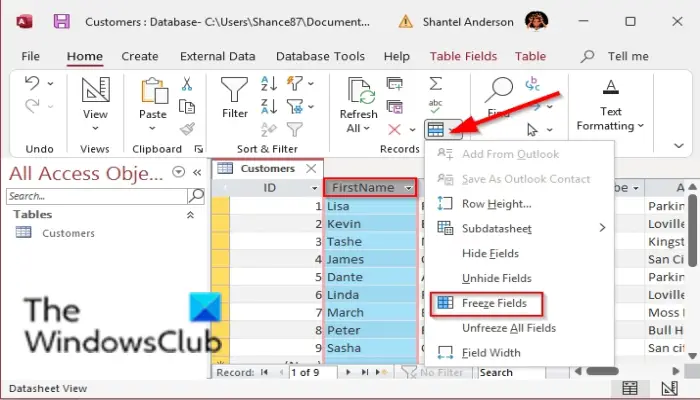
Method 1 is to click the header of the column or field you want to freeze.
Click the More button in the Records group and select Freeze Fields in the drop-down menu.
The column or field is frozen, and the field that you freeze will move to the left position of the datasheet.
Restore down the Access window and try to scroll to the right, and you will notice that the frozen column is not moving.
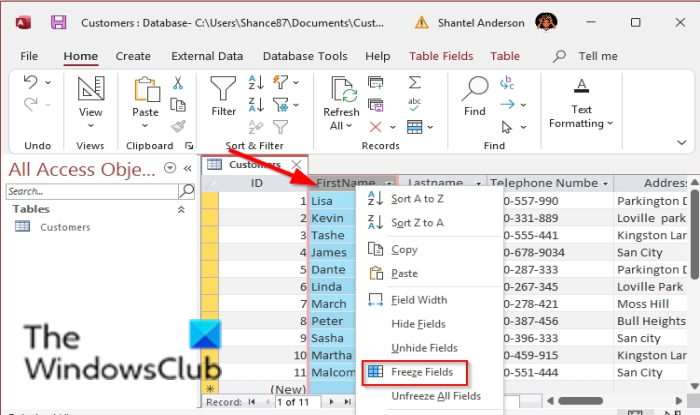
Method 2 is to right-click the header of the column or field, then select Freeze Fields from the drop-down menu.
2] How to UnFreeze columns in Microsoft Access
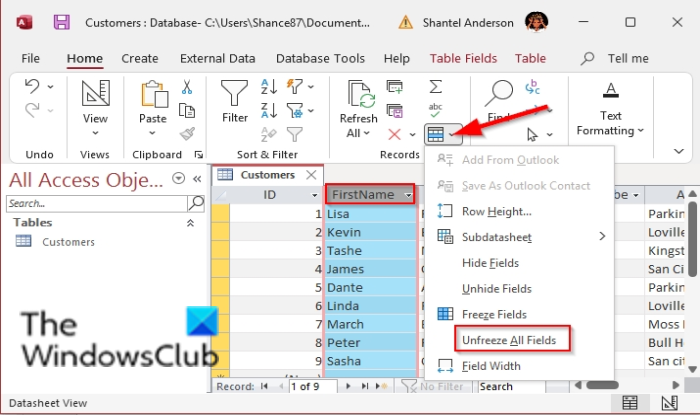
Method 1 is to click the header of the column or field you want to freeze.
Click the More button in the Records group and select UnFreeze All Fields in the drop-down menu.
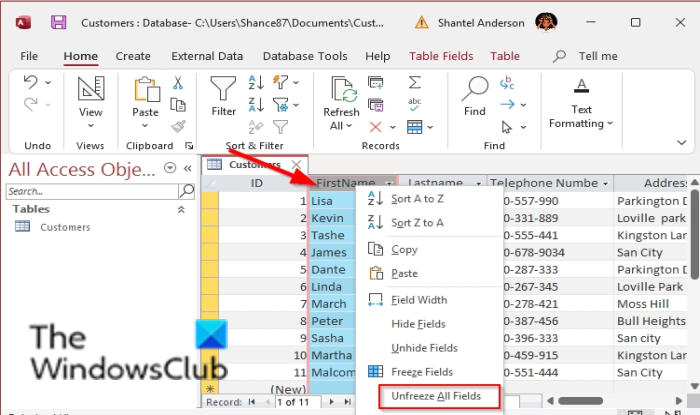
Method 2 is to right-click the header of the column or field, then select UnFreeze All Fields from the drop-down menu.
How to move the column or field to the original position in Microsoft Access?
To move the column or field to its original position in a Microsoft Access datasheet; place the cursor at the bottom line of the column until you see a four-sided arrow, and drag it over to its previous position. Ensure that you unfreeze the column before doing this because if it is Freezed, it won’t move.
We hope this tutorial helps you understand how to use Freeze and Unfreeze columns in MS Access; if you have questions about the tutorial, let us know in the comments.
What happens to the position of a field when you unfreeze it?
If you unfreeze the field(s) or column(s) of a Microsoft Access table or datasheet, you will have to move the column(s) back to their original position. Or else, just do not save the changes when closing the Microsoft Access datasheet. When you will re-open your Access file, the fields or columns will remain in their previous positions.