Microsoft has provided Windows users with an option to create a System Restore point for ages. They capture the program, settings, and Windows Registry and back up necessary items to reconstruct the system drive if you decide to restore your computer. However, there is an age-old question that we need to find an answer to what should be the frequency of the System Restore Points in Windows 11/10? In this post, we will discuss the question in detail.
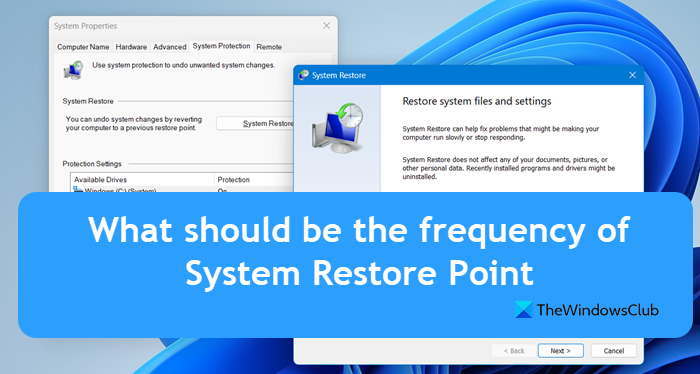
Difference between System Backup & System Restore Point
Backing up the system and creating a system restore point are two different things – day and night. When you back up your computer – say only the system drive – you are literally copying all the data from the system drive to a location other than the system drive. I have never heard of anyone creating a backup of a system drive on the system drive itself. That spoils the very purpose of system backup.
The purpose of system backup is to create another set of files that you can use in case the original ones are damaged. These files can be program files only or may include your data files. That depends upon how you configure your system backup program. You may also manually back up your files using the XCOPY command. We’ll talk about manual backup in a separate article.
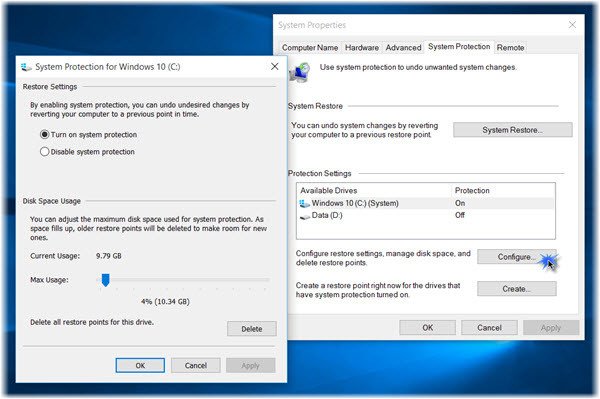
You can configure your system restore settings via Control Panel > System > System Protection > Configure as shown above.
When you create a system restore point, Windows just takes a snapshot of programs and settings related to the operating system.
Note: Windows employs the Volume Shadow Copy service that allows it to compress the snap into a very small file – thus allowing you to create as many restore points as you want.
Ideally, 1GB should suffice for storing restore points. At 1GB, Windows can easily store over 10 restore points on a computer. Also, when you create a system restore point, Windows does not include your data files. For example, if you delete your music files and want them back, you will have to use some file recovery program. System restore cannot bring them back.
A System Restore will affect your system files, programs, and registry settings. It can also make changes to scripts, batch files, and other types of executable files on your Windows computer. So any changes that have been made to these files will be reversed. You can read more here: Find out programs & files that will be affected after System Restore.
Read: How to configure System Restore Space and set System Restore Intervals.
Frequency Of System Restore Points
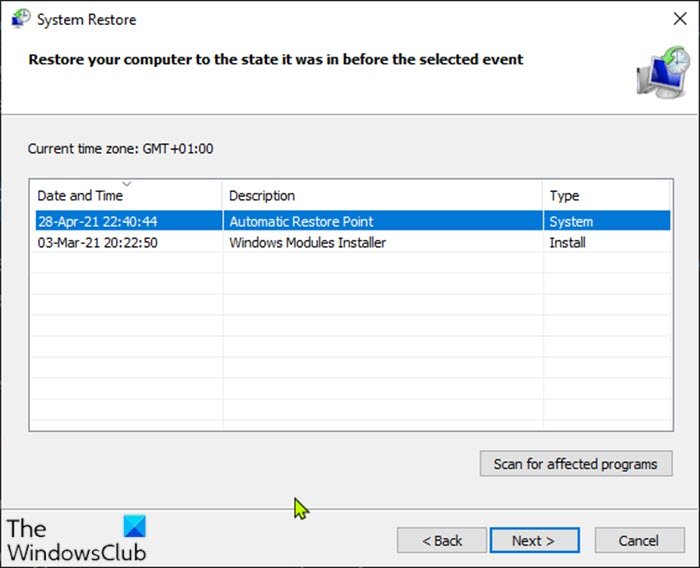
Frankly speaking, there is no specific set of rules for the frequency of creating a system restore point manually. It completely depends on how a person uses his or her computer. You must – however – create system restore points:
- Before installing any program;
- Before making changes to the Windows Registry (including registry clean up using third-party programs);
- Before cleaning Junk files in an aggressive mode as some programs store their information in the user profiles and if such files go missing, the computer/program may not act stable; However, restoration is not always guaranteed in this case;
- Allowing any website to perform any specific task on your computer – such as allowing a website to check your system for errors and correcting them;
In most cases, Windows creates a system restore point automatically periodically by default. Windows also creates a system restore point when it detects a major change to your system, like when you install Windows Updates, Drivers, or Software.
You decide the frequency of creating a system restore point. If you use the computer only for certain office work and/or desktop publishing, the frequency can be less.
If you are among the people who play many games – different games in real-time with others on the Internet- the frequency of creating restore points should be higher. Games tend to change settings – especially the ones related to graphics and sound.
If a game doesn’t reverse settings to what they were prior to loading the game, you will need a system restore point created before you start playing games. That does not mean you should create a restore point every time before starting a game. But the frequency could keep your graphics and audio settings intact in case some game goes wrong.
Then there are people who love to experiment with different programs: whether already existing on the computer or installing new ones. For example, I keep changing the settings in almost every session. They would be services, audio and other administrative tools including manual registry editing.
In my case, I create a restore point at every boot. Since using the Graphical User Interface (GUI) version of a system restore point causes delay – keeping me waiting until it says the restore point is created – I use a script that creates a restore point silently in the background. I will share the process of creating manual restore points in my next post.
I hope this above explains the ideal frequency of system restore points in Windows 11/10 based on computer usage.
How often should you create a system restore point?
There is no clear mandate as to how frequently system restore points should be manually created. By default, your system creates a restore point once a day which should be enough, but if you are going to do any critical activity or you are suspicious about your system’s health after an activity, create a restore point beforehand.
Also Read: Quick Restore Maker: Create a System Restore Point in 1-click.