Valorant is a great first-person shooter game and with friends, it becomes all the more interesting and amazing. However, many Valorant users have reported that the friend list is not working on Valorant for them. Many Valorant users took to Twitter to complain about being unable to see the friend list on Valorant. Some of these tweets are:
Is the friends list on Valorant down for anyone else? Can’t see friends online.
and
I am having trouble finding my friends on my friends list after all of us re-logging several times. Also, our weeklies are missing.
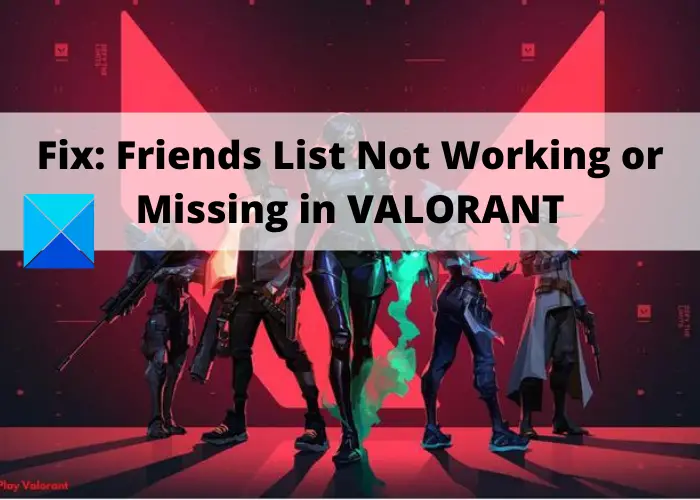
This can happen if the servers are down for new patch releases or something else. It may also occur due to internet connectivity issues. If you are facing this problem on Valorant, this article will help you with solutions to fix it. Let’s check out the fixes.
Fix Friends List Not working or Missing in VALORANT
If the Friends List is not working or is missing in Valorant, then here are some working fixes to resolve this issue on Windows 11/10 PC:
- Check VALORANT’s server status.
- Relaunch VALORANT.
- Log out, then log in to your account.
- Reboot your router.
- Try connecting to a different internet connection.
- Change your DNS server.
- Contact Riot Support Team.
Let us discuss the above fixes in detail now!
1] Check VALORANT’s server status
It would be best if you made sure that the Valorant server is not down at the moment. Sometimes, minor outages can result in disabling some in-game features like friend list not showing up. So, use a server status detector website to check whether or not Riot servers are facing any issues. You can also check Valorant’s official social media pages to see any updates regarding its servers’ status.
If there is a server outage, you will have to wait until the problem is fixed at their end. If the server status is showing fine, you need to try another fix to resolve this issue.
2] Relaunch VALORANT
Many times, all you need to do is restart the application to counter various problems. So, try relaunching the Valorant game client and see if the issue is fixed or not. If there is some temporary glitch or connectivity issue, restarting the game client will help you establish a new connection between you and the game server. Preferably, restart Valorant with administrator privileges. Just right-click on the Valorant program icon and then click on the Run as administrator option to start it with admin rights.
If this doesn’t work, you must use another troubleshooting method.
3] Log out, then log in to your account
Another popular suggestion to fix this issue is to log out of your account and then log back in. If your account has a temporary glitch, this method should fix it. This method has worked for some users and might work for you as well.
4] Reboot your router
Sometimes, bulked up or corrupt router cache can also cause many connection issues. In that case, you can also try restarting your router to resolve this problem. If connection issues cause the friends list to not work on Valorant, restarting your router will clear the older router cache and regenerate a new one. So, unplug your router, wait for a few minutes to let it switch off completely, and then plug in your router back. See if this fixes up the issue for you. If not, try some other fix from this list.
5] Try connecting to a different internet connection
If your current internet is not working properly or you are using a low-speed internet, you can try connecting to a different internet connection and see if you can view the friend list on Valorant.
6] Change your DNS server
If there are some DNS server issues, you might need to change your default DNS server to fix the issue. It is recommended to use the Google DNS server as it provides speed benefits and other good features. To change your DNS server to Google DNS, here are the steps you can follow:
- Firstly, right-click on the network icon from the taskbar and then select the Open Network & Internet settings option.
- Now, tap on the Change adapter options button.
- Next, right-click on the network you want to set up and then select the Properties option.
- After that, double-click on the Internet Protocol Version 4 (TCP/IPv4) option.
- Then, turn on the Use the following DNS server addresses option and enter 8.8.8.8 in the Preferred DNS server field and 8.8.4.4 in the Alternate DNS server field.
- Finally, press the OK button to save the configurations.
Now, relaunch Valorant and see if you can view your friend list or not.
7] Contact Riot Support Team
If nothing works for you, the last resort is to contact the Riot support team directly. Simply create a support ticket on their support page and describe your problem. They will get back to you if they can do something to fix the issue.
How do I add friends in Valorant?
To add friends in a Valorant game, enter the game and click the Add Friends button from the bottom of your friends’ list. After that, enter their name and ID number to send the request. Once your friends accept the request, you can play the game with them.
Why is Valorant not connecting?
The Valorant connect errors like VAN 135, 68, 8, and more can be occurred due to server problems. Or, internet connection issues can also cause such connection errors on Valorant. You can try restarting your networking device, checking Valorant server status, remove proxy server, or reset TCP/IP to fix these errors.
That’s it!
Now read:
Leave a Reply