According to some gamers, Frostpunk keeps crashing or freezing on their Windows PC. Frostpunk is constantly facing compatibility issues, usually, due to outdated Graphics Drivers, or overclocking. In this post, we’ll discuss the reasons behind the issues and remedies to resolve the issue. So, if you are facing this issue and Frostpunk constantly freezes and crashes either during startup or in the middle of gameplay, check out the solutions mentioned here.
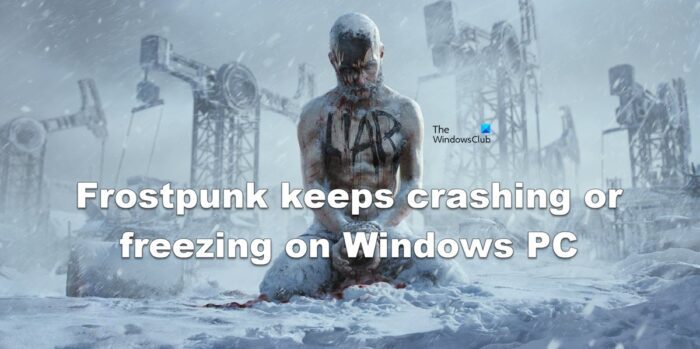
Why is Frostpunk not launching?
Frostpunk might not launch on your computer if your system is not compatible to play the game. That is why it is very important to know the system requirements before downloading the game. Also, if you are meeting just the minimum system requirements, try closing all the tasks before launching as they may compete for resources.
Other than that, things such as corrupted system files, defender program blocking game files, etc can also cause the issue in question. Hereinafter, we are going to discuss everything and solve every possible cause.
Frostpunk keeps crashing or freezing on Windows PC
If Frostpunk keeps crashing or freezing on your Windows 11/10 computer, the following are the suggestions you should be trying in order to fix the issue.
- Update your Graphics Driver
- Disable task running in the background
- Verify game files
- Run the game as an administrator
- Allow the game through your Firewall
- Stop overclocking
- Disable Steam overlay
- Reinstall the game
Let’s get to the work.
1] Update your Graphics Driver
In many cases, compatibility issues result from outdated GPU drivers end up crashing the game. You are going to update it and see if the game works.
You can try any one of the methods listed below to update your Graphics Driver:
- Use a free driver update software
- Use the manufacturer’s website and download the driver
- Install Driver and Optional Update.
- Update GPU Driver from Device Manager.
Once your driver is updated, launch the game and see if it works.
2] Disable tasks running in the background
Next up, you have to make sure there are no tasks running in the background that can clash with your game for resources especially if your computer is barely apt to run the game.
Click Ctrl + Shift + Esc to open Task Manager, then check the apps that are taking most of your resources, right-click on the then, and Select End Task.
Once done, restart Frostpunk, and see if the issue persists.
3] Verify game files

We are going to use Steam to stop the game from crashing abruptly if the cause behind it is corrupted game files. Steam will first verify the game and then repair it. You can follow the prescribed steps to verify your game files using the Steam launcher.
- Launch Steam and navigate to the Library.
- Right-click on Frostpunk and select Properties.
- In the Local Files tab, click on verify Integrity of game files.
Relaunch the game to check if it worked or not.
4] Run the game as an administrator
Frostpunk may crash if the game does not have the required permissions and privileges. You can resolve the issue by running the game as an administrator, so, just right-click on the game or the launcher and select Run as administrator to launch it with the required permissions.
5] Allow the game through your Firewall
If your game is blocked by the Firewall, no doubt, it will crash at startup. You have to allow the game through the Firewall. In the case of third-party software, you can enter the game in the whitelist so that you can be sure that your Firewall is not one of the causes of crashing issues.
6] Stop overclocking
If you are using overclocking software alongside the game, there is a high chance that the game will not work perfectly on your computer due to compatibility issues. The good thing is that the compatibility issue can be easily resolved by disabling overclocking apps such as MSI Afterburner. Once disabled, relaunch Frostpunk and check whether it is playable or not.
7] Disable Steam Overlay
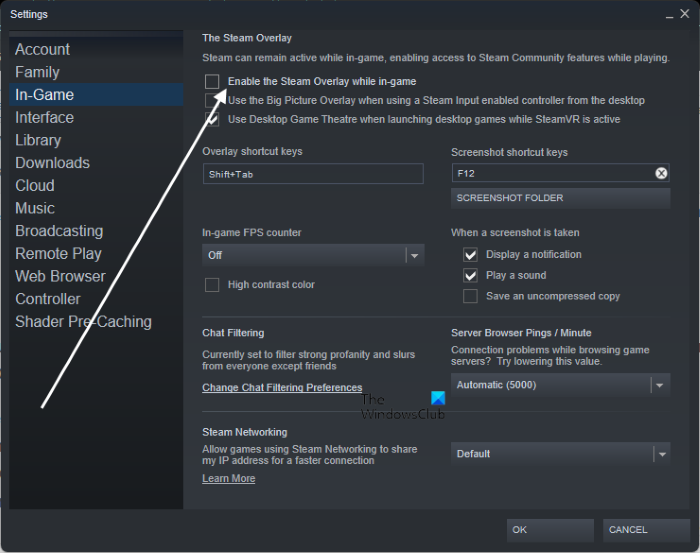
Although Overlay may provide some exclusive features to the gamer, it can become a burden to your process and eventually cause the game to crash. To solve the issue, we are going to disable all the Overlay that was previously enabled.
Follow the prescribed steps to disable Steam Overlay
- Open Steam.
- Navigate to Steam > Settings from the top-right corner.
- Select In-Game and untick Enable the Steam Overlay while in-game.
- Click Ok.
If other programs’ Overlays are enabled, you should also disable them. Finally, open the game and check whether you can play the game with the issue or not.
8] Reinstall the game
Last but not least, reinstall the game if none of the above-mentioned solutions resolve the issue. It is more likely that something went wrong during the installation and your game got corrupted. Deleting the game and then reinstalling it should do the work for you.
Hopefully, you are able to resolve the issue using the solutions mentioned in this post.
Also Read: Valorant Crashing Mid Game or on Startup
System requirement to play Forstpunk
The first step to ensure the game from crashing is to make sure that your computer is compatible with the game therefore we have mentioned below the system requirement for Frostpunk.
Minimum
- CPU: 3.2 GHz Dual Core Processor
- RAM: 4 GB
- Operating System: Windows 7/8/10/11 64-bit
- VIDEO CARD: GeForce GTX 660, Radeon R7 370 or equivalent with 2 GB of video RAM
- PIXEL SHADER: 5.0
- VERTEX SHADER: 5.0
- SOUND CARD: DirectX compatible
- FREE DISK SPACE: 8 GB
- DEDICATED VIDEO RAM: 2048 MB
Recommended
- CPU: 3.2 GHz Quad Core Processor
- RAM: 8 GB
- Operating System: Windows 7/8/10/11 64-bit
- VIDEO CARD: GeForce 970, Radeon RX 580 or equivalent with 4GB of video RAM
- PIXEL SHADER: 5.1
- VERTEX SHADER: 5.1
- SOUND CARD: DirectX compatible
- FREE DISK SPACE: 8 GB
- DEDICATED VIDEO RAM: 4096 MB
Why does my PC game keep crashing when I open it?
It is your GPU that’s making your PC crash every time you open a demanding game. Either it is just incapable of handling the task or there is something wrong with it. We would recommend you check our guide on what to do when a computer crashes when playing games.