At times, you may see Something wrong when loading the DC_WFF.DLL error every time your Windows computer starts. What is it and how can you resolve it? Well, DC_WFF.dll is part of the TWCU (short for TP-LINK Wireless Configuration Utility).
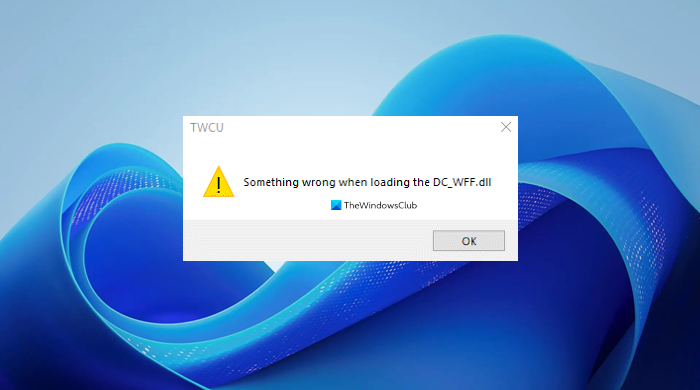
Something wrong when Loading the DC_WFF.DLL
If you face this issue, here are a few things you may try to fix the issue:
- Check if your antivirus has quarantined the file.
- Re-register the DC_WFF File.
- Reinstall the TP-LINK Wireless Configuration Utility.
A more detailed explanation of these steps can be seen below.
1] Check if your antivirus has quarantined the file
To check this, open Windows Defender and go to the History tab. There in the History tab, check for Quarantined items.
Place a check on the file that you want to restore if seen, this should enable Allow item. Click Allow item, this should bring the file back to the original location.
If you use a 3rd-party security software, you may need to check there.
2] Re-register the DC-WFF File
Users may encounter the DC_WFF file loading error if the file is not properly registered in the Windows environment. In this context, simply re-registering the DC_WFF file may solve the problem.
Now to do this, press the Windows key and type Command Prompt in the Windows Search box. Then move to the right side and click on the Run as Administrator option.
Now execute the following to unregister the file:
regsvr32 /u dc_wff.dll
Then execute the following to register the file:
regsvr32 /i dc_wff.dll
Now exit the Command Prompt and reboot your PC.
Upon reboot, check if the DC-WFF DLL issue is resolved
3] Reinstall the TP-LINK Wireless Configuration Utility
Right-click on the Windows button and in the Quick Access menu, open Apps & Features.
When that is done, expand TP-Link Wireless Configuration Utility or any other TP-Link application and click on Uninstall.
Then confirm to Uninstall and follow the prompts to uninstall the TP-Link application. Now restart your computer and upon reboot, check if the DLL issue is resolved.
If it is, then download and reinstall the application along with its device driver. When it’s done, check and see if it does not bring back the DLL issue.
All the best.
Leave a Reply