In Windows 11/10 you can open a Command Prompt in full-screen, but in Windows 7 or Windows Vista, if you try to maximize the command prompt window, it will expand only to cover around half the screen. You will not be even able to drag and increase its size.
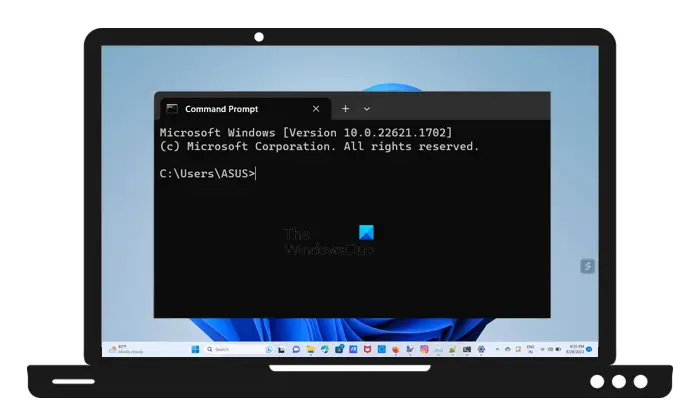
Full screen command prompt
In Windows 11/10, after you open the command prompt, you can click on the middle square button to maximize the CMD window.
To make it go full-screen so as to cover the whole screen including the Taskbar, in Windows 11/10, you need to open the Command Prompt and then press Alt+Enter, and the CMD window will open in fullscreen, covering even the taskbar!

To exit, you need to Press+Enter again.
In Windows XP, after you open a command prompt, you could run the cmd in full-screen mode by clicking Alt+Enter, but if you try this in Windows 7 or Windows Vista, you will get the following message:
This system does not support fullscreen mode.
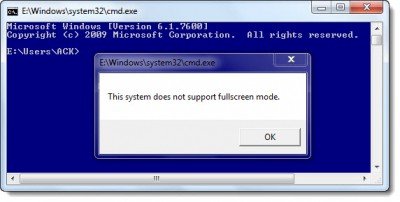
This happens because, in Windows 7, the device drivers do not support running all of the DOS video modes. The device drivers are based on the Windows Display Driver Model (WDDM).
You may be able to work around this problem by installing the Microsoft Windows XP version of the video drivers for your video adapter. But by doing this, while you may be able to run full-screen DOS programs, you may lose the ability to run Aero.
There is another workaround of sorts, being recommended on the Internet for this if you want the cmd to fill your screen. But remember that it is NOT the full-screen command prompt as is understood in Windows XP; it is only a maximized window!
- Type cmd in Windows Search box and right-click on the cmd shortcut which appears in the results. Select Run CMD as administrator.
- Next, in the command prompt, type wmic and hit Enter.
- Now try to maximize it!
- Close it and again open it. It will open as a maximized window!
You may have to ensure that the Quick Edit Mode in the Options tab is checked.
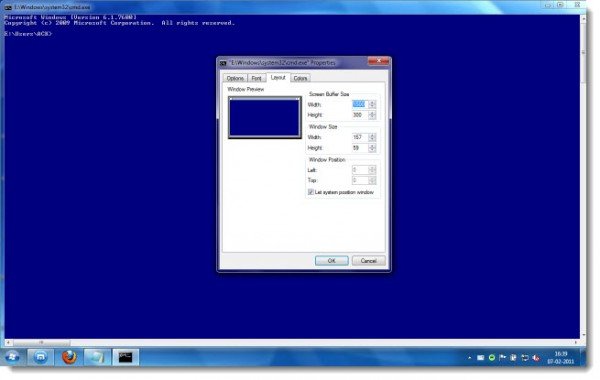
Of course, you could instead, also change its screen buffer size and window size, to achieve the same results!
If you want to reset the size back to normal defaults, right-click the title bar and open Properties.
In the Layout tab, set Screen Buffer Size Width to 80, Window Size Width to 80 and Window Size Height to 25. Click OK.
In Windows 7, there’s no such thing as a real full-screen window-less cmd! What this trick does is simply make the screen size big!
How to open Command Prompt without login?
If you want to open Command Prompt without logging in to your Windows computer, you have to enter Windows Recovery Environment. Windows Recovery Environment is used to troubleshoot issues and repair Windows. If you are locked out of your computer, force shut it down by pressing and holding the power button. Turn it on. When you see the manufacturer’s logo or Microsoft logo, force shut it down again. Repeat this step until Windows opens up in Repair Mode. Now, you are in Windows Recovery Environment.
Why Command Prompt is not opening in Windows 11?
There can be many reasons why the Command Prompt is not opening or working on your Windows 11 computer. Your system image files or your user profile might have been corrupted. It is also possible that your antivirus is blocking the Command Prompt. You can restore your system to the previous working state by using the System restore tool.
Hope this helps.
Can’t see a reason to want this personally but you could do either of the following.
Run XP mode in full screen and then run a command line in full screen or select Safe Mode with Command Prompt (though the networking version seems to have disappeared) from the the boot options when you do an F8 at boot up.
hey anand plz tell me how open turbo c++ in full mode in window 7.
good information. tnx
bho……….. o je joi e apone
how open turbo c++ in full mode in window 7.
updated soon on http://www.hackntech.com
or just try http://www.youtube.com/watch?v=IjIxKzFbiaE
this is bullshit, because the only reason that someone could have for getting full screen from cmd is because of an application, in my case, i want to play SimCity 2000, i need fullscreen
Hey,
You don’t need to use turbo C++ now. Use turbo 4.5 or 5.5 OR Dev C++ Or Code::Blocks.
The old C++ is outdated, dude.
If you wanna see it in fullscreen…. Download dosbox from http://www.dosbox.com
Also read the readme file(I don’t have time to actually write everything.
So that allows us to see fullscreen in windows 7 and use Graphics.h
I know that helps.
My search is over now because I am suffering with same issue in the same boat from long ago. Your informal network may be the best source of information when you go to help people to make an informed with their related issues. Keep up the good piece of work, I believe that your post is really interesting and holds lots of more signatures.
please LIKE me
i liked alll of you and me too! :)
you know, rather than having to close the cmd, you can type ctrl+c to quit the wmic process, and then if you want it to look clean, type cls to clear all previous commands.
tahnk you very much it was helpful
WinKey + r
» cmd
» RightClick (icon LeftUpper)
» Properties
» Esquema
» Window Size
» – Width: ~170
» – Height: ~50
solution for dos box full screen in windows 7
1. click hard disk c
2. program files(X86)
3. dos box
4. DOSBox 0.74 Options.bat
5. edit this code with following code
fullscreen=true
fulldouble=false
fullresolution=0x0
windowresolution=0x0
output=overlay
autolock=true
sensitivity=100
waitonerror=true
priority=higher,normal
mapperfile=mapper.txt
usescancodes=true
6. save it
7. close
8. again open dos box nd you enjoy dos box in full screen.
Is this (below) not a “full screen command prompt under Windows 7” ?
http://www.youtube.com/watch?v=29PV4UFx6m0
Thanks. I got this values for running MySql Commandline in fullscreen mode. Width=237, Height=82
Only on Professional and Ultimate editions!
DOSBox is not cmd!
Yes Data received
DEAR
I HAVE TRY BUT OUR DOS BASE PROGRAM RUN IN SHORT SCREEN
PLEASE DO THE NEEDFULL
REPLY IN MY MAIL ID
didiaparag@yahoo.in
Hi
i have a permanent solution for this no need to change the setting and all u just check have you installed HD Graphic card software in add/remove program if it is installed pls uninstall the same and reboot the pc and check 100% it will work command promt full screen in windows 7
Thanks man
It works and solved my problem.
I was using codeblock to run C program and I wanted to maximize the output window.
i typed wmic and enter but next time i opened it it didnot open in maximized window plz help
With regards to using the WMIC app as recommended in *this* post which i’m hereby-“replying”-to(“Full Screen Command Prompt in Windows 7”), you can get the command prompt into “maximized-mode” just as he says, but you might perhaps also need, to.. while you’re inside the “cmd” Command Prompt, Running As Administrator, and making these fixes, make some kind of Other properties change, like adjusting from small cursor size to large, in order to force the Command Prompt properties to actually SAVE With These Adjustments (and don’t forget to select/turn-on the Quick-Edit mode, like he recommends) (the order in which you make these settings-adjustments may be important, i’m not entirely certain on this point), and also it should be noted that other Command Prompt variations/icons/shortcuts can also be adjusted in this way, when running the “wmic” (wmi command-line utility) within the cmd or command prompt application, Running as Administrator… -“+Guest+” ..ps, i hope this be Truly&ACTually Helpful… {you guys may edit this post, so long as the end-product still allows people to understand how to make the intended change and get their “full-screen” command prompt up in win7 -please Do give the credit to “+Guest+”…}
thanks . It has helped.
Thanks :)
My screen is set at 300wide by 80 tall, but it keeps resizing down to a default minimized size. Very annoying.
open CMD type wmic adjust the window box as you like, then press right click of the mouse on the name bar of that window select properties and press OK it should save the window size you select for the next time you open CMD
It worked !!!