When we play video games, in particular on a Windows 11/10 PC, there are a lot of things one needs to take into consideration. The most important aspect is whether or not the hardware is powerful enough, but even if that’s the case, optimization is still required in many instances. A program known as Game Fire could make life easier for PC gamers who do not want to tangle with settings manually. A few clicks of the mouse could save players a lot of time here, but don’t be fooled into believing Game Fire is capable of boosting performance by 200 percent.
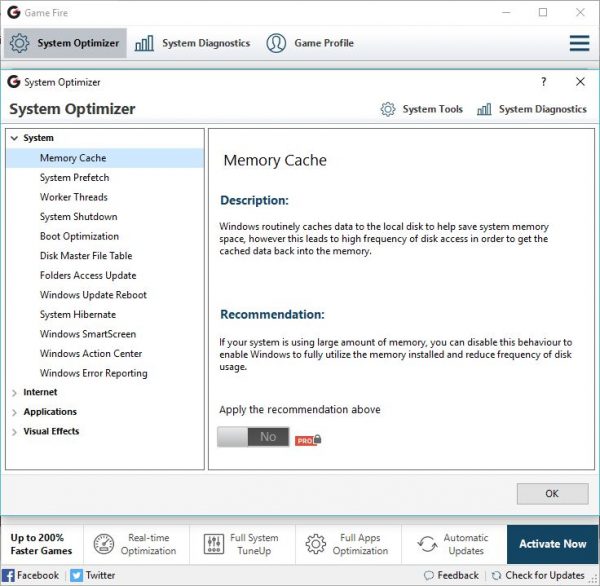
Game Fire PC Game Booster
Bear in mind that there are two versions of this free game booster software. One is free, and the other is paid, and as expected, many of the features are locked behind a paywall.
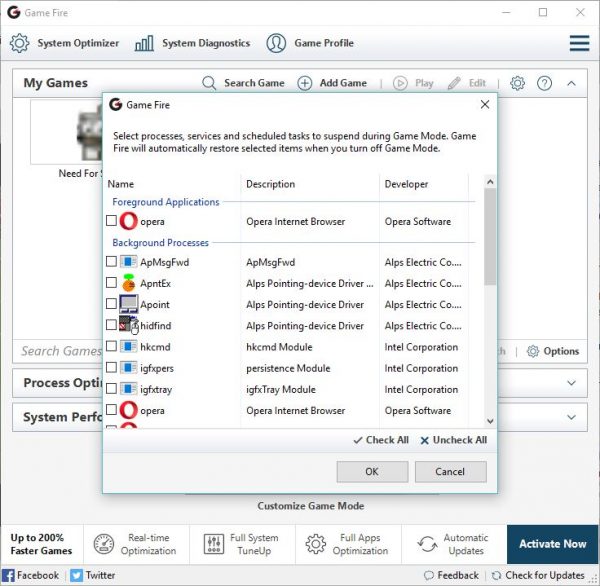
With the free version, users can search for and add their favorite games to a list. Players can launch games directly from the list, though we doubt many will take advantage of this. Additionally, folks can check System Performance and receive the full benefits of the Process Optimizer feature, all of which are accessible from the main screen.
Now then, if you’re looking to gain a report about your system, then we recommend clicking on the System Diagnostics option at the top. Depending on the speed of your computer system, it may take a while for the report to be processed.
Once done, users can export it as a text or HTML file.
Turn on Game Mode in Game Fire
After you’ve checked out everything, it’s now time to gain some performance. Simply click on the big button that says “Turn on Game Mode.” From here, the software will give the user the option to suspend several services and tasks.
These services are usually active apps such as the web browser, and programs that are running in the background. Once these are closed, video games will have access to more system resources such as RAM, and more processes from the CPU.
From this section, users can select what they want to close individually, or simply check every box by clicking on “Check All. After that, click on the OK button and Game Mode will then be activated.
There’s not much else to do here since most of the features require the paid Pro version. In fact, many of the changes Game Fire Pro does to a computer can be done manually, it just takes a lot of work if you’re not an advanced user.
Download Game Fire for Windows 11/10 PC free right here.
More Game Booster Software to boost gaming performance here.
Leave a Reply