Most of the games use the GPU (Graphics Processing Unit) when available. The situation is less complex when there is one GPU, but if your processor comes with an integrated GPU, some games may not use the dedicated GPU but instead use the other one. Since games will not run well on the low-powered GPU, it is best to fix it. If games like Cudo Miner, Tensorflow, Warzone, Minecraft, Elden Rings, etc are not using your GPU, here’s what you need to do in Windows 11.
Game not using GPU in Windows 11
While Windows and apps switch to the dedicated GPU when available, sometimes you may have to force. Any app using a better GPU will result in better performance and output. Here are the steps to force a Game to use a Graphics Card.
1] Open Graphics Settings
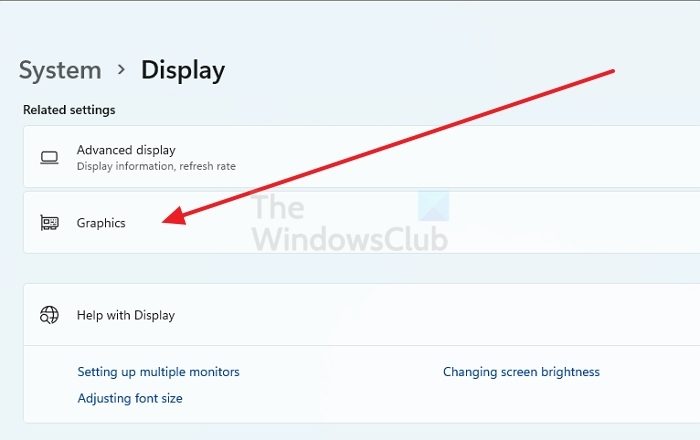
Windows Display Settings allow you to change the GPU preference. Open Windows Settings (Win + I) and then navigate to Display. Scroll down a bit and click on the Graphics option
2] Add Application or Configure it
You should see most of the apps installed on the PC in the graphics option. If the app is listed, select it, and click on the Options button.
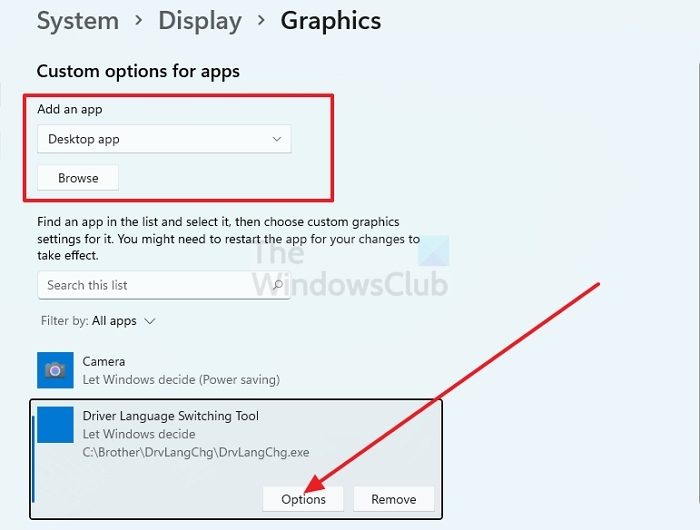
Suppose the app is not listed; under Custom options for apps, select the Desktop app or Microsoft Store app. While the latter is easy to add, desktop apps will need more steps.
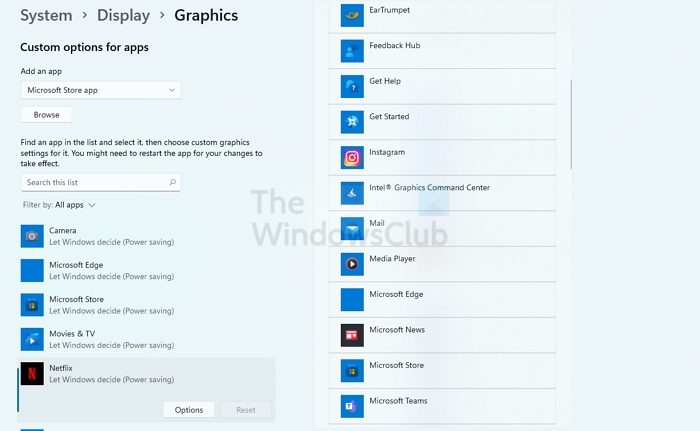
Click on the browse button and add the game. Look for the main EXE file which launches the game. The best way to figure that out is to right-click on the program in the Start menu listing and then open the file location. Done that, the game will be listed in the Graphics apps section.
3] Select the GPU
Once you click on the Options button, it will open the Graphics preference window. Here you can choose the GPU. Usually, the integrated GPU will be available under Power saving, and the dedicated GPU will be available as High Performance. It is the reason why game performance degrades when the laptop runs on battery. Either they use the Power Saving Mode, or they switch to integrated GPU.
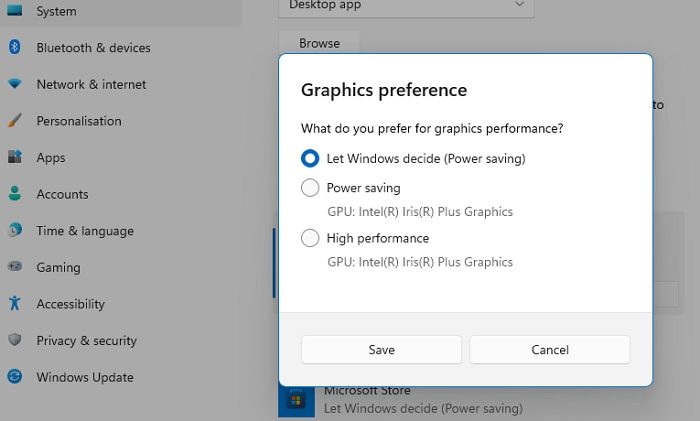
Make sure the game is closed before you make a choice. Once done, launch the game, and you should see the difference.
If even after this, the game doesn’t use the GPU of your choice, you need to change it from the game settings. Most of the Games settings offer an option to select the GPU. When you switch the GPU, you can further customize the available settings based on the GPU.
Read: DDR3 vs DDR4 vs DDR5 Graphics Card: What is the Difference?
How does Windows decide which GPU to use?
In the case of Laptops, the OS makes the decision based on power consumption. Since the battery is a priority for laptops, the OS may switch to integrated GPU, which offers better power saving. In the case of Desktop, there is no power-saving mode, and hence dedicated GPU is selected most of the time. But in case it is not, then you can change it.
How do I check if I have an integrated GPU?
You can see this in the Device Manager > Display adapters. If you see two graphics devices, one of them is a dedicated GPU while the other is the integrated one. You can also figure it out by checking on the names of the GPU.
Leave a Reply