If your Controller is stuttering your Windows PC when playing games, then this post will help you. Several gamers have reported that whenever they use a controller with a game, they start experiencing stutters. However, the game performs fine without the controller. Now, if you want to play a game with a controller, this issue becomes annoying. Also, it deteriorates the overall gaming performance.

This problem can be caused due to several reasons. Here are some of the factors responsible for this issue:
- If your controller driver is outdated or corrupted, this problem will occur.
- It might occur in case you are playing an outdated version of the game.
- If you have a wireless controller, the issue could also be caused because of another wireless device. It might be interfering with the controller and thus, you are experiencing the stuttering issue.
- A third-party conflicting program can be another reason for the same issue.
Now, if the same issue is happening to you, here is a complete guide for you. We are going to mention all the working fixes here that you can use and resolve this problem.
Controller stuttering PC when playing games
If games on your computer start stuttering while using a controller, you can use the following solutions to fix the issue:
- Update or reinstall your controller drivers.
- Remove, then re-add the controller device.
- Check if some other wireless device is interfering (if applicable).
- Update your game.
- Terminate conflicting programs.
1] Update or reinstall your controller drivers
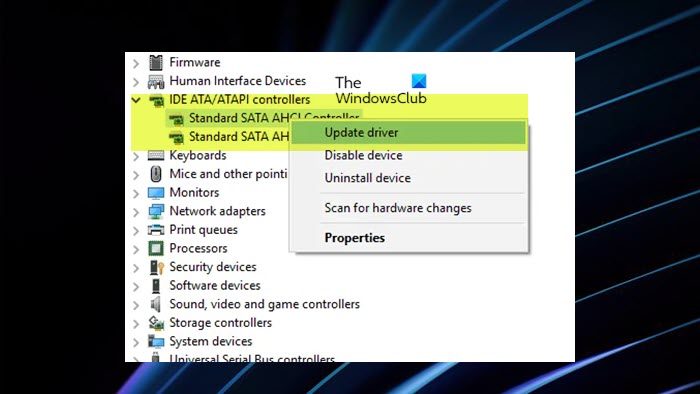
The first thing you should do to fix the problem is to update your controller drivers. Drivers enable OS and software to communicate with your hardware correctly. Now, you might be dealing with the game stuttering issue when using a controller if you are controller drivers are out-of-date. Hence if the scenario is applicable, updating the controller driver to its latest version should help you resolve the issue.
If you are using a wired controller, here are the steps you can use to update your controller drivers:
- First, press Win+X to open up the shortcut menu and click on the Device Manager app to launch it.
- Now, look for the Human Interface Devices or the related device category and expand it.
- After that, right-click on the controller that you are currently using. It might also be listed as an HID-compliant game controller.
- Now, from the appeared context menu, click on the Update driver option.
- On the next prompt, press the Search automatically for drivers option and then follow the prompted instructions to complete the process.
- Once done, reboot your computer and see if the problem is fixed.
Users who have a wireless controller connected through Bluetooth can expand the Bluetooth category in Device Manager and repeat the above steps. In case Windows is unable to find the latest controller drivers, you can manually download them from the official website of the device manufacturer. After that, repeat steps 1-4 as mentioned above and then click on Browse my computer for drivers and then press the Let me pick an available driver option. Now, choose the downloaded driver and go ahead with the prompted instructions to update your wireless controller drivers.
The problem might also be caused due to corrupted installation of the controller driver. Hence, you can uninstall the controller driver from your computer and then reinstall it to fix the problem. You can use the above-mentioned steps to do that, just use Uninstall device option instead of the Update driver option. After that, you can restart your PC and the missing controller drivers will be reinstalled automatically.
Your games should now stop stuttering while using a controller. If not, you can use the next fix.
Read: Computer keeps restarting when launching or playing games.
2] Remove, then re-add the controller device
For some affected users, removing the controller device and then re-adding the device has worked in fixing the issue. Hence, you can also try doing the same. It will re-establish the connection between your system and the controller and might fix the problem for you. Here is the procedure to do that:
- First, open the Settings app using Win+I.
- Now, go to the Bluetooth & devices tab from the left-side pane.
- Next, press the View more devices option and then look for the controller device in the list.
- After that, tap on the three-dot menu button present next to the controller and click on the Remove device option.
- Then, remove the controller device from the USB port and let it be disconnected for a few seconds.
- Finally, reconnect the controller to the USB port and the drivers will be reinstalled.
You can now try playing your games with controllers and see if the stuttering issue is fixed. In case the problem persists, move on to the next solution.
See: Mouse lags, freezes, stutters, or is stuck on screen in Windows.
3] Check if some other wireless device is interfering (if applicable)
If you are using a wireless controller, it might be the case that some other wireless device is interfering with your controller. And thus, the game starts stuttering while using the controller. Hence, if the scenario is applicable, make sure there is no interference caused due to other wireless devices like Bluetooth devices, routers, gaming controllers, etc.
You can try disabling a wireless device that might be causing the issue. Another trick that you can try is holding the wireless controller closer to your system so that there is less interference.
Read: Fix Game Stuttering with FPS drops in Windows
4] Update your game
This issue might also be caused if your game is not up-to-date. The latest controllers and other hardware might perform poorly with an outdated version of the game. So, make sure your games are up-to-date. Install the available game patches and then restart the game to check if it still stutters with a controller or not.
Read: For Honor Stuttering, Freezing, Crashing and FPS Drops on PC.
5] Terminate conflicting programs
The game stuttering issue while using a controller can also be caused due to a third-party software conflict. So, if the scenario is applicable, you can terminate such programs and see if the issue is fixed. You can open Task Manager using Ctrl+Shift+Esc, analyze the programs that might be causing the issue, and then use the End task button to close them.
You can also restart your computer in a clean boot state. Once restarted, play your game using a controller and see if the problem is resolved. If yes, you can start enabling programs one by one and analyze the conflicting program. Once you know the main culprit, you can temporarily disable it or completely uninstall the program from your computer.
What causes random stuttering in games?
The game stuttering issue usually occurs on a low-end computer that doesn’t fulfill system requirements to run a specific game. However, it can also occur on a high-end PC due to outdated graphics drivers. Besides that, unoptimized graphics settings, system corruption, and antivirus interference can be other reasons for game stuttering. Also, if your game’s installation is corrupted or incorrect, it is likely to stutter.
Can SSD cause stuttering in games?
A bad or faulty SSD can cause stuttering issues in your games. So, if you are experiencing stutters in games on SSD, it might be the case that your SSD is gone corrupted. In that case, you can fix a corrupted SSD drive using the Windows disk repair tool. Apart from that, you can update the firmware of the SSD, rebuild MBR, or format the corrupted SSD to fix the issue.
Now read: Windows computer stutters every few seconds.