Do your games keep Alt Tabbing themselves randomly on Windows? Alt+Tab is a useful shortcut key that is used to quickly switch between multiple opened apps and windows. However, some Windows users have reported that while playing games in fullscreen mode, the Alt+Tab function triggers itself and their game is minimized.

Now, this problem could be a result of multiple factors, including issues with your keyboard itself. Apart from that, outdated or corrupted keyboard drivers can also cause the same issue. Some Razer keyboard users also reported facing this issue due to Razer Synapse. An Office-related background task seems to trigger the same problem for a few users.
Fix Games keep Alt Tabbing themselves
If your games keep Alt Tabbing randomly on Windows PC, you can use the below solutions to fix the issue:
- Unplug and then re-plug your keyboard.
- Make sure the keyboard and graphics drivers are up-to-date.
- Make your game run in windowed or borderless mode.
- Uninstall Razer Synapse, if applicable.
- Disable the OfficeBackgroundTaskHandlerRegistration task.
1] Unplug and then re-plug your keyboard
If you are using an external keyboard, it might be a keyboard connection issue causing the problem. Disconnect your keyboard and then reconnect it to your computer to check if the issue is resolved. Also, check your keyboard and make sure the keys are in working condition.
2] Make sure the keyboard and graphics drivers are up-to-date
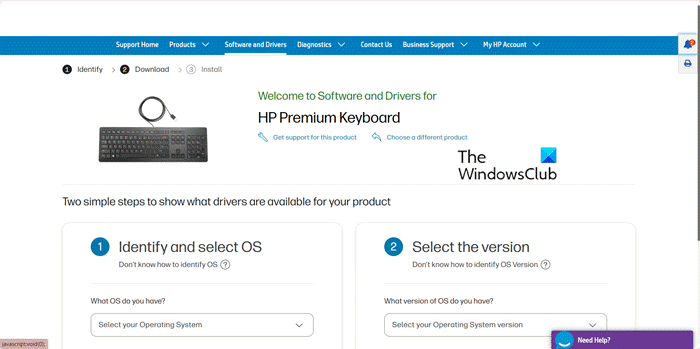
Keeping your device drivers up-to-date ensures that the device and apps will work correctly. If your game keeps Alt-tabbing itself, your keyboard or graphics driver is likely faulty. Hence, if the scenario is applicable, update your keyboard and graphics drivers immediately to fix the issue.
To update the keyboard driver, follow the below steps:
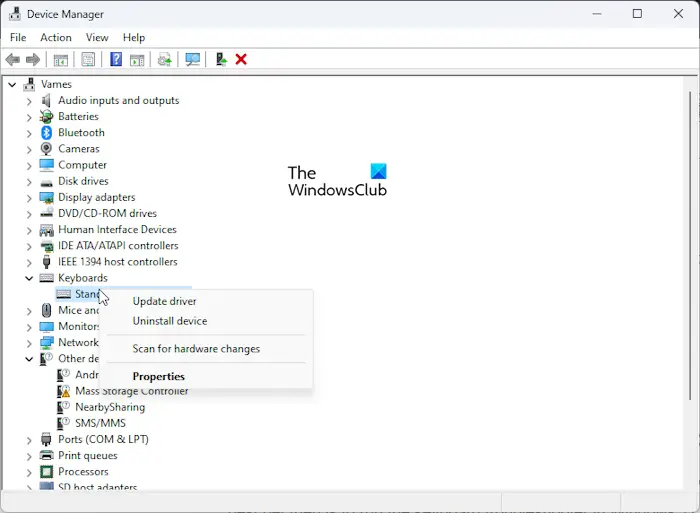
- First, press Win+X and select Device Manager.
- Now, go to the Keyboards category, expand it, and right-click on your keyboard.
- Next, choose the Update driver option from the context menu and then select the Search automatically for drivers option.
- After that, follow the prompted instructions to update your driver.
Similarly, you can update graphics drivers and see if it helps.
Read: Screen goes Black when I press Alt-Tab in Windows.
3] Make your game run in windowed or borderless mode
Many affected users have confirmed that running their game in windowed or borderless mode helped them fix this issue. So, you can also try doing the same and see if it helps. Here’s how:
- First, open the problematic game and enter its main settings menu.
- Now, go to the Display > Video settings section.
- After that, locate the Display Mode option and then set it to Windowed or Borderless.
- You can now try playing the game and check if the issue is fixed.
See: Alt+Tab freezes Windows computer.
4] Uninstall Razer Synapse, if applicable
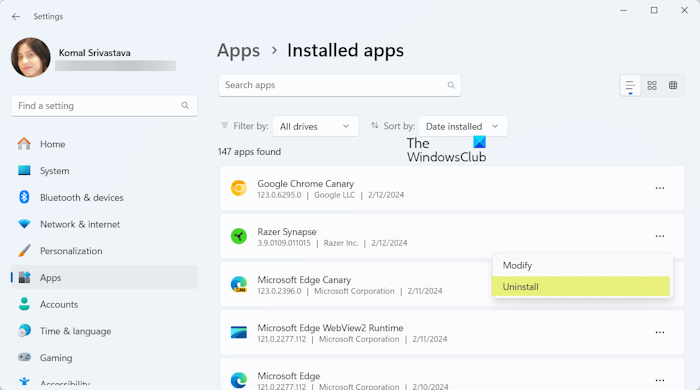
If you have a Razer keyboard, uninstall the Razer Synapse software to fix the issue. Many users have reported that their Razer Synapse software causes their fullscreen games to Alt-Tab themselves and minimize randomly. So, if the scenario is applicable, uninstall Razer Synapse and check if the problem is resolved.
Alternatively, you can also try disabling the Alt + Tab function when the Gaming Mode is enabled in Razer Synapse. An affected user has recommended this workaround. You can check if this helps.
Read: Do not display Edge tabs in Alt+Tab in Windows.
5] Disable the OfficeBackgroundTaskHandlerRegistration task
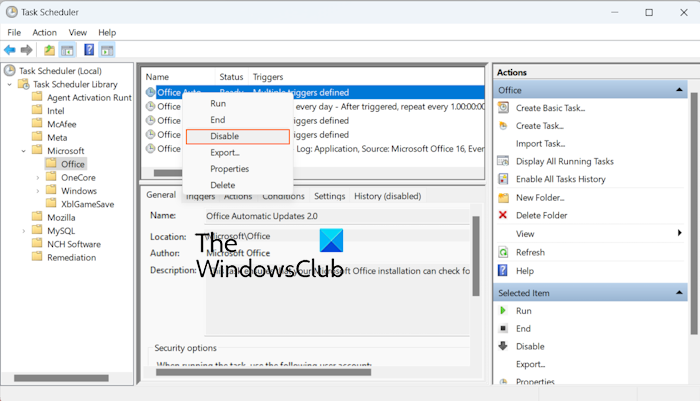
Some affected users have reported that the OfficeBackgroundTaskHandlerRegistration task causes their fullscreen games to tab out. Every time they try to play a game on their PC, an OfficeBackgroundTaskHandlerRegistration command prompt window pops up, making their game tab out of fullscreen mode. If this scenario applies to you, disable this task using Task Scheduler to prevent your games from Alt-tabbing themselves. Here’s how to do that:
- First, open the Task Scheduler app using the Windows Search feature.
- Now, expand the Task Scheduler Library and then go to the Microsoft > Office category.
- Next, right-click on the OfficeBackgroundTaskHandlerRegistration task and choose the Disable option.
- Once done, try playing your game and see if the issue is resolved.
Read: Keyboard not working when playing games on PC.
I hope the above fixes help you resolve the issue. If not, you can try rebooting Windows in a clean boot state and see if the problem is resolved.
How do I fix my Alt-Tab settings?
If the Alt+Tab shortcut is not working on your Windows PC, you can fix this issue by restarting your File Explorer. If that doesn’t work, reinstall your keyboard drivers, as it could be a faulty driver causing the issue. Besides that, you can also change the value of registry keys, including ForegroundLockTimeout and AltTabSettings, and see if it helps.
How do I turn off Sticky Keys?
To disable Sticky Keys on Windows, open Windows Settings using Win+I and go to the Accessibility tab. After that, scroll down and click on the Keyboard option. Now, switch off the toggle associated with the Sticky keys option.
Now read: Alt-Tab not working in Games on Windows.