If your Games keep freezing or crashing on Xbox One, then this post can help you fix this issue. This issue can be frustrating or annoying for gamers because they cannot play games on Xbox One until they fix it.
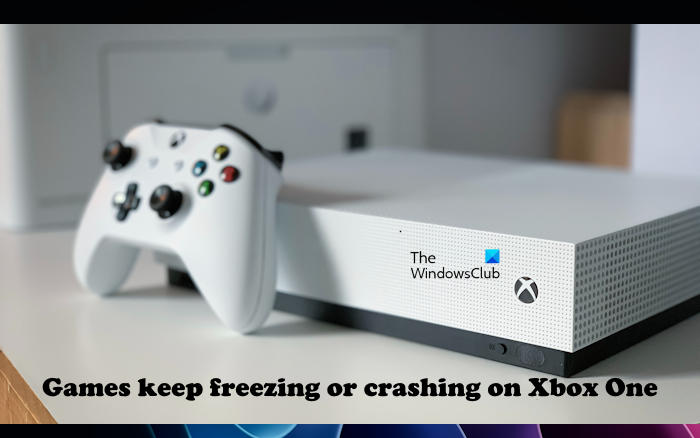
Games keep freezing or crashing on Xbox One
If your Games keep freezing or crashing on Xbox One, follow these solutions to resolve the issue.
- Power cycle your console
- Clear your console’s alternate MAC Address
- Clear the locally saved game data
- Repair or reinstall your game
- Factory reset your Xbox One
Let’s start.
1] Power cycle your console
Power Cycling the Xbox console can fix several issues, as this will clear any temporary glitches that might be causing the freezing or crashing issue. To power cycle your Xbox One console, you can follow these steps.

- Turn off your console by holding the Xbox button on the controller for 5-10 seconds.
- The controller will be turned off. Remove the power cord.
- Wait a few seconds, then connect the power cord and turn on the supply.
- Press the Xbox button again to turn on the Xbox One console.
Now, check if the issue still persists or not.
2] Clear your console’s alternate MAC Address
Sometimes issues can be fixed by clearing your MAC address. To clear your MAC address.
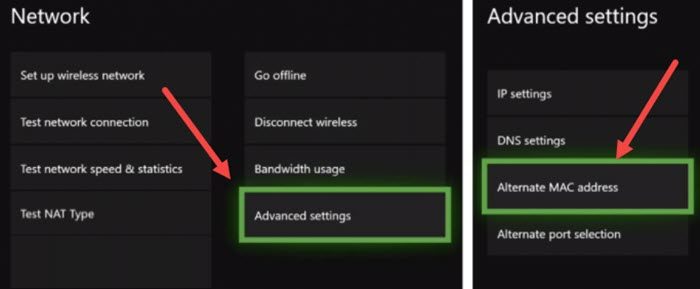
- Press the Xbox button.
- Go to “System > Settings > Network > Network Settings”.
- Select Advanced Settings.
- Select Alternate MAC Address.
- Select the Clear button.
- Now, select the Restart button.
After following these steps restart your console and check if the issue is fixed or not.
3] Clear the locally saved game data
You can also try deleting the locally saved game data. Delete the locally saved data of the game that is freezing or crashing on the Xbox One console. This action will delete all the game files saved locally on your Xbox console’s hard disk. Therefore, you will lose the data not synced or saved to the cloud.
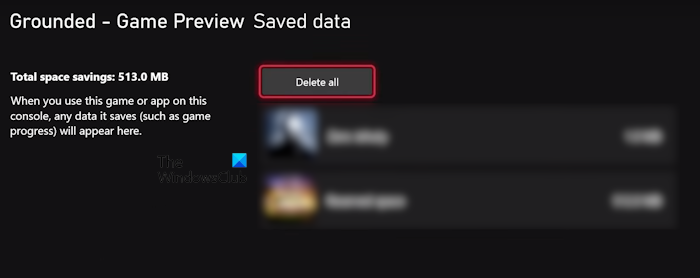
If you can manage to open the game, you can sync your progress before clearing the locally saved game data. The steps to do this are as follows:
- Open the guide by pressing the Xbox button.
- Select My games & apps > See all > Games.
- Highlight the game and then press the Menu button on your controller.
- Select Manage game and add-ons > Saved data.
- Select Delete all to remove the local save of this game, then follow the prompts.
After clearing the locally saved game, restart your Xbox and check if the issue still persists or not. You can restore the locally saved data by resyncing the game on your console.
5] Repair your game
This issue also can be caused by any missing or corrupted files. In such a case, repairing the game can help. Check the steps mentioned below to repair your game.
Repairing your game
- Open the game launcher.
- Find the game in your library.
- Right-click on the game and select “Repair” or “Verify game files.”
- Now, wait to complete the repair process, and try launching the game again.
This action will scan your game files for any missing or corrupted files. If any are found, they will be replaced and repaired.
6] Factory reset your console
If none of the above-mentioned fixes the issue, factory resetting the console can help. Follow the steps mentioned below to factory reset your console.
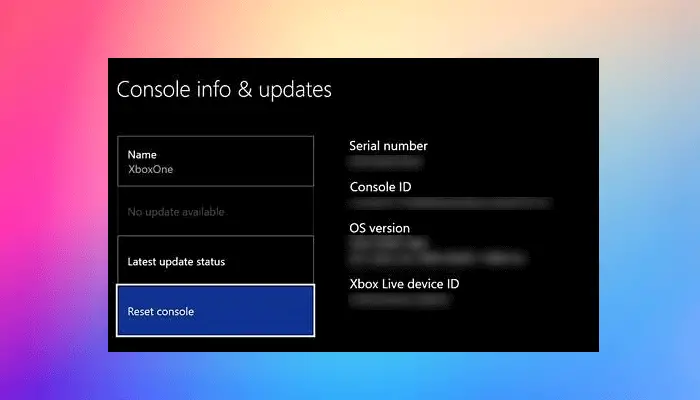
- Press the Xbox button to open the guide.
- Select Profile & system > Settings > System > Console info.
- Select Reset console.
- On the Reset your console screen, you’ll see three options.
- Select Reset and keep my games & apps.
The above steps will reset your Xbox One console to the factory defaults without erasing your data.
What causes random freezes?
There are a few causes of random freezes on Xbox, Game bugs, hardware problems, software problems, bad internet connection, overheating, etc. Make sure your Xbox is running the latest software update. If your Xbox is freezing randomly, you can try the following troubleshooting steps, Restart your Xbox and power cycle your Xbox.
Can bad Internet make a game crash?
Yes, bad internet can crash the game. Basically, this is common in online games, where the game client needs to communicate with the game server in order to function properly. If the Internet connection is slow or unstable, it can cause communication delays or errors, which can lead to game crashes.
I hope these solutions help you to resolve your issue.
Related article: Xbox One is stuck on Green Loading Screen.
Leave a Reply