In this article, we will see how to fix the Installation Failed error while updating or installing the GeForce Game Ready Driver through the NVIDIA Geforce Experience. NVIDIA Game Ready drivers deliver the best gaming experience for your favorite games. They also allow you to optimize the game settings with a single click.
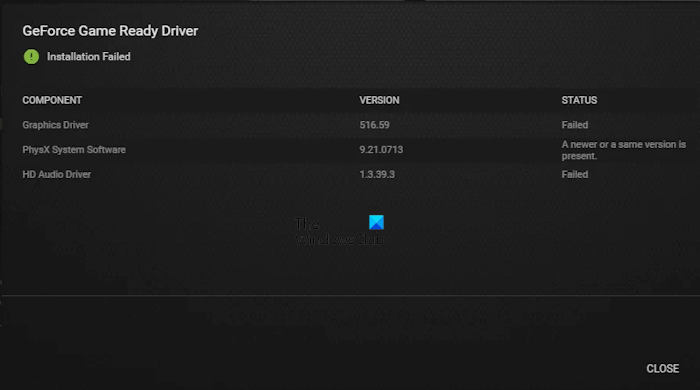
GeForce Game Ready Driver, Installation Failed
Fix GeForce Experience driver installation failed error
According to the reports, the “Installation Failed” error message occurs while installing or updating the GeForce Game Ready Driver through the GeForce Experience app on a Windows computer. If you cannot install or update the GeForce Game Ready Driver due to this error, use the following suggestions to resolve this issue.
- Run the exe file as an administrator
- Close all other programs
- Disable your antivirus
- Turn off Memory Integrity in Windows Security
- Download the driver again
- Perform a Clean Installation of the driver
- Run the Chkdsk scan
Below, we have explained all these fixes in detail.
1] Run the exe file as an administrator
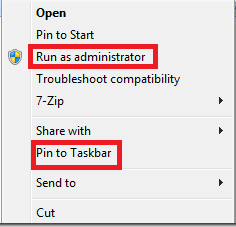
Sometimes, installation errors occur due to administrative rights. The Game Ready Driver may require administrative privileges to install on your system. Right-click on the exe file and select Run as administrator. Click Yes in the UAC prompt. Now, follow the on-screen wizard to install the driver.
2] Close all other programs

During a program’s installation, it is suggested that all the running programs on a computer be closed. This is because the running programs can sometimes conflict with the installer file, causing the installation to fail. We suggest you close all the open programs and terminate all the startup apps running in the background. You can do so via the Task Manager. After doing this, see if you can install the driver.
Also, check if Windows Update is downloading in the background. If your system downloads the Windows Update, you cannot pause or stop it. In this case, wait until the download is finished and try again.
Read: Driver download failed error in NVIDIA GeForce Experience
3] Temporarily disable your antivirus
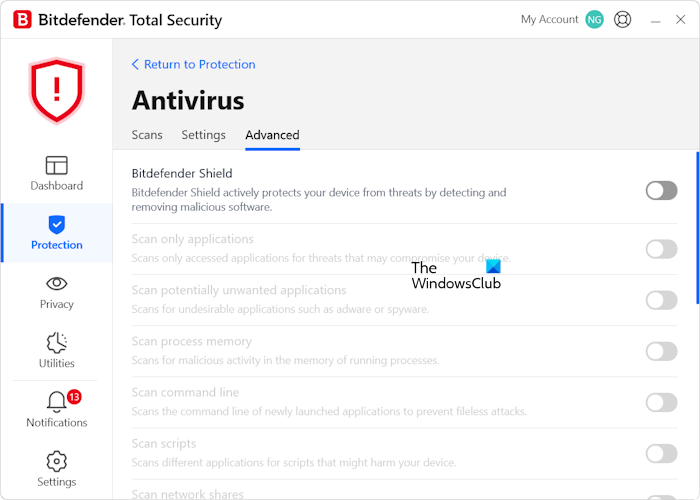
Sometimes, an antivirus program considers a genuine file as a virus and blocks its installation. This is a false positive flag and can be avoided. This can be the case with you. Disable your third-party antivirus and then install the driver. If the error does not occur, let the installation be completed. After successfully installing the Game Ready Driver, enable the antivirus.
4] Turn off Memory Integrity in Windows Security
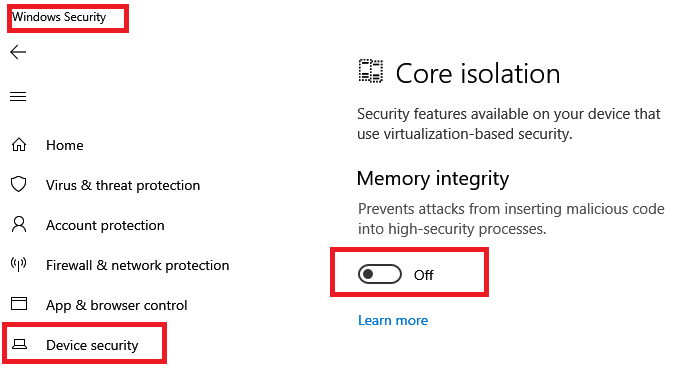
We also suggest you disable Memory Integrity in Windows Security. Memory Integrity is a feature in Windows Security that prevents attacks from inserting malicious code into high-security processes. After turning off this feature, run the executable file and see if the error occurs this time. Don’t forget to turn on Memory Integrity again.
5] Download the driver again
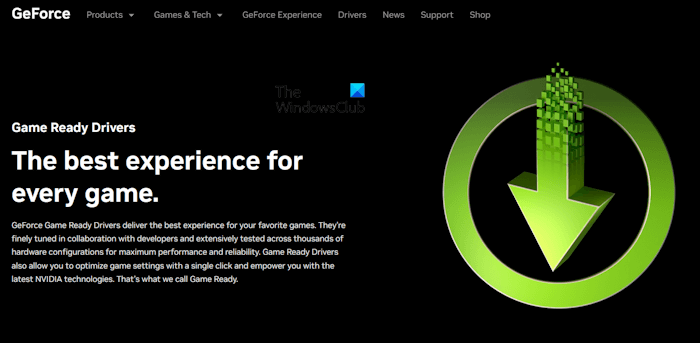
The exe file you downloaded might have been corrupted, so you are facing the installation failed error message every time you try to install the driver. Hence, we suggest you delete that installation file, download the latest version of the GeForce Game Ready Driver from the official NVIDIA website, and then run the installation file. See if the error occurs this time.
6] Perform a Clean Installation of the driver
Does the error occur while performing the Express Installation of the driver? If yes, perform the Custom Installation of the driver. The possible reason why the installation fails while performing the Express Installation of the Game Ready Driver is driver corruption. The previously installed driver might have been corrupted, so you cannot update or install the driver via the Express Installation option.
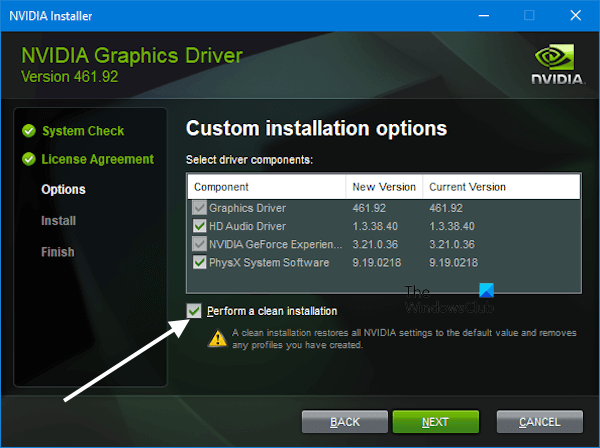
Select the Custom Install option and then select the “Perform a clean installation” checkbox on the next screen. This step will remove the previous version of the driver and then install the latest version of the driver.
This should work.
7] Run the Chkdsk scan
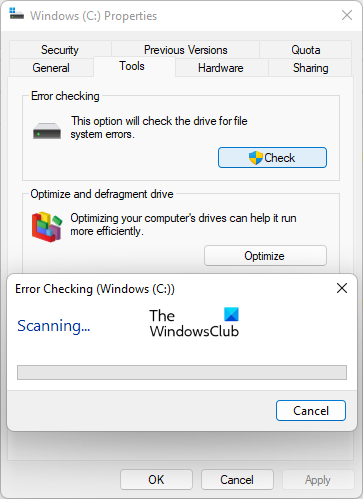
If the error still occurs, there might be some bad sectors on your hard drive due to which the installation is failing. We suggest you run the chkdsk scan. After that, try again.
I hope this helps.
Why does NVIDIA Experience keep failing to install?
There can be many reasons why NVIDIA GeForce Experience is failing to install on your Windows computer, such as a corrupted installer file, a previously installed NVIDIA GeForce Experience app, or an antivirus conflict.
How do I clean install NVIDIA drivers?
To perform a clean installation of NVIDIA graphics drivers, run the installer file and select the Custom Install option. Now, select the Perform a clean installation checkbox. This step will remove the currently installed version of the graphics driver and then install the latest version.
Read next: GeForce Game Ready Driver Installation can’t continue.
Leave a Reply