If the GeForce experience won’t open and shows error 0x0003, this article will help you. This error message usually appears when some of your NVIDIA services are not running. Also, an outdated or corrupt Graphics card driver can cause this problem.
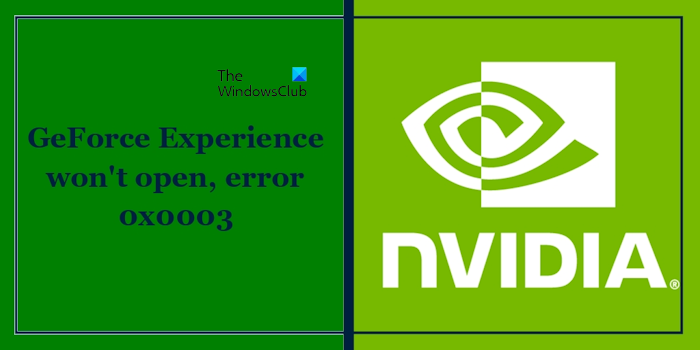
Fix GeForce Experience won’t open, error 0x0003
Use these fixes if your GeForce Experience won’t open and shows the error 0x0003:
- Check your internet connection
- Check the status of NVIDIA Services
- Temporarily disable your antivirus
- Uninstall and update the NVIDIA Graphics Card driver
- Uninstall and reinstall GeForce Experience
- Contact NVIDIA customer support
Let’s start.
1] Check your internet connection
An unstable or weak internet connection can cause this error. If you use a wireless Internet connection, we suggest you connect to your router using an Ethernet cable. Also, you can power cycle your router. Use the instructions mentioned below:

- Unplug the power adapter from the router and the wall socket.
- Wait for a few minutes.
- Plug the power adapter back into the router.
- Wait for the router to start up and connect to the internet.
2] Check the status of NVIDIA Services
There is a possibility that some of the NVIDIA services are not running. You can restart them manually through the Windows Services application and if the services are already running, restart them. To do so, use the steps mentioned below:

- Press Windows + R to open the Run dialog box.
- Type services.msc and press OK.
- Locate all NVIDIA services.
- Right-click on NVIDIA services one by one and select Start. If the services are already running, select Restart.
After restarting or starting the NVIDIA services, check their properties to confirm the startup type.
- Right-click on NVIDIA Services one by one and select Properties.
- In the General tab click on the drop-down next to the Startup type.
- Select Automatic.
- Click on Apply and then OK.
Now, check if the issue persists.
3] Temporarily disable your antivirus
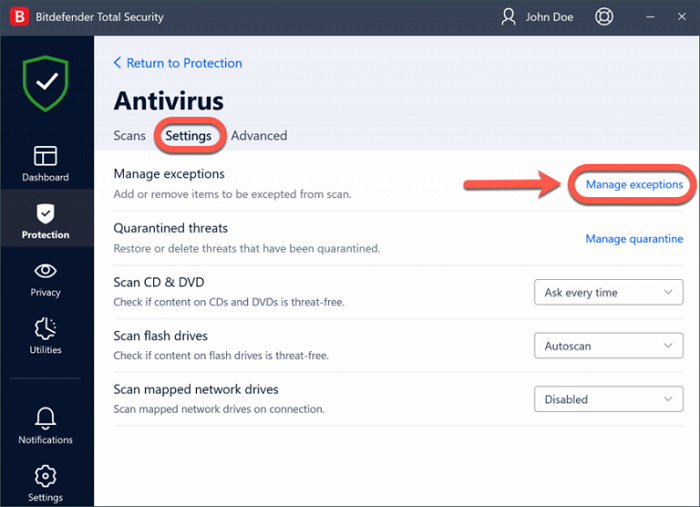
Your antivirus software might be interfering with the GeForce Experience. In this case, we suggest you temporarily disable your antivirus and check if it works.
If your GeForce Experience successfully opens up after disabling the antivirus, then allow the GeForce Experience app through your antivirus. If you do not know how to do this on your third-party antivirus, contact its support to know how to allow an app through it.
4] Uninstall and update the NVIDIA Graphics Card driver
An outdated or corrupted NVIDIA Graphics card driver can also cause this error. Make sure your NVIDIA Graphics card driver is up to date. However, before you update the NVIDIA Graphics card driver to the latest version uninstall the existing one. To do so use the steps below:
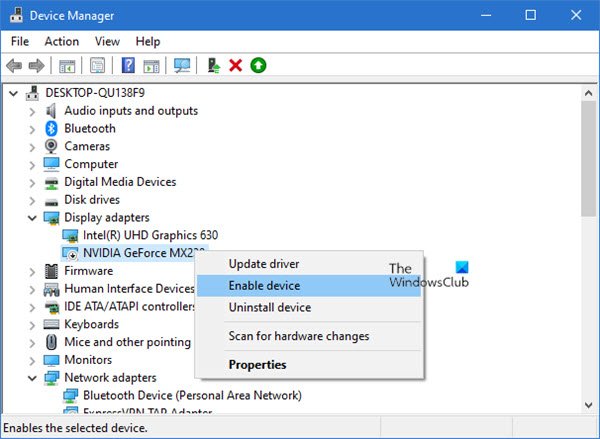
- Go to the Device Manager.
- Expand the Display adapters.
- Right-click on the NVIDIA Graphics Card driver and click Uninstall device.
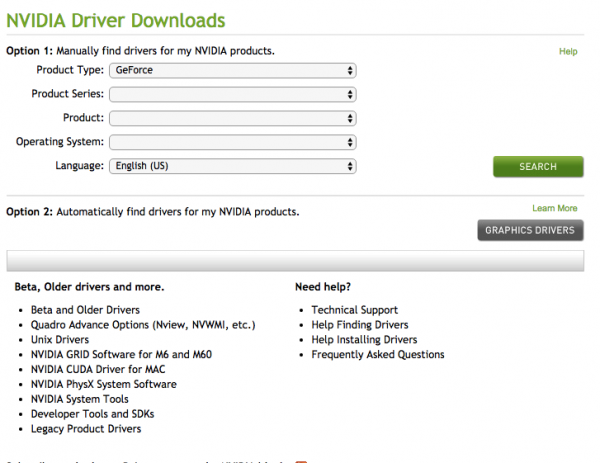
Once you have successfully installed your NVIDIA Graphics card driver, download the latest version from the manufacturer’s website. After downloading the driver, use DDU to completely remove the display driver. Then, run the installer file and install the driver.
5] Uninstall and reinstall GeForce Experience
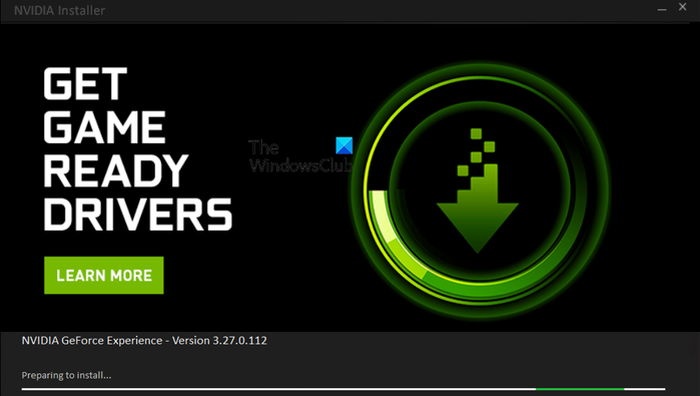
You can also try uninstalling and reinstalling the GeForce Experience. This will help to fix several GeForce Experience issues. To do so use the below instructions:
- Go to the Windows Settings.
- Click on Apps > Installed apps.
- Scroll down and look for the NVIDIA GeForce Experience.
- Click on the three dots and click on Uninstall.
After uninstalling GeForce Experience, open the NVIDIA website. Download the latest version of NVIDIA GeForce Experience and install it on your computer.
6] Contact NVIDIA customer support

If your GeForce Experience is still not opening and shows the error message, we suggest contacting NVIDIA customer support. Explain your concern to them and they will guide you accordingly.
That’s it, and I hope this helps.
How do I fix NVIDIA GeForce experience error?
It depends on the error that you are getting in the NVIDIA GeForce Experience. However, there are some common troubleshooting steps that you can perform to resolve the issues with NVIDIA GeForce Experience, such as restarting the NVIDIA GeForce Experience app, running NVIDIA GeForce Experience as an administrator, reinstalling the GeForce Experience, updating the latest NVIDIA Graphics card driver, etc. You can download the latest NVIDIA Graphics card driver from the official website.
How do I fix error code 0x0001 in GeForce Experience?
You can fix this error code 0x0001 in GeForce Experience by performing these troubleshooting steps. Restart the NVIDIA services, update and reinstall the NVIDIA Graphics card driver, reinstall GeForce Experience, etc.
Read next: GeForce NOW error code 0x0000012E.
Leave a Reply