GeForce Now is NVIDIA’s cloud gaming service used by a lot of gamers. However, we have noticed that sometimes, GeForce Now is unable to launch any game. When trying to do so, they GeForce NOW Error Code 0x800B0000. In this post, we will talk about this issue and see how it can be resolved.
There was a problem connecting to GeForce NOW.
ERROR CODE: 0x800B0000

Fix GeForce NOW Error Code 0x800B0000
If you get GeForce NOW Error Code 0x800B0000, follow the solutions mentioned below.
- Make sure that your bandwidth is not low
- Check GeForce Now Server Status
- Change the server location
- Switch to Google Public DNS
- Disable VPN or use one
- Contact GeForce Now support
Let us talk about them in detail.
1] Make sure that your bandwidth is not low
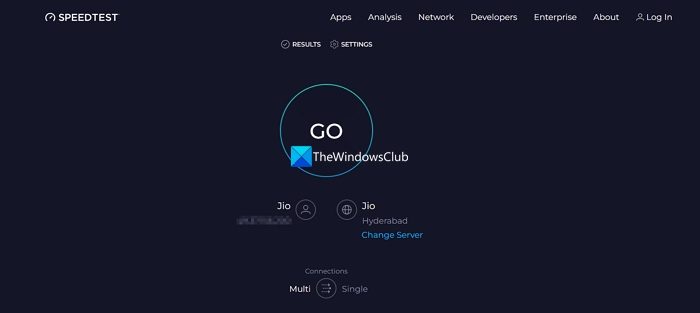
To run a game on the cloud, you might not need a computer with the best hardware, but you sure do require a good enough Internet connection. That is why, we need to check the bandwidth of your Internet connection and find out if it’s low. You can use one of the free Internet speed testers to know your bandwidth. If your bandwidth is low, power cycle your router and if that is to no avail, contact your ISP.
Related: Driver download failed in GeForce Experience
2] Check GeForce Now Server Status
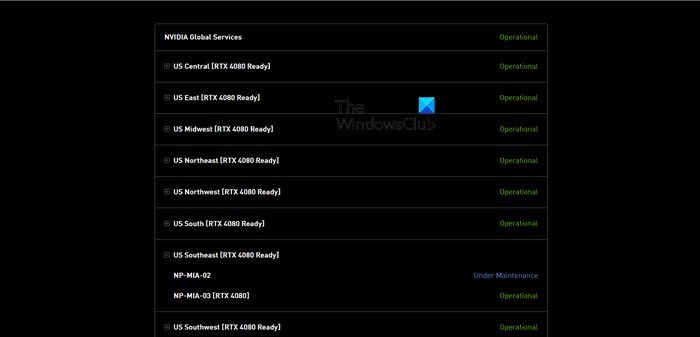
Next up, we need to investigate the server status of GeForce now. To do the same, you can either go to status.geforcenow.com or use one of the free down detectors. If the server is down, there is nothing you can do other than wait for the issue to be resolved.
3] Change the server location
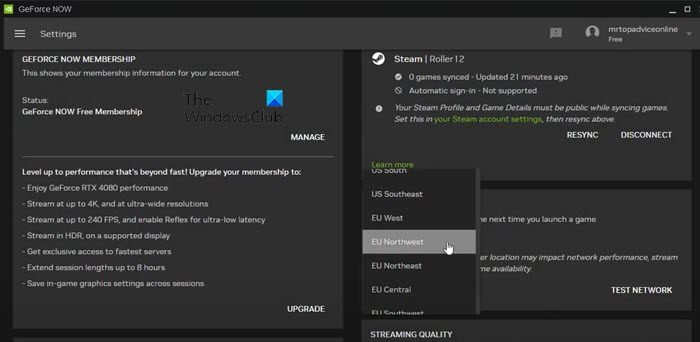
Even though all the servers are up and running fine, GeForce clients will have a hard time communicating with one that lies very far away. That is why, it is crucial to always select the nearest server location. We will test your server connectivity and then switch to a different location if needed. Follow the steps mentioned below to do the same.
- Open GeForce Now.
- Click on the three lines to open the menu and then go to Settings.
- Scroll down to reach the SERVER LOCATION and click on TEST NETWORK. It will ping the server and test the connection for you.
- If it says “You may experience stuttering and high latency”, close the prompt, and from the SERVER LOCATION section, switch to a different server using the drop-down menu.
Finally, check if the issue is resolved.
4] Switch to Google Public DNS

You may encounter this issue due to inconsistency in the DNS provided to you by your ISP. In that case, we can switch to Google Public DNS. It is a free service provided by Google to remove inconsistency in DNS. To do the same, you need to follow the steps mentioned below.
- Open the Control Panel by searching it out from the Start Menu.
- Change View by to Large icons.
- Go to the Network and Sharing Center.
- Click on the network you are connected placed next to the Connection option.
- Go to Properties.
- Double-click on Internet Protocol Version 4.
- Tick Use the following DNS server addresses and then fill details as mentioned below.
- Preferred DNS server: 8.8.8.8
- Alternate DNS server: 8.8.4.4
- Finally, click Apply > Ok.
You can then reboot your computer and check if the issue is resolved.
5] Disable VPN or use one
VPN creates a separate channel for your network and allows you to connect to different servers. It can be a boon or a bane, depending on which location is facing the problem. So, if you are using a VPN, disable it; if you are not using one, download a free VPN and connect to it.
6] Contact GeForce Now support
If all else fails, your last resort is to contact GeForce Now support from nvidia.com, explain your concern, and ask them to resolve it.
That’s it!
Read: Best free Cloud Gaming Services
How do I uninstall GeForce Now?
You can uninstall GeForce Now just like any other app. So, just open Settings and go to Apps > Apps & features or Installed apps. Now, search for “GeForce Now”. If you are on Windows 11, click on the three dots and select Uninstall. Windows 10 users have to select the app and click on Uninstall. You will get a confirmation prompt, click on Uninstall.
Read: Can’t move Mouse in NVIDIA GeForce Experience Overlay
Is it OK to uninstall Nvidia GeForce?
Since Nvidia GeForce is not a system application, there is no harm in uninstalling it. You might lose some control over your GPU, but Windows will take care of it for the most part. If you do decide to install the app in the future, just go to their official website and download the installer.
Also Read: Fix NVIDIA GeForce Experience error code 0x0001.
Leave a Reply