If you are experiencing error code 0xC184C00F on GeForce NOW, this post will help you. GeForce NOW is a cloud gaming service by NVIDIA. Using it, users can stream and play video games that are being hosted on remote servers and streamed over the internet. The users don’t have to download and install the games on their local devices. It is a great service, but it does have some issues and errors. Some users have reported getting the error code 0xC184C00F while launching games on GeForce NOW on their Windows PC.
The error message that is prompted with this error code is as follows:
There was a problem starting your session. Try again.
ERROR CODE: 0xC184C00F
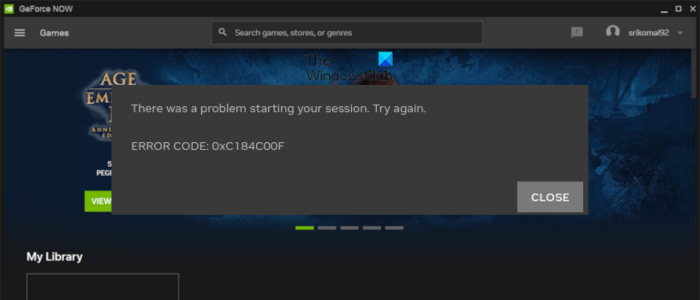
Now, why does this error occur? Let us find out below.
What causes GeForce NOW Error code 0xC184C00F?
You are likely to face this error if your system doesn’t meet the minimum specification of the app. Besides that, if GeForce servers are currently facing an outage issue or are under maintenance, this error might occur. Apart from that, if an essential NVIDIA service is not running or facing some glitches, this error may occur. Corrupted or outdated GeForce drivers can be another reason for the same error.
If you are getting this error, no worries. We are going to show you methods that you can use to fix this error. However, before doing that, run GeForce NOW with administrator privileges, make sure you have set the correct date and time on your computer, and close non-essential background applications to fix the error. If that doesn’t help, you can use one of the below-listed fixes.
Fix GeForce NOW Error code 0xC184C00F
If you get error code 0xC184C00F when launching games on GeForce NOW on a Windows PC, here are the troubleshooting methods you can use to fix it:
- Check the minimum system requirements of GeForce NOW.
- Check the server status of GeForce NOW.
- Make sure GeForce NOW is updated.
- Restart the NVIDIA services.
- Update or reinstall your GeForce drivers.
- Reinstall GeForce NOW.
1] Check the minimum system requirements of GeForce NOW
Before trying your hands on other fixes, do check the system requirements for running GeForce NOW on a PC and make sure your computer meets them. It requires a 64-bit version of Windows, 4GB of system memory, and a GPU that supports DirectX 11 or higher. Plus, an internet connection with at least 15Mbps for 720p at 60fps and 25 Mbps for 1080p at 60fps is also needed.
See: Fix NVIDIA GeForce Now Error Code 0x000001FA.
2] Check the server status of GeForce NOW
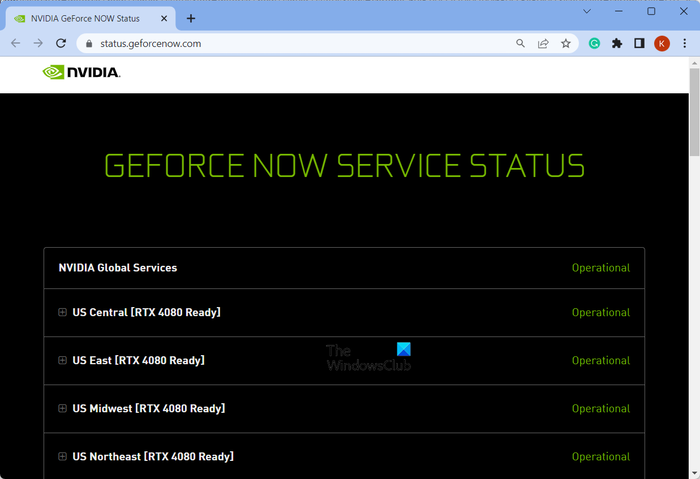
This error could be a result of an ongoing server issue at the end of NVIDIA. If GeForce NOW servers are currently unavailable or down, you will likely face the error 0xC184C00F while launching a game. Hence, you can check the server status of GeForce NOW and ensure that its services are operational at the moment.
To find out the current server status of GeForce NOW, you can go to the status.geforcenow.com page in a web browser. Check if the servers are operational in your region or not. If not, you will have to wait for the services to be up and running for playing the games without error 0xC184C00F.
Read: Fix 0xc0f1103f GeForce Now error on Windows PC.
3] Make sure GeForce NOW is updated
Another potential cause of why you may experience error code 0xC184C00F on GeForce NOW is the use of an outdated version of the app. So, make sure you are using the latest version of GeForce NOW. Download the latest version of the app from the official website and then install it on your computer.
4] Restart the NVIDIA services
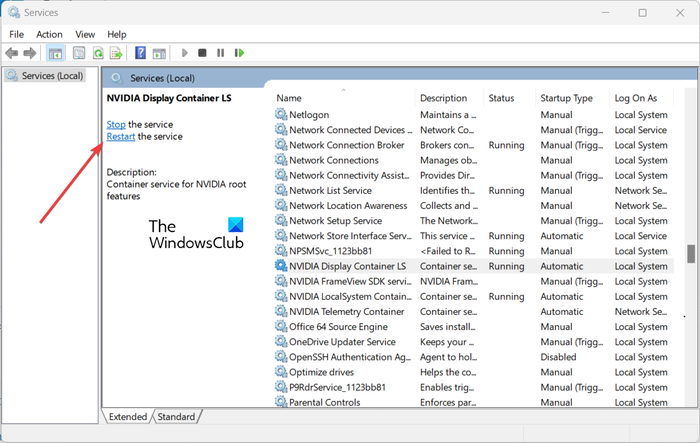
Some glitches with services related to NVIDIA can be another reason causing error 0xC184C00F on GeForce NOW. Or, the related services might be stuck in a limbo state and thus the error. Hence, if the scenario is applicable, you can restart all NVIDIA-related services on your computer and then launch a game on GeForce NOW to check if the error is fixed.
Here’s how:
First, evoke the Run command box using Win+R and enter services.msc in it to quickly open the Services Manager.
Now, look for services related to NVIDIA like NVIDIA Display Container LS, NVIDIA LocalSystem Container, etc.
- You can select a service and then press the Restart button to start it again.
- Or, click on the Stop button and then tap on the Start button to restart the service.
Do this for all NVIDIA services. Once done, open GeForce Now and check if the error is resolved.
Read: Fix NVIDIA error code 0x80030020; Game quits unexpectedly.
5] Update or reinstall your GeForce drivers
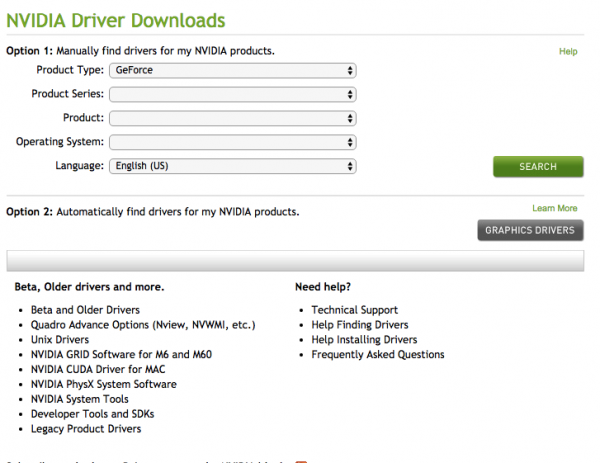
Out-of-date display drivers could very well facilitate error code 0xC184C00F on GeForce NOW. So, you must keep your graphics drivers up-to-date to avoid or fix this error.
You can update your graphics driver in several ways. You can download NVIDIA drivers and then install them, or you can use the NV Updater Tool.
If you still receive the same error even after updating your drivers, consider uninstalling and then reinstalling GeForce drivers on your PC.
See: GeForce Game Ready Driver installation error on Windows.
6] Reinstall GeForce NOW
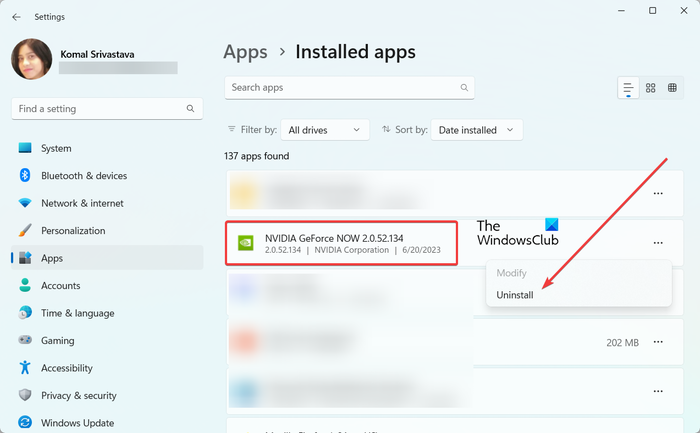
If the above fixes didn’t work for you, the GeForce Now app might be corrupted. In that case, you can reinstall a clean copy of the app on your PC. To do that, uninstall GeForce NOW, delete all leftover files, and then reinstall the app. Here are the exact steps on how to do that:
- First, open the Settings app using Win+I and go to the Apps > Installed apps section.
- Now, select the NVIDIA GeForce NOW app, press the three-dot menu button next to it, and choose Uninstall.
- Next, complete the uninstallation using the onscreen instructions.
- Once done, download the latest version of GeForce Now from nvidia.com and install it on your PC.
Finally, open the app and enjoy playing games without error code 0xC184C00F.
Read: Fix NVIDIA GeForce Experience overlay not working.
What is error code 0x0000F004 GeForce NOW?
The error code 0x0000F004 on GeForce NOW occurs while launching games through cloud gaming services. It might occur when GeForce NOW servers are down. So, do make sure that its services are operational. Besides that, if related services are not running on your system or the drivers are outdated or corrupted, this error might cause. Hence, start NVIDIA-related services and ensure that your GeForce graphics drivers are updated.
How do I fix GeForce Experience error?
If you are getting Something went wrong error on GeForce Experience, make sure NVIDIA Display Driver services are running on your computer and their startup type is set to Automatic. Besides that, you can update your NVIDIA drivers or perform a clean installation of NVIDIA graphics drivers to fix the error.
Now read: Fix NVIDIA GeForce Now Error 0xc192000e.
Leave a Reply