Microsoft offers an easy method for downloading and installing Windows apps from the Microsoft Store. All you are required to do is simply visit the app’s page, hit the ‘Get the app‘ button and wait for a few seconds. Although fine, this doesn’t always work as intended. For example, the Microsoft Store page sometimes refuses to load. At such times, an alternative method should be considered. A new online tool helps you download applications from the Microsoft Store in an alternative way.
How do I download directly from the Microsoft Store using URL?
Adguard lets you download Windows 11/10 apps without visiting Microsoft Store. It’s an online link generator that lets users enter the direct download link from the Microsoft Store to get all available alternate links to download UWP apps.
Download Windows Store apps without visiting Microsoft Store
In this post, we show you how to get the offline installer for Microsoft Store apps. You can download Windows Store apps without visiting Microsoft Store. The ADGUARD online link generator lets users enter the direct download link from the Microsoft Store to get all available alternate links to download UWP apps.
The new Adguard Store interface changes this as it provides anyone with options to download any store application. All you need is the app link in the Store. When provided, the tool instantly displays the list of all available downloads for the desired app.
You can select any file to save a copy. Alongside the file description, you will find information related to the expiry date, SHA-1 hashes and file size in the interface. Please note that you have to download the AppxBundle (application) and EAppxBundle (updater) files.
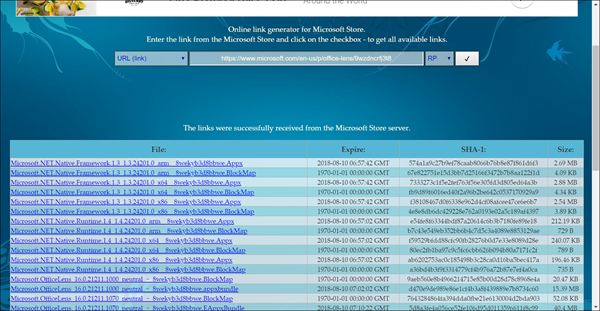
Generate Direct Download Links for Microsoft Store apps
After downloading the two files to the local system, a user is prompted to enable the Developer Mode on Windows 10 or Windows 11 to install the applications, hassle-free.
Windows 10
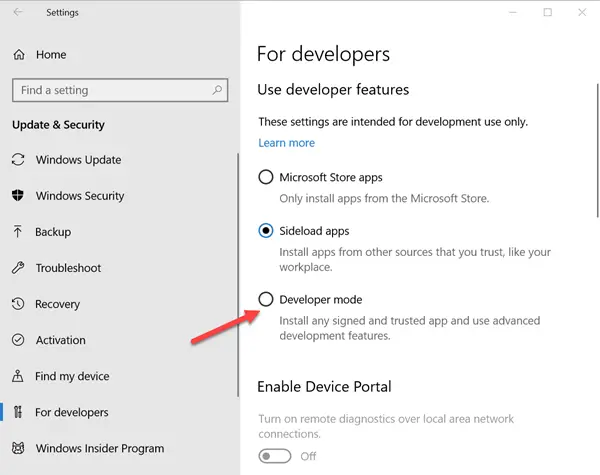
To do this, open Windows Settings, go to Update & Security and scroll down to locate ‘For Developers’ section.
Next, check the circle marked against Developer Mode option. If a warning message is displayed, ignore it and accept the prompt by selecting Yes.
Windows 11
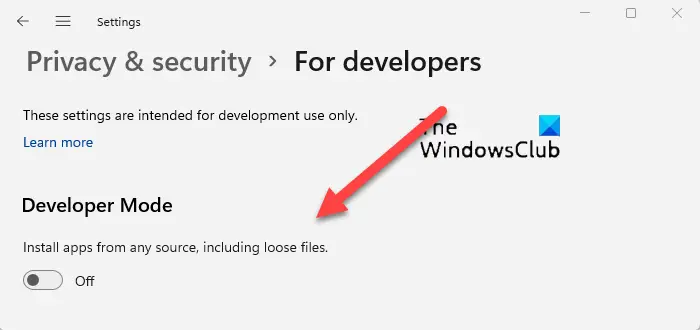
Do the following in Windows 11:
- Open Windows 11 Settings.
- Scroll down to Privacy & security.
- Switch to the Security Section.
- Expand For Developers menu.
- Locate Developer Mode heading.
- Toggle the switch to On position.
After that, wait for the Developer Mode packages to be installed. When done, double-click on the AppxBundle file afterward to install the application on the Windows 10 device. The EAppxBundle file is used to update the application. The app installs itself on the device, successfully.
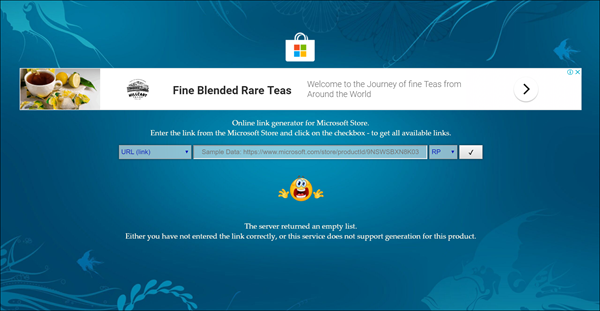
Kindly bear in mind, you cannot use the online tool to download paid applications or games. Adguard is configured to block listings for paid applications and games and returns an empty list instead of download links.
If you would like to check it out visit this website.
How to get offline installer for Microsoft Store apps
You can easily get the offline installer for Microsoft Store apps by following the procedure laid down in this post. First, enable the Developer Mode on your Windows PC, and then use the ADGUARD website to generate the download URL to download the AppxBundle file.
Read: How to SideLoad apps on Windows 11/10
How to download Microsoft Store Apps without Store?
To download Microsoft Store Apps without Store, visit the app on the online Microsoft Store and copy its link. Next, visit the Adguard website and paste the link in the field provided, and hit Enter. From the search results, select the release date for the .APPXBUNDLE or .MSIXBUNDLE file that you want to download. Once the file has been downloaded to your PC, click on it to begin the installation.
Related read: How to download APPX from Microsoft Store.
Leave a Reply