If you are already using Windows 11/10, you might want to make sure that your operating system is set to get the newer and latest Insider Builds on time. If you are not set to receive them, Windows 11/10 may display a notification in the bottom right corner of your screen asking you if you want Insider Builds and if you want to fix the issue. So let us see how to enroll in the Windows Insider Program and how to get Insider Preview Builds for Windows 11/10 for your PC.
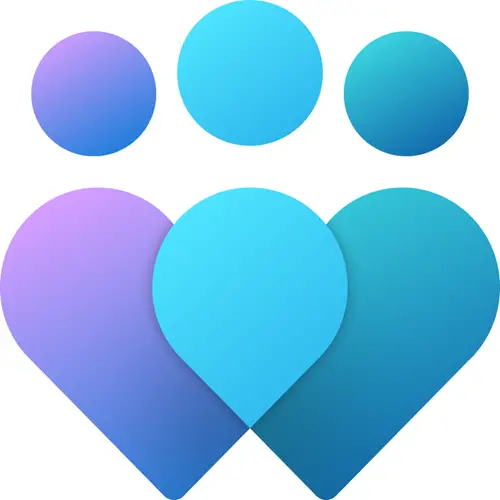
Sign up for Windows Insider Program
If you are not enrolled in the Windows Insider Program, go here and sign in with your Microsoft Account. Once you have done so, come back to your Settings.
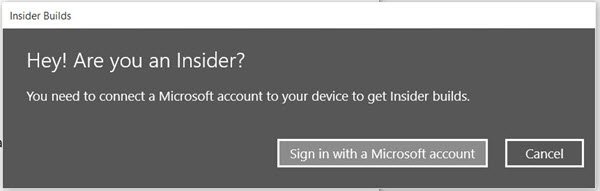
You will next be asked if you want to Set up a PIN. While you can always Skip this step, it might be a good idea to set up a PIN as it is more secure.
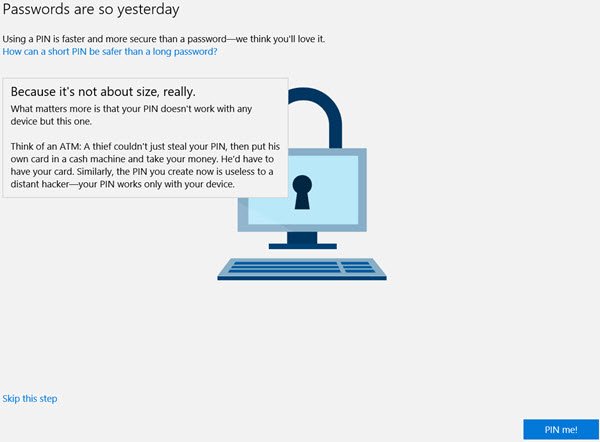
Clicking on the blue PIN me button will open the following screen.
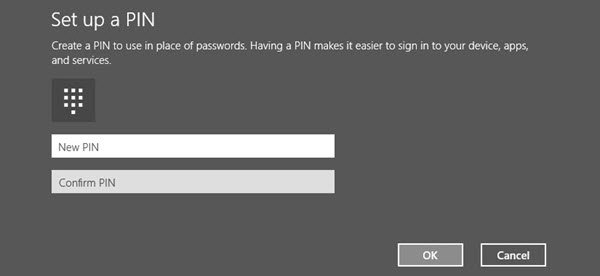
Set up a new PIN, and click OK.
That’s it!
Get Windows Insider Preview Builds
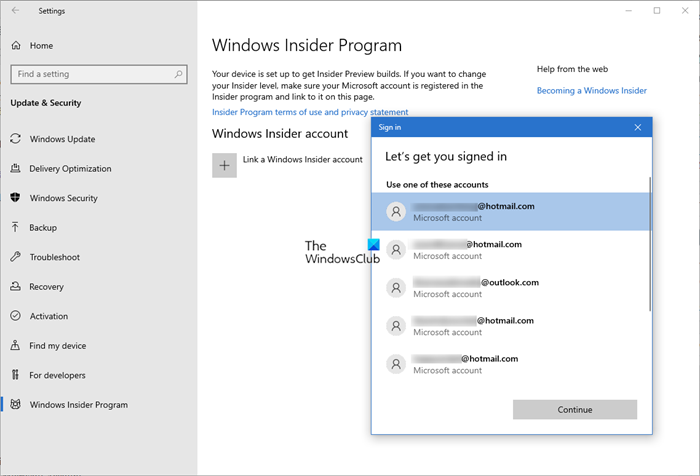
Oen the Settings app and click on Update & Security. Scroll down a bit and click on Windows Insider Program.
Next, you will see Link a Windows Insider account sign. Click on it and a window will open up listing your Microsoft accounts. Select the one you want and click on Continue.
Now if you check up the setting, you will see displayed – You are all set to receive Insider Builds.
You might want to see if you want these builds Slow, Fast or Release Preview.
Set your preferences and exit. I have set mine on Fast.
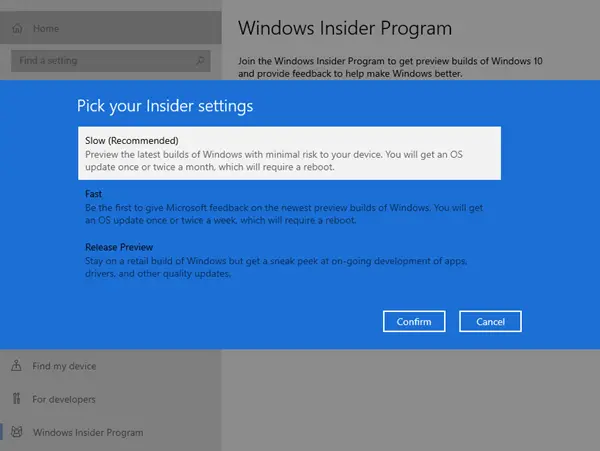
On the restart, the bits will start downloading.
To get the latest builds at all times, make sure you are signed in to your Windows 11/10 with your Microsoft Account.
If at any time you wish to stop receiving the Insider Builds, click on Stop Insider Builds. You can, of course, choose to leave the Windows Insider Program at any time.
This post will help you if you receive Your Microsoft account requires attention to get Insider Preview builds.
Related: How to Get Windows 11 Insider Preview Build.
TIPS:
- Learn how to switch to Windows Insider Canary Channel.
- You can also join Windows Insider Program without a Microsoft Account.
Related reads:
- Windows Insider Programs for Business and Server
- How to join OneDrive Insider Preview Program
- How to enroll for Office Insider Fast Level Program
- How to join Microsoft’s Early App Preview Program
- How to join Xbox Insider Program
- How to join Skype Insiders Program
- How to join Microsoft Edge Insider Program
- Windows Insider Program for IT Professional and Businesses.
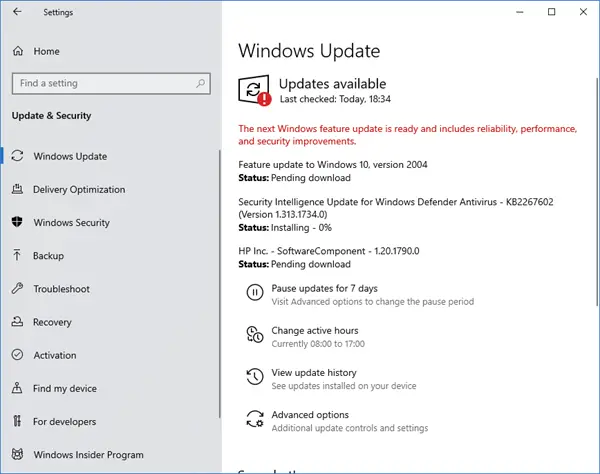
This is Microsoft’s way of
catching up with Google. Microsoft is forcing you to use a Microsoft
Account rather than a Local
Account and to sign in every time so it can get your personal data and sell it to advertisers for its own profit just like Google has been doing
for many years.
i can t finf fix me and insider only the updates
Jokes on them I can’t do anything that requires signing in I get to right before entering my login and the program crashes no warning no error message.
Windows 10 is a privacy nightmare. See
http://lifehacker.com/what-windows-10s-privacy-nightmare-settings-actually-1722267229
http://www.pcworld.com/article/2971725/windows/how-to-reclaim-your-privacy-in-windows-10-piece-by-piece.html
http://www.computerworld.com/article/3025709/microsoft-windows/windows-10-quick-tips-how-to-protect-your-privacy.html
Microsoft Feedback Dont work on my PC. No Apps installed why App System is Shooting Down. Falls diese Lücke von Microsoft nicht geschlossen wird werden Milliarden Verluste gemacht..