BIOS stands for Basic Input/Output System. When we turn on our computer, BIOS performs a hardware test called POST (Power On Self Test). After the successful completion of the POST, it then loads the operating system. Every computer has a dedicated key to access the BIOS. This key is different for computers of different make. This article shows how to get the BIOS key for HP, Dell, Acer, Lenovo, MSI and Gigabyte computers.

What is a BIOS key?
A BIOS key is a keyboard key used to access the BIOS. In simple words, the BIOS key is the dedicated key to access the BIOS. This key can be the Esc key, a Delete key, or a function key. In some cases, it can be a specific key combination.
How to get BIOS key for a Windows computer
As explained above, the key to access the BIOS differs for all computers. Therefore, if you want to access the BIOS, you should know the correct key. This article shows how to get the BIOS key for a Windows PC.
All the information about a laptop or PC model is available in its user manual. Hence, you will find the BIOS key for your computer in the user manual. Here, we will talk about different computer brands.
We will cover the following popular computer brands in this article:
- HP
- Dell
- Acer
- Lenovo
- MSI
- Gigabyte
Let’s start.
1] Get BIOS key for HP computers
To get the BIOS key for your HP computer, follow the steps provided below:
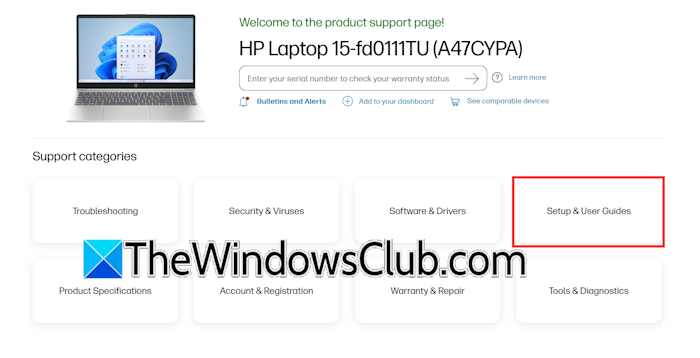
- Visit the official support website of HP.
- Type your HP model name or serial number and hit Enter. The website should show your HP product on the screen.
- Now, click on the Setup & User Guides option.
- Select the Setup & User Guides category from the left side.
- Click on the User Guide link on the right side.
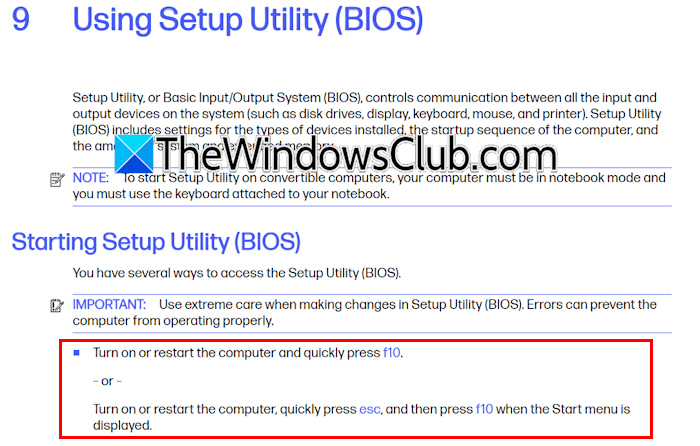
The User Guide PDF will open in your web browser. You can download it. The user manual has different chapters. Locate the BIOS chapter to view the dedicated key to access the BIOS. Go to that chapter and you will see the method to access the BIOS along with the required key.
2] How to get the Dell BIOS key
Users with Dell laptops or PCs have to visit the official website of Dell to view or download the user manual.
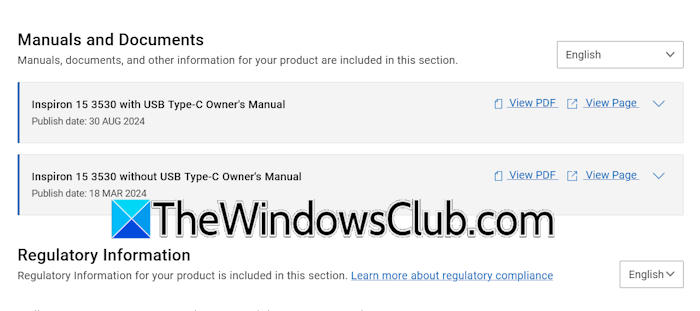
The following instructions will guide you on this:
- Visit the official support website of Dell.
- Let Dell detect your product or enter your computer model name or serial number manually. After that, hit Enter.
- Go to the Documentation tab.
- Scroll down to the Manuals and Documents section.
- Click on the View PDF link to open the PDF in your web browser. If you want, you can download the PDF.
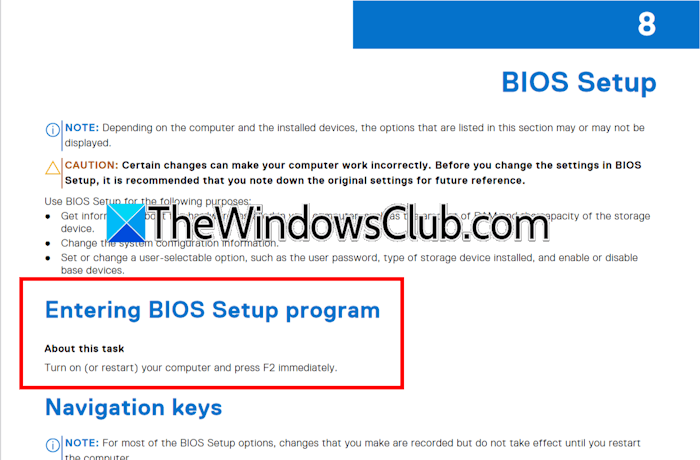
Locate the BIOS chapter in the table of contents. Go to the BIOS chapter. You will see the key to access your Dell computer BIOS there.
3] Find the BIOS key for Acer computers
The BIOS key for Acer computers is also available in the user manual. The steps to view or download the user manual for your Acer computer are as follows:
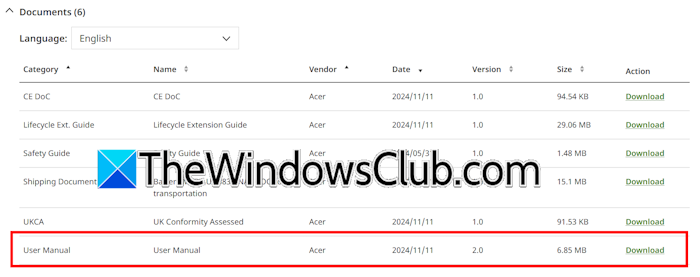
- Visit the official Acer support page.
- Click on the Drivers & Manuals link.
- Enter the model name of your Acer computer in the search box and select the right product from the search results.
- Click on the Download link to view or download the user manual.
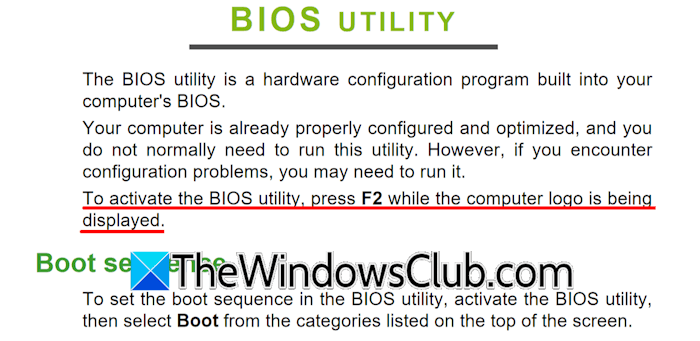
Open the table of contents and locate the BIOS chapter. Go to that page number in the PDF document. You will see the key to access the BIOS of your Acer computer on that page.
4] Get Lenovo computer BIOS key
To know the specific key to access your Lenovo computer model, follow these steps:
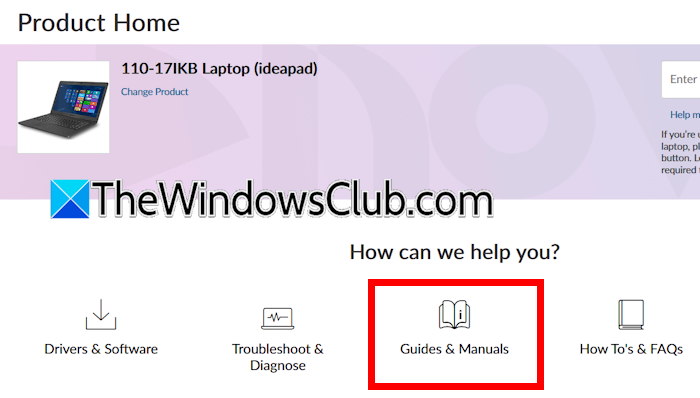
- Open your web browser and visit the official support website of Lenovo.
- Click on PC from the list of available Lenovo products.
- Type your product model name or serial number in the search bar and select the right product from the search results.
- Click on Guides & Manuals.
- Click on the User Guide link to open the PDF in your web browser or download it.
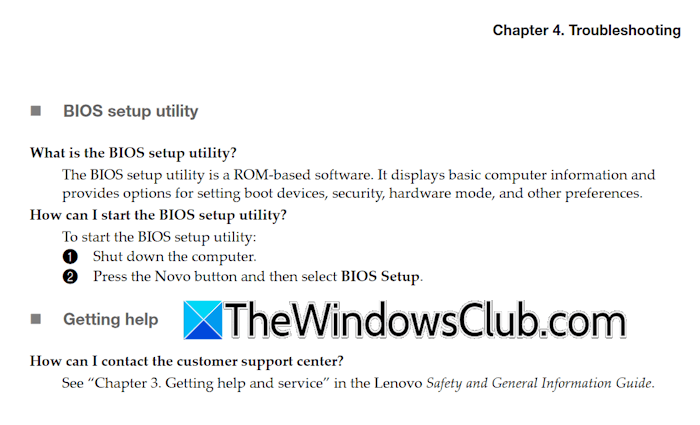
Go to the page containing the table of contents and locate the BIOS chapter. If the BIOS chapter is not there, locate the Troubleshooting chapter. Go to that chapter to read the process to access the BIOS. Alternatively, you can also search for the term BIOS in the PDF by pressing the Ctrl + F keys.
5] Finding the MSI BIOS key
To find the MSI BIOS key, follow the steps provided below:
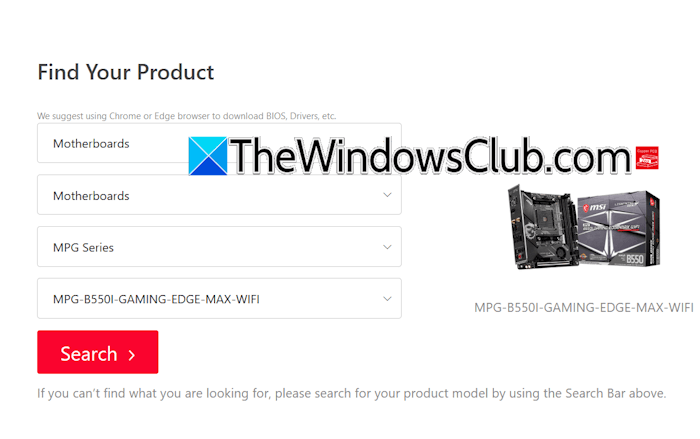
- Visit the official support page of MSI.
- Select the correct product, product category, product type, and product model from the drop-down menus.
- Now, click Search.
- Click on the Manual & Document tab and download the manual in your language.
- Search for the term BIOS in the PDF file by pressing the Ctrl + F keys.
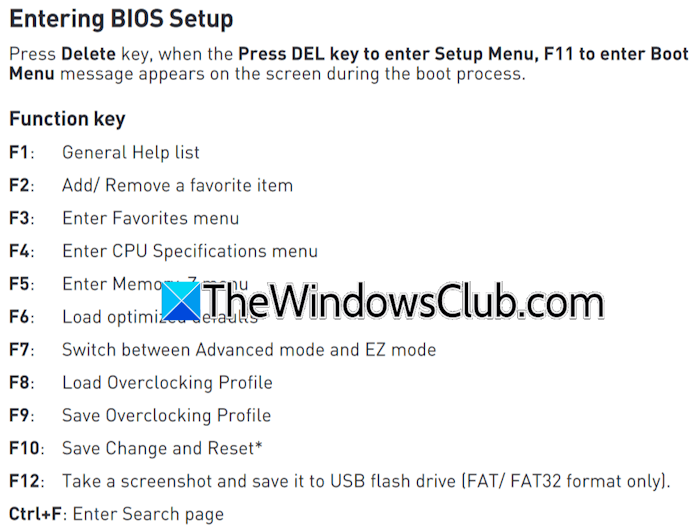
If you do not see the BIOS key in the user manual of your laptop or desktop PC, repeat the above-mentioned steps for your computer motherboard. To find your motherboard model name or serial number, you can use the built-in tool in Windows PC, System Information.
6] How to find Gigabyte BIOS key
The Gigabyte BIOS key may be available either in your computer user manual or in your motherboard user manual.
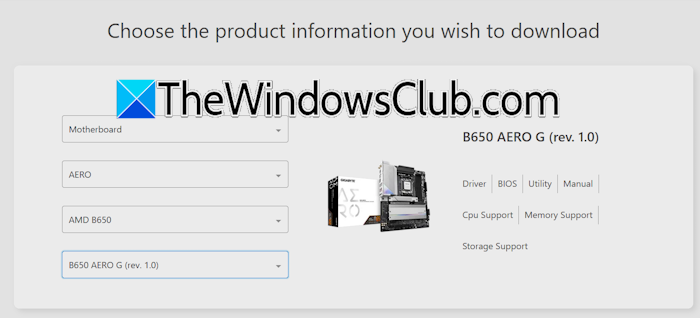
The process to find the BIOS key of your Gigabyte computer is:
- Visit the official Gigabyte Download Center in your web browser.
- Scroll down and select your product by selecting the right options in the drop-down menus.
- Click on the Manual link to open or download the user manual.
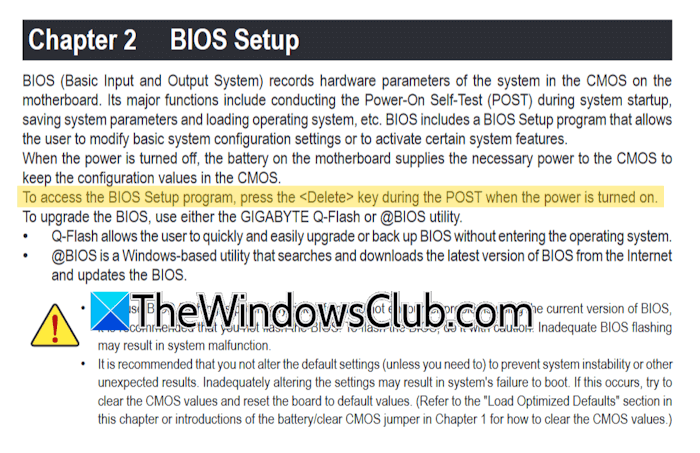
Locate the BIOS chapter in the table of contents and go to that chapter. You will find the BIOS key there.
I hope this helps.
TIP: This post will show you how to get ASUS BIOS key for Windows.
What is the key button for BIOS?
The key for BIOS is different for computers of different brands. You need to visit the official website of your computer manufacturer and download the user manual of your computer model. You will find the right key to access your computer BIOS in that user manual.
How to reset BIOS?
To reset BIOS, enter BIOS and then find the option to reset BIOS to the default settings. If you do not find the option, refer to the user manual of your computer. Alternatively, you can clear CMOS. This action also resets the BIOS to the default values.
Read next: How to set and use BIOS or UEFI password on Windows.
Leave a Reply