If your work involves switching between Mac and Windows PC, you might have noticed that Windows’ touchpad works differently than Mac’s Touchpad. If you come from a Mac background, you would love the ease of accessibility it offers through two-finger scrolling and three-finger gestures, which are not recognized by the Windows touchpad. Once you have used Mac gesturing and scrolling, you might find it hard to use Windows for day-to-day work as Windows’s touchpad lacks basic gestures and scrolling. If you are looking for Mac-like gestures and scrolling on your Windows laptop, you are in the right place.

Enable & Customize Two-Finger Scroll on Windows 11
Modern laptops today come with precision touchpads and support touchpad gestures. If your system is on creator update and is equipped with a precision Touchpad, you can enable the advanced scrolling and gestures on your laptop, which provides you with a Mac kind of accessibility. However, if your laptop doesn’t support a precision touchpad, you can still get multiple finger gestures if your system has synaptic drivers. In this article, we explain how to enable the two-finger scrolling on the Windows Touchpad without fiddling with your touchpad drivers.
Get Mac like scrolling on Windows Touchpad
Two Finger Scroll is a simple tiny utility that enables absolute finger control on your Windows Touchpad and doesn’t require any installation. While the tool won’t give the benefit of rotation powers and pinch-to-zoom features like in Mac, you can still use this tiny little app to enable the ease of accessibility in Windows touchpad similar to that of the Mac experience. But before proceeding, make sure that your Windows trackpad comes with multi-touch support.
The utility adds a two-finger gesture to your Windows Touchpad and gives total control over speed and acceleration. Before proceeding, make sure that you have Synaptics TouchPad. Synaptic official drivers are necessary if you’re using Two Finger Scroll utility and if your system doesn’t have synaptic drivers, you can install one here.
The tool can be easily customized and you can adjust how the scrolling and gestures as you desire. Apart from two-finger scrolling, the utility also enables you to manage three-finger gestures and scrolling. The tool allows you to customize your two fingers and three-finger tapping to the left button, middle button, right button button4, and button5. Follow the below steps to get simple two-finger/three-finger scrolling and gestures on your Windows laptop.
Download the Two finger Scroll app here.
Extract the file and Double click on the Two Finger Scroll icon to launch the program. The program will be automatically added to the system tray.
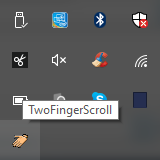
Go to Settings in order to customize the app.
Navigate to Scrolling in order to choose the Scroll type. You can choose to have vertical scrolling, horizontal scrolling or keep scrolling on the edges.
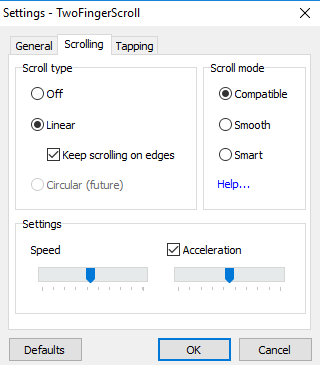
Under Settings, you can control the speed and acceleration.
Go to Taping tab to get advanced tapping gestures for both two finger and three fingers.
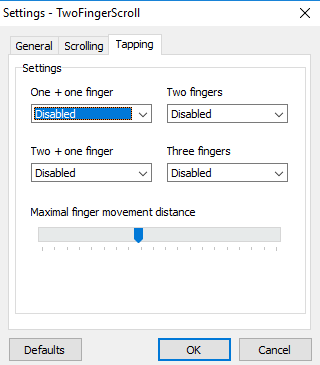
Navigate to Gestures tab to select multi-finger gestures like three-finger swipe up and three-finger swipe left-right.
Once you customize the settings, click OK to apply changes.
Open any document to test the new gestures and scrolling.
You can disable the tool from the Windows system tray and uninstall the program whenever you want. You can uninstall the tool in the same way as how you remove other programs on your laptop.
These links may also interest you:
Leave a Reply