You can now set your Windows PC to send you Missed Call notifications or alerts using Cortana whenever you miss a call on your Phone. The procedure to set it up is rather easy. Let’s take a look at it.
Get Missed Call notifications on Windows 10
Click on the Taskbar Search icon. In the open menu, click on the 3-lined Hamburger menu on the top and then select the 3rd icon from the top which says Notebook. You will see Settings. Click on it and the following panel will open.
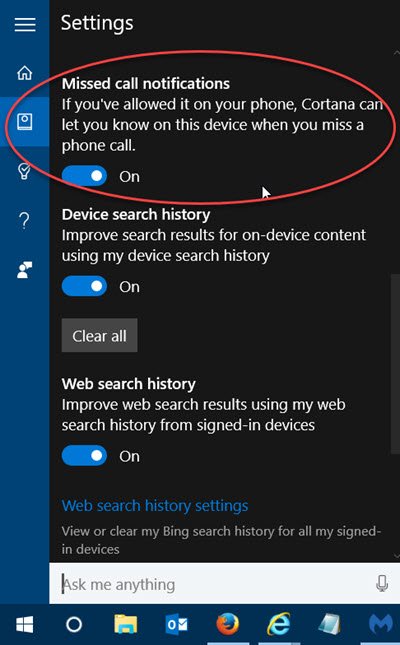
Scroll down a bit and you will see Missed call notifications. Toggle the slider to the On position.
Now open your Phone and click on the Search button to open Cortana app that you have installed. Here too, click on the 3-lined Hamburger menu on the top and then select the 3rd icon from the top which says Notebook. You will see Settings. Click on it and the following panel will open.
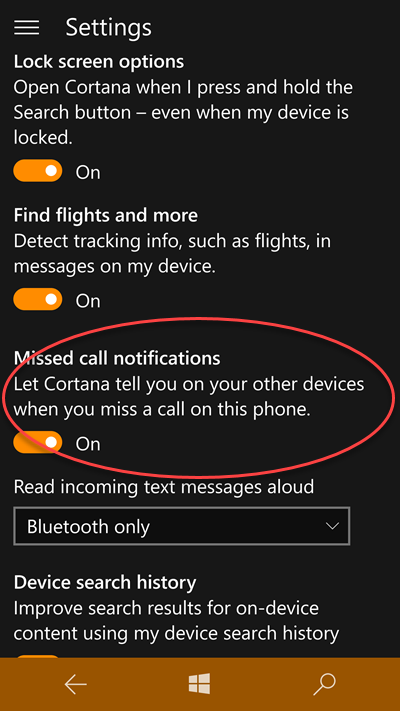
Scroll down a bit and you will see Missed call notifications. Toggle the slider to the On position.
That’s it. Cortana on your PC has been set to inform you when you miss a call on this phone.
Now if you are away from the phone and miss a call, you will see the following notification on your Windows desktop.
This notification will disappear after a few seconds, but before that, you can select the Ignore button or text a reply.
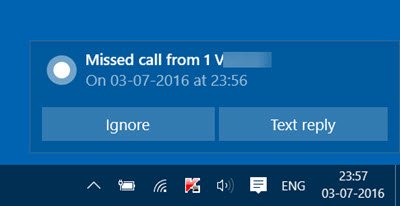
Send SMS text message using Cortana
You can also send SMS text messages, to the callers, whose calls you have missed.
The following panel will open near your Start if you select Text reply, as shown in the above image.
Type the message and click on Send.

If you miss the desktop notification, you will be able to see all in the Action Center.
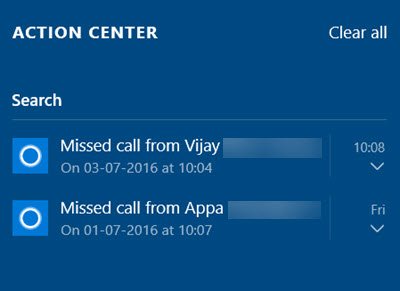
You can see them by clicking on the Notification icon on the right side of your taskbar, as shown above.
That’s it!
You can also use Pushbullet or MySMS for the same.