Most of us use Microsoft Excel in our daily life in many ways. We use it to keep track of tasks to be completed using color coding and people dealing with business, use it to keep track of products brought and sold and everyone uses it in some or the other way. Excel functions make our job easy in minimizing the task we do. There are many built-in formulas and you can even create your own custom functions to extend the functionality. Apart from just using it for regular stuff, you can even pull or fetch stock quotes in excel. So let us see how to get Stock Quotes in Excel.
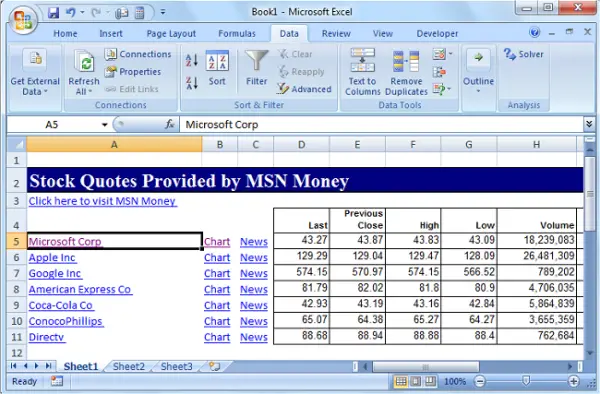
Get Stock Quotes in Excel
To fetch stock quotes in excel, you do not need to install any additional add-on to your excel sheet. You can use MSN MoneyCentral Investor Stock Quotes, the built-in connection of Excel, and pull the stock quotes. I will take you through the steps to be followed to achieve this.
Open the Excel sheet and tap on the “Data” tab. Then, click on “Connections” which opens “Workbook Connections” and click on “Add” button.
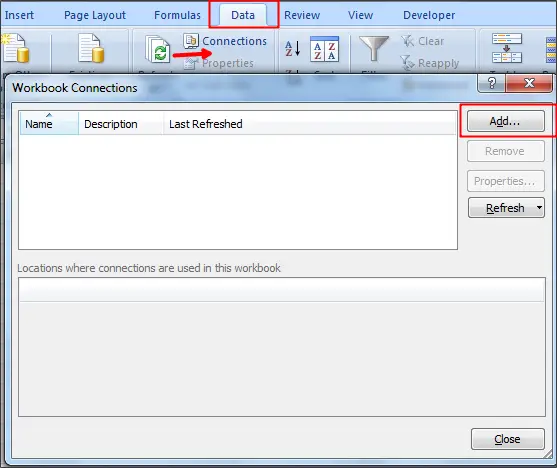
Select “MSN MoneyCentral Investor Stock Quotes” and double click on it.
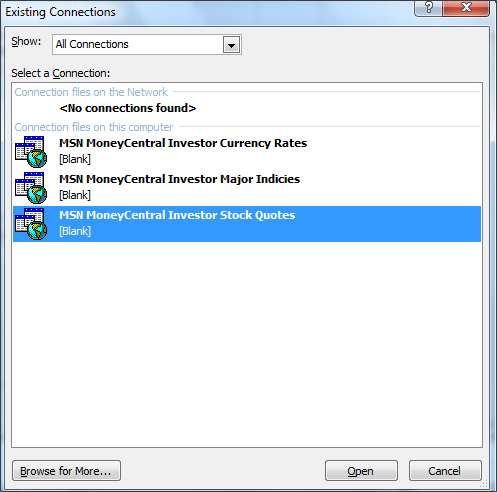
Click on the “Properties” to open “Connection Properties” pop up. Check the option “Enable background refresh” and any other options as you require. Click on “Ok” and “Close” button.
Tap on the “Data” tab once again and click on “Existing Connections”. Select the connection you have just added now and click on “Open” button or you can double click on the connection.
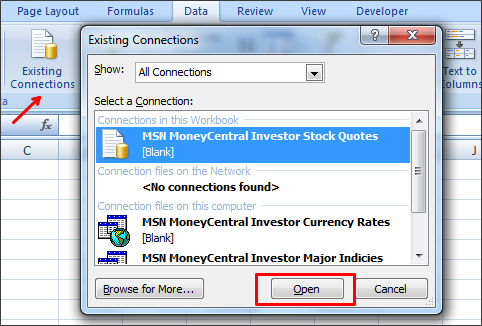
It opens the “Import Data” popup and asks you where to put the data. By default, it shows $A$1 (Cell ‘A1’) as the starting cell. You can even select the range of cells by just dragging the mouse over the cells and click on the “Ok” button.
Read: How to add a Stock Ticker to Windows Desktop.
It asks you to ‘Enter Parameter Value’ and add stock quotes separated by a comma. Check the options “Use this value/reference for future references” and “Refresh automatically when cell value changes”.
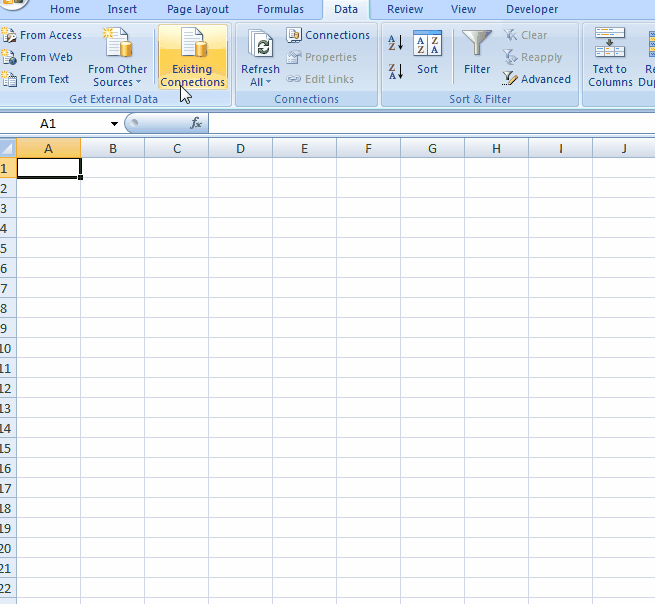
To refresh the data, select the cell that has data and tap on “Data” tab. Select “Refresh All” followed by “Refresh”.
This is the easy way to get stock quotes in excel using MSN Money. You can even view and chart and news regarding each stock quote. No need to create any macro or add any third-party add-in. Just add the built-in connection and it pulls stock quotes in excel simply.
Were you aware of this method to pull stock quotes in Excel?
Now see how you can Add Windows Calculator to Excel Quick Access Toolbar.
After adding the companies is to possible to add more of them?
On Data tab, Click Connections, Click on MSN MoneyCentral …, Click Properties, Click Definition tab, Click Parameters, then edit the “Use the following value:” field. Click OK, Click OK, Click Close, then Refresh All.
I follow at the instructions and my version of Excel does not have the options for MSN Moneycentral. Is there a way to find/download them?
Very nice. But, unfortunately, I don’t see an ‘open’ price column (though High, Low, and Last prices are given). Is there a way to incorporate the ‘open’ prices as well? Thanks in advance.
THIS NO LONGER WORKS
MSN does not what you to use this function. They intentionally change the names of the stocks, and assign the wrong names to the symbols. additionally they have hidden the symbols of stock options and are not giving out the format they use.
I had use MarketXLS. It works great for me.
This is out of date
This doesn’t work. I don’t have a choice to add “workplace connections” in online Excel. Why is this so hard for Excel? You can hyperlink stock prices in a Google sheet with no problem.
There is no “MSN MoneyCentral” choice in online Excel. So much for that. Why not? I don’t know. Google has that feature, which is easy to use. Shouldn’t MS be lightyears ahead of Google as far as spreadsheet functions go?
No need to pay, which is impractical and unaffordable for the everyday investor. Googlesheets provides this function for free. It works like a charm. Global prices, real time. Unfortunately, yu have to put the sheets in its drive cloud, the security of which is questionable. So can’t use personal data of any sort…price tallies, account references, etc.
Is it free? Free only…hyperlinking to stock prices is a common, uncomplicated feature that should always be free. And historically has been free.