Microsoft will start offering Windows 10 2022 Update version 22H2 soon now, and I am sure that most of you must be looking forward to installing it as soon as it is made publicly available. This post shows the various ways you can get the Windows 10 version installed quickly on your Windows 10 PC.
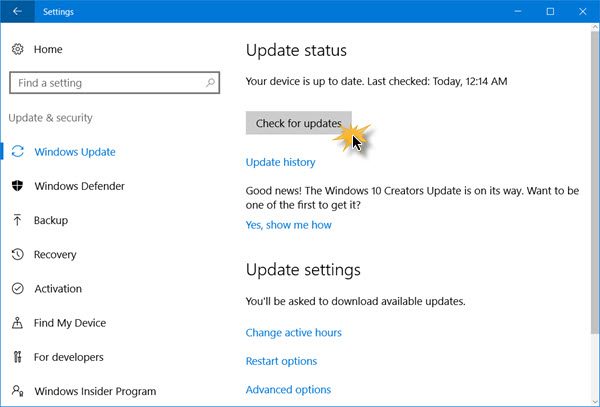
In the current environment, we know that you continue to rely on your PCs more than ever. As a result, we are initially taking a measured seeker-based approach to the rollout of the Update. We are throttling availability up over the coming weeks to ensure a reliable download experience for all, so the update may not be offered to you right away. Additionally, some devices might have a compatibility issue for which a safeguard hold is in place. In these cases, we will not offer the update until we are confident that you will have a good update experience.
Microsoft is planning to roll out Windows 10 version 22H2 to all customers in multiple phases. Newer machines are expected to get the update first. Once the update is offered to your device, you will see a notification that there is an update available for your computer. If you do get to see it, click on it and carry forward the upgrade process. But if you want to expedite this process, you have five options to download the Update.
- Manually frequently check if it is available on Windows Update
- Use the Media Creation Tool
- Use the latest Windows 10 Disc Image to download and install it
- Use Windows 10 Update Assistant. Check if the Update Assistant has been updated to offer the latest Windows 10 Feature Update.
- Download final Release Preview Build via Insider.
Let us take a look at these options.
1] Get Windows 10 2022 Update via Windows Update
From the WinX menu, open Settings and click on Update and Security. Next, click on Windows Update.
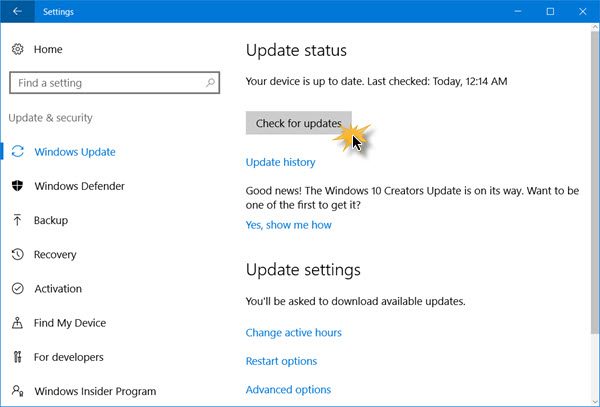
Click on the Check for update button and let Windows Update search for the Update. If it is found available, the download will start, and you will be able to install it.
TIP: You can also disable Safeguard Hold for Feature Updates.
2] Using Windows 10 Update Assistant
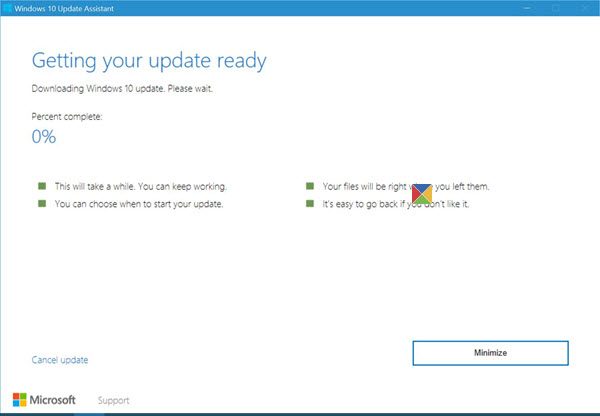
You can also use the Windows Update Assistant to upgrade your PC and install the new Windows 10 version. When Microsoft offers this, you can get the Update via Update Assistant.
3] Download Windows 10 v 22H2 via Media Creation Tool
If you do not want to wait, you can use the Media Creation Tool. The Windows Media Creation Tool will allow you to download the Windows 10 ISO directly from Microsoft, without having a product key. You can use it to create an installation media or upgrade your PC to the latest Update.
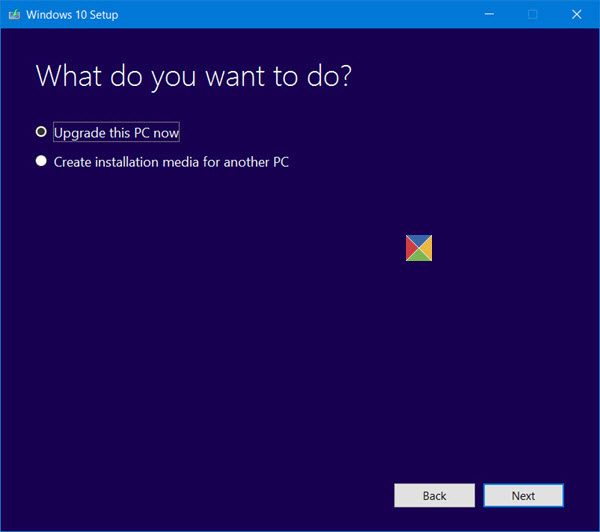
Just make sure that you are downloading the latest Windows 10 ISO from Microsoft. To find out whether the MediaCreationTool you downloaded will download the old Update file or the new Windows 10 file, right-click the exe file > Properties > Details tab.
4] Download & use the latest Windows 10 ISO
You can download and use the latest Windows 10 ISO file to fresh install or upgrade.
If you want to delay the installation of this Windows 10 Feature Update on your computer, you may use the Defer Upgrades option in your Settings. You also have the option to uninstall Windows 10 via Settings if you face issues.
5] Download final Release Preview Build via Insider
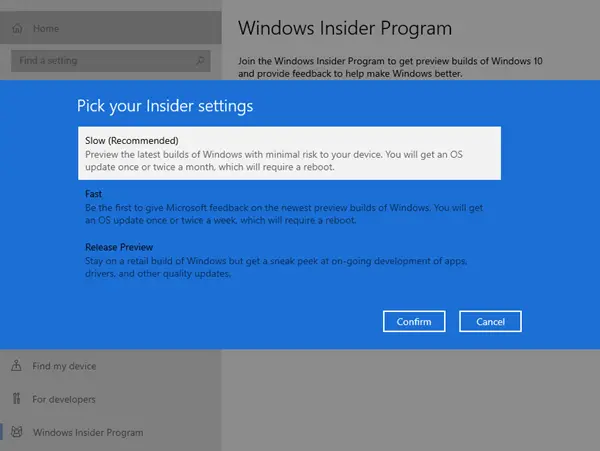
If you cannot wait, then you sign up for Windows Insider Program & get Windows 10 Insider Preview Builds. Once in, make sure that you select Release Preview. This will download only the finalized build to your PC.
Related: How to get the Windows 11 Feature Upgrades.
PS: The post has been updated for Windows 10 2022 Update.
Most of the links in past 24 hrs about “get-the-windows-10-creators-update-now” are just damn click baits. None of the link are working.
True. But as I have mentioned in the post initially itself – “The Enterprise customers can get the update starting from 5th of April, as opposed to 11th of April for the other Windows 10 users.”.
Update: Downloading(51%) now through MCT. C:$Windows.~WSSourcesSetuphost.exe properties say 15063. Yay
Is that the creators updated?
Is 15063 even the creators update?
yes it is. Only the MCT downloads the 15063 release, but not the Win10 Update Assistant tool…at least not yet as it’s still an older version. Maybe later this afternoon the Win10 Update Assistant will be updated to obtain the 15063 release.
Yes, it is. Now doing clean install for freshest Win 10 you can get :)
Just updated to it via the Microsoft Upgrade Assistant and touch wood all went well! Odd part some will find is a whiteout in the start menu for ‘Wireless Display Media Adapter’ for those lucky enough to have one but if you don’t it stays empty aside from a white square…
I have used the Upgrade assistant twice today nd am still getting 14393.00
You can download through Media creation tool and install using iso created by it.
Got it, just had the wrong version of the upgrade assistant. Windows 10 Pro 15063
Update: Guys don’t download this yet, it’s still not stable enough to be reliable. Since last night i have two bsods (stop code: reference by pointer), sometimes touchpad buttons don’t work, start menu does not show all some programs(dell audio in my case, drivers and software for it are installed), cortana is bugggy as hell.
I have been using this build for more then 2 weeks and I’m not having the problems you describe. But on other hand I’m no a Desktop, not Laptop so that may be the reason.
updated it to the creators version 2 days ago and there are 2 ‘bugs’..
The first one is it won’t change to HDR while i clearly click on ‘on’. And the second one is it won’t save the dolby atmos virtual sound after restarting windows.
The Update now Tools is telling I am all up today I am on version 1703 and from what I can find is the creator fall update is 1709.
FCU is available – https://www.microsoft.com/en-us/software-download/windows10