Usually, users who wish to find out whether the latest cumulative update is installed on their Windows 11/10 system use this method to check the Windows Update History. In this post, we will show you how to get current patch information for Windows 11/10 using a PowerShell script.
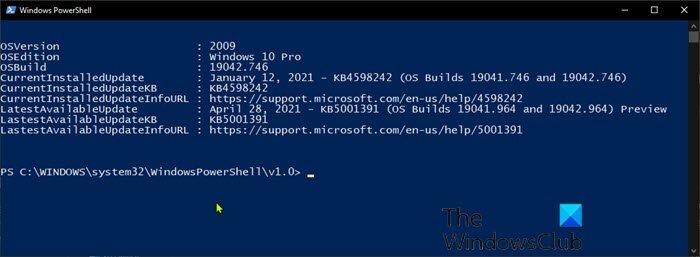
PowerShell script to check Windows Update status
The PowerShell script can be used to report which OS build a Windows 11/10 computer is currently on as well as which update is the latest update available to the device. It can also report on all Windows updates published for the version of Windows 11/10 a workstation is currently on.
When you run the script, the following information will be displayed:
- Current OS version
- Current OS Edition
- Current OS Build number
- The installed update that corresponds to that build number, as well as the KB number and a link to the info page
- The latest available update for the OS version
To get Windows 10 current patch information using PowerShell script, you need to create and run the PowerShell script using the code below from Github.
[CmdletBinding()]
Param(
[switch]$ListAllAvailable,
[switch]$ExcludePreview,
[switch]$ExcludeOutofBand
)
$ProgressPreference = 'SilentlyContinue'
$URI = "https://aka.ms/WindowsUpdateHistory" # Windows 10 release history
Function Get-MyWindowsVersion {
[CmdletBinding()]
Param
(
$ComputerName = $env:COMPUTERNAME
)
$Table = New-Object System.Data.DataTable
$Table.Columns.AddRange(@("ComputerName","Windows Edition","Version","OS Build"))
$ProductName = (Get-ItemProperty 'HKLM:\SOFTWARE\Microsoft\Windows NT\CurrentVersion' -Name ProductName).ProductName
Try
{
$Version = (Get-ItemProperty 'HKLM:\SOFTWARE\Microsoft\Windows NT\CurrentVersion' -Name ReleaseID -ErrorAction Stop).ReleaseID
}
Catch
{
$Version = "N/A"
}
$CurrentBuild = (Get-ItemProperty 'HKLM:\SOFTWARE\Microsoft\Windows NT\CurrentVersion' -Name CurrentBuild).CurrentBuild
$UBR = (Get-ItemProperty 'HKLM:\SOFTWARE\Microsoft\Windows NT\CurrentVersion' -Name UBR).UBR
$OSVersion = $CurrentBuild + "." + $UBR
$TempTable = New-Object System.Data.DataTable
$TempTable.Columns.AddRange(@("ComputerName","Windows Edition","Version","OS Build"))
[void]$TempTable.Rows.Add($env:COMPUTERNAME,$ProductName,$Version,$OSVersion)
Return $TempTable
}
Function Convert-ParsedArray {
Param($Array)
$ArrayList = New-Object System.Collections.ArrayList
foreach ($item in $Array)
{
[void]$ArrayList.Add([PSCustomObject]@{
Update = $item.outerHTML.Split('>')[1].Replace('</a','').Replace('—',' - ')
KB = "KB" + $item.href.Split('/')[-1]
InfoURL = "https://support.microsoft.com" + $item.href
OSBuild = $item.outerHTML.Split('(OS ')[1].Split()[1] # Just for sorting
})
}
Return $ArrayList
}
If ($PSVersionTable.PSVersion.Major -ge 6)
{
$Response = Invoke-WebRequest -Uri $URI -ErrorAction Stop
}
else
{
$Response = Invoke-WebRequest -Uri $URI -UseBasicParsing -ErrorAction Stop
}
If (!($Response.Links))
{ throw "Response was not parsed as HTML"}
$VersionDataRaw = $Response.Links | where {$_.outerHTML -match "supLeftNavLink" -and $_.outerHTML -match "KB"}
$CurrentWindowsVersion = Get-MyWindowsVersion -ErrorAction Stop
If ($ListAllAvailable)
{
If ($ExcludePreview -and $ExcludeOutofBand)
{
$AllAvailable = $VersionDataRaw | where {$_.outerHTML -match $CurrentWindowsVersion.'OS Build'.Split('.')[0] -and $_.outerHTML -notmatch "Preview" -and $_.outerHTML -notmatch "Out-of-band"}
}
ElseIf ($ExcludePreview)
{
$AllAvailable = $VersionDataRaw | where {$_.outerHTML -match $CurrentWindowsVersion.'OS Build'.Split('.')[0] -and $_.outerHTML -notmatch "Preview"}
}
ElseIf ($ExcludeOutofBand)
{
$AllAvailable = $VersionDataRaw | where {$_.outerHTML -match $CurrentWindowsVersion.'OS Build'.Split('.')[0] -and $_.outerHTML -notmatch "Out-of-band"}
}
Else
{
$AllAvailable = $VersionDataRaw | where {$_.outerHTML -match $CurrentWindowsVersion.'OS Build'.Split('.')[0]}
}
$UniqueList = (Convert-ParsedArray -Array $AllAvailable) | Sort OSBuild -Descending -Unique
$Table = New-Object System.Data.DataTable
[void]$Table.Columns.AddRange(@('Update','KB','InfoURL'))
foreach ($Update in $UniqueList)
{
[void]$Table.Rows.Add(
$Update.Update,
$Update.KB,
$Update.InfoURL
)
}
Return $Table
}
$CurrentPatch = $VersionDataRaw | where {$_.outerHTML -match $CurrentWindowsVersion.'OS Build'} | Select -First 1
If ($ExcludePreview -and $ExcludeOutofBand)
{
$LatestAvailablePatch = $VersionDataRaw | where {$_.outerHTML -match $CurrentWindowsVersion.'OS Build'.Split('.')[0] -and $_.outerHTML -notmatch "Out-of-band" -and $_.outerHTML -notmatch "Preview"} | Select -First 1
}
ElseIf ($ExcludePreview)
{
$LatestAvailablePatch = $VersionDataRaw | where {$_.outerHTML -match $CurrentWindowsVersion.'OS Build'.Split('.')[0] -and $_.outerHTML -notmatch "Preview"} | Select -First 1
}
ElseIf ($ExcludeOutofBand)
{
$LatestAvailablePatch = $VersionDataRaw | where {$_.outerHTML -match $CurrentWindowsVersion.'OS Build'.Split('.')[0] -and $_.outerHTML -notmatch "Out-of-band"} | Select -First 1
}
Else
{
$LatestAvailablePatch = $VersionDataRaw | where {$_.outerHTML -match $CurrentWindowsVersion.'OS Build'.Split('.')[0]} | Select -First 1
}
$Table = New-Object System.Data.DataTable
[void]$Table.Columns.AddRange(@('OSVersion','OSEdition','OSBuild','CurrentInstalledUpdate','CurrentInstalledUpdateKB','CurrentInstalledUpdateInfoURL','LatestAvailableUpdate','LastestAvailableUpdateKB','LastestAvailableUpdateInfoURL'))
[void]$Table.Rows.Add(
$CurrentWindowsVersion.Version,
$CurrentWindowsVersion.'Windows Edition',
$CurrentWindowsVersion.'OS Build',
$CurrentPatch.outerHTML.Split('>')[1].Replace('</a','').Replace('—',' - '),
"KB" + $CurrentPatch.href.Split('/')[-1],
"https://support.microsoft.com" + $CurrentPatch.href,
$LatestAvailablePatch.outerHTML.Split('>')[1].Replace('</a','').Replace('—',' - '),
"KB" + $LatestAvailablePatch.href.Split('/')[-1],
"https://support.microsoft.com" + $LatestAvailablePatch.href
)
Return $Table
You can exclude Preview or Out-of-band updates available that are more recent than the one you have installed from being reported as the latest available update, so you can just focus on the cumulative updates by running the command below:
Get-CurrentPatchInfo -ExcludePreview -ExcludeOutofBand
You can also list all Windows updates that Microsoft has published for your OS version with the following command:
Get-CurrentPatchInfo -ListAvailable
If you want to exclude Preview and Out-of-band updates from the list but list all Windows updates that Microsoft have published for your OS version, run the command below:
Get-CurrentPatchInfo -ListAvailable -ExcludePreview -ExcludeOutofBand
That’s it!
Read next: PowerShell Module Browser site lets you search for cmdlets & packages.