The error is common in web development and is reported multiple times when using a service like GitHub Copilot in VS Code or other IDEs. The getaddrinfo ENOTFOUND error typically occurs when a network request fails because the DNS lookup couldn’t find the address.
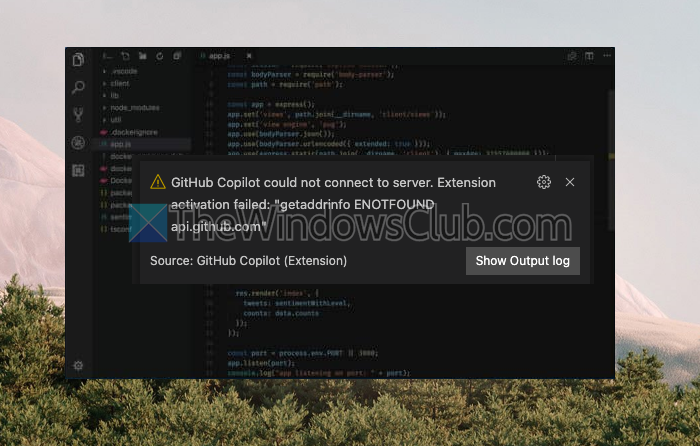
Fix getaddrinfo ENOTFOUND Copilot error
Here are some working suggestions to help you resolve the getaddrinfo ENOTFOUND error in services like GitHub Copilot in VS Code or other IDEs:
- Check your internet connection.
- Verify the domain name.
- Flush DNS cache.
- Check proxy settings.
- Disable VPN or firewall.
- Check GitHub or Copilot status.
- Update dependencies.
- Try another DNS provider.
Check if the issue gets resolved after trying each of them. Also, try restarting your system to ensure the settings are applied.
1] Check your internet connection
Since this is a network issue, you first need to check if the internet connection is working correctly and that you’re connected to the network. Then, double-check if you can access other websites or services to see if they are working.
2] Verify the domain name
Sometimes, you may mistype the website or the external API in the program, which will happen. So make sure there are no mistakes.
3] Flush DNS cache
Sometimes, your system’s DNS cache might be outdated or corrupted. You can reset or clear the DNS cache:
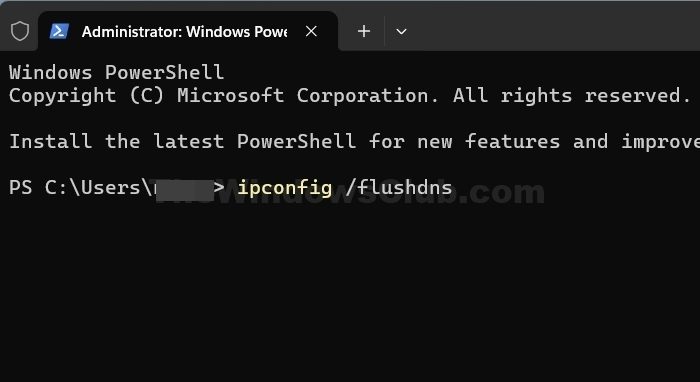
On Windows:
- Open Command Prompt as Administrator.
- Type
ipconfig /flushdnsand press Enter.
On macOS:
- Open the Terminal.
- Type
sudo killall -HUP mDNSResponderand, press Enter (you might need to enter your password).
On Linux:
- Open the Terminal.
- Type
sudo systemctl restart network-managerorsudo service network-manager restartdepending on your distribution.
4] Check proxy settings
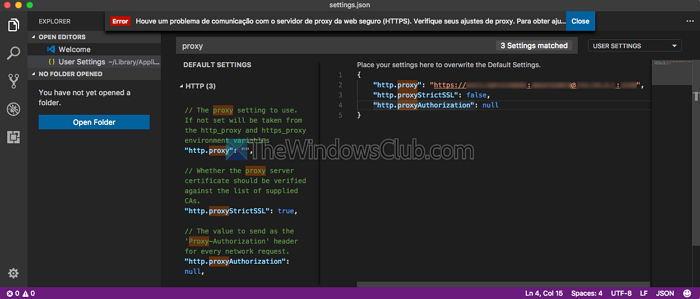
If you’re behind a proxy, it may be blocking DNS requests. Visual Studio allows you to configure the VS code through settings or by directly editing the settings.json file.
- Open the VS Code window, and then go to Settings. (File > Preferences > Settings.)
- Search for “Proxy” and check if your proxy settings are correct.
- You can also try setting
"http.proxy"and"https.proxy"in thesettings.jsonfile.
5] Disable VPN or Firewall
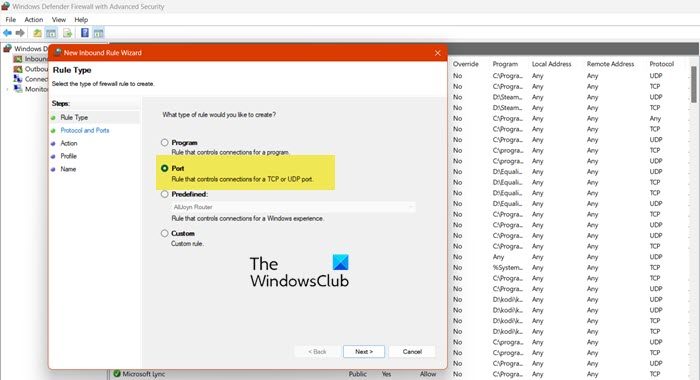
If your work environment has a firewall in place or you use security software, check if it might be blocking the network request. A temporary turn-off will allow you to figure out the issue.
6] Check GitHub or Copilot status
If the error happens when using GitHub Copilot, it could be due to an outage or service disruption on GitHub’s side. Check the GitHub Status Page for any ongoing issues.
7] Update dependencies
If you’re using a Node.js project or a specific package manager (like npm or yarn), outdated dependencies can sometimes cause network issues. Try updating them using the nmp update command to update all dependencies or run nmp install to install the dependencies again.
8] Try another DNS provider

If the DNS resolution issues persist, try using a different DNS provider like Google DNS or Cloudflare DNS. You should be able to change the network settings and update the DNS address from the connected network settings.
I hope this helps.
What if the error only happens in a specific project?
If the issue is project-specific, check your project’s configuration files (e.g., .env, package.json, or others) for incorrect URLs, ports, or dependencies. Try deleting node_modules and reinstalling with npm install or yarn.
Can environment variables affect this error?
Yes, incorrect or missing environment variables (like API endpoints or hostnames) can trigger this error. Check the env file or environment variable settings to ensure they are correct.