RGB Fusion is a Gigabyte software control LED attached to their computer. However, according to some users, the app fails to detect the connected motherboard and/or GPU and just doesn’t work. In this post, we will talk about this issue and see what you can do if Gigabyte RGB Fusion not working or detecting anything.
Fix Gigabyte RGB Fusion not working or detecting anything
If Gigabyte RGB Fusion is not working or detecting anything, follow the solutions mentioned below to resolve the issue.
- Make sure that your motherboard is compatible with RGB Fusion
- Update all your drivers
- Delete the AtiTool folder and GvBiosLib.dll file
- Clear CMOS
- Troubleshoot RGB Fusion not detecting RAM
- Troubleshoot in Clean Boot
- Troubleshoot RGB Fusion not detecting GPU
Let us talk about them in detail.
1] Make sure that your motherboard is compatible with RGB Fusion
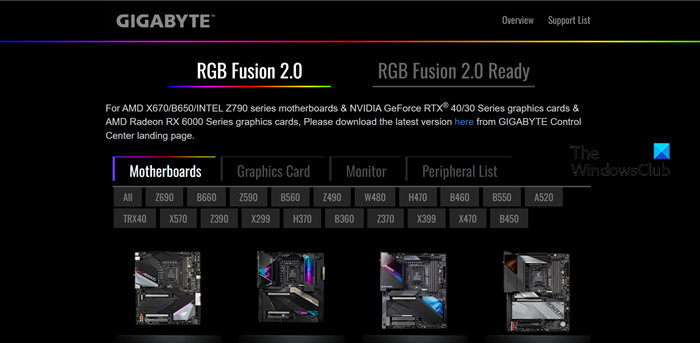
Before making any adjustments to your system’s settings, we need to check if your computer is compatible with the software. To do the same, go to gigabyte.com and check if your motherboard’s name is mentioned there. In case, your motherboard is not compatible, RGB fusion won’t work.
2] Update all your drivers
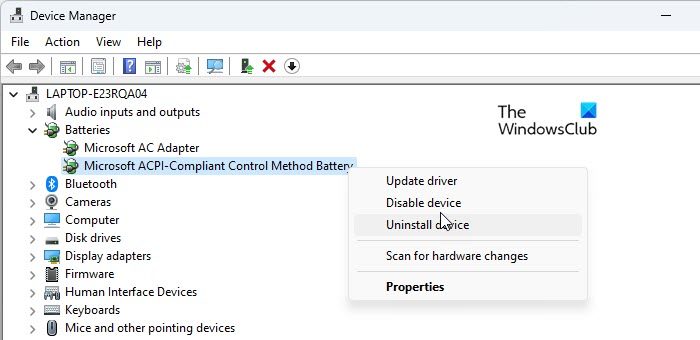
If your motherboard is compatible with RGB Fusion, but the LED lights fail to light up, we need to update all your drivers. Outdated drivers can cause compatibility issues between the software and the system. To update all your drivers, use one of the following methods.
- Download the latest version of the driver from the manufacturer’s website.
- Check Windows Drivers and Optional Update.
- Install updates from Device Manager.
3] Delete the AtiTool folder and GvBiosLib.dll file
The AltiTool folder and GvBiosLib.dll file of RGB Fusion are notorious for getting corrupted. However, one can delete them without expecting any detrimental consequences. In order to delete them, follow the steps mentioned below.
- Search out “RGB Fusion” from the Start Menu and then click on Open file location.
- Now, delete the AtiTool folder.
- Then look for GvBiosLib.dll and delete it.
- Finally, close File Explorer.
You can then reboot your computer and check if the issue is resolved.
4] Clear CMOS

CMOS is a chip installed on the motherboard that saves all the motherboard parameters and RGB properties. Clearing the CMOS will reset the BIOS settings. In order to clear CMOS, either remove the CMOS battery or click on the CMOS button. The latter does not require any instructions, but for the former, follow the solutions mentioned below.
- Shut down your system and unplug all the cables.
- Remove all the casing that’s protecting your motherboard.
- Now, remove the battery from the motherboard.
- After 10 minutes, connect the CMOS battery and turn on your system.
5] Troubleshoot RGB Fusion not detecting RAM
Users complaining that RGB Fusion does not detect their RAM have G.skill Trident Z series or Trident Z royal series RAM. In that case, we need to delete Spddupm and SPD_Dump as they can cause a conflict. To do the same, follow the steps mentioned below.
- Open File Explorer and go to the location where you have installed RGB Fusion. Most likely the location will be – C:\Program Files (x86)\Gigabyte\RGB fusion.
- Look for Spddupm and SPD_Dump and delete them.
- Finally, install the Trident Z Lighting Control app.
6] Troubleshoot in Clean Boot
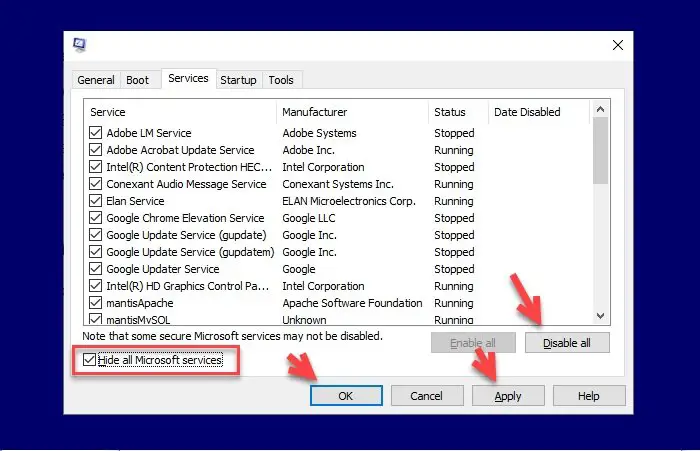
A third-party application, such as other RGB applications can conflict with the RGB Fusion app. To confirm that, boot your computer in Clean Boot State and check if RGB Fusion is working. If the app is working, enable processes manually to find out what’s causing the issue. Once you know who’s the culprit, disable it and the issue will be resolved.
7] Troubleshoot RGB Fusion not detecting GPU
If RGB Fusion is not detecting NVIDIA GPU, then to resolve this issue, we need to reinstall the GeForce software. So, first of all, uninstall NVIDIA GeForce, then open NVIDIA Control Panel and set it to default. Finally, install the correct version of NVIDIA GeForce from the official website. Hopefully, this will do the job for you.
This will do the job for you.
Read: How to Turn Keyboard lighting On or Off on a Laptop?
Why does RGB Fusion not detect anything?
RGB Fusion will not detect hardware if it is not compatible with the app. That is why, you must check their website to know if your device is supported. In case, the app is not compatible but you want to control RGB attached to your system, go to openrgb.org and download Open RGB.
How do I control RGB lights on my Gigabyte motherboard?
If you want to control RGB lights on your Gigabyte motherboard, you need RGB Fusion software. You can also enable and change RGB Control in Windows 11.