GIMP is one of the best free, open-source photo & image editing software. But some users believed that GIMP was a few features away from being a complete solution to photo editing needs, so someone created a modified version of GIMP with improved features and options, calling it GIMPHOTO. Gimphoto comes with GIMP loaded with valuable plugins and resources. The UI is tweaked a bit here and there.
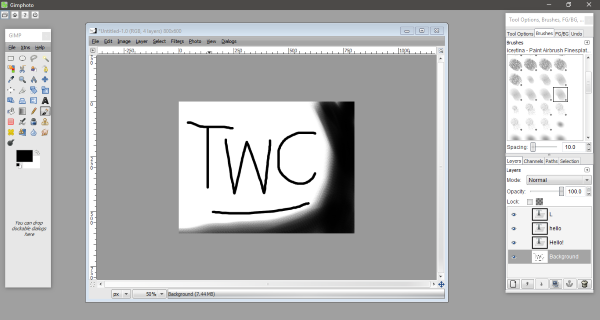
GIMPHOTO for Windows 11/10
GIMPHOTO comes packed with Gimp plugins that other developers have developed across the globe. These plugins can help you extend features and add more options while editing an image. Let us look at some of the outstanding features of this free Photoshop alternative software.
1] User Interface
Gimphoto makes use of Clearlooks GTK engine to render the UI. The interface is almost the same, but you may notice changes in the appearance of controls. They are more smooth and flat because of the Clearlooks engine. Gimphoto also includes a tool that lets you use any other GTK theme and easily customize the UI.
2] Menu Convention
A few changes to the menu structure have been made. Although, the naming convention remains the same so that you can still follow GIMP tutorials as they were before. The right-click menu has also been modified to add more tools so that they are easily accessible.
3] Additional Plugins
This section covers the additional plugins that come preinstalled with Gimphoto.
Save for Web
This plugin lets you save images in web-optimized quality. Since disk space is an expensive resource these days, you can create beautiful images to look at and small in size. This option has been added to the ‘File’ menu.
David’s Batch Processing
This plugin exactly does what it says. You can easily manipulate images in batch mode without learning any new scripting language. You can perform operations like rotate, resize, color, blur sharpen, crop, and even rename. This is a pretty nifty plugin and can help you if you use batch operations.
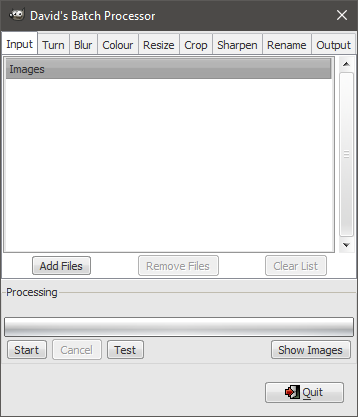
Separate+
This plugin adds some advantageous color management features to the GIMP. Gimphoto uses this plugin for RGB to CMYK conversion. This feature is mainly required by professionals and needs in-depth knowledge of digital imaging. You can find this plugin under ‘Image’ -> ‘Mode’.
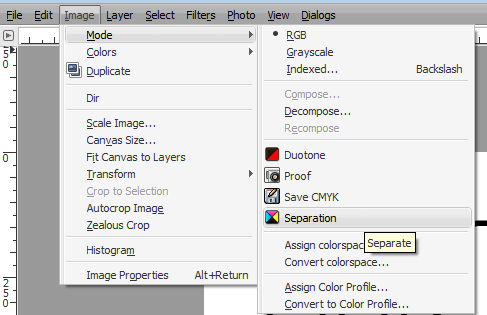
LayerEffects
This script lets you add some effects to the separate layers of the image. You can add effects like border, gradient, glow, and shadow.
Other than these plugins, a few other additions have been made. You will find a new and improved set of brushes awaiting you. A new and modified brush set has replaced the default one, and the developer has started to improve it further and add more brushes to it.
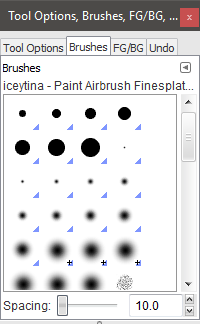
The default set of gradients have been modified, and almost 30 new gradients have been added to create button, symbol, or graphics for the Web 2.0 design style.
So that was pretty much that has been changed to make this tool more useful. All in all, Gimphoto is a complete photo editor that can handle most of your image editing needs.
Moreover, Gimphoto updates come along with GIMP updates. So the latest version of Gimphoto is now running upon GIMP 2.4 stable version while GIMP has been updated to 2.8 in the meantime, and we expect a new Gimphoto update with all the new GIMP features like single-window mode, etc. With this tool, you get all the GIMP functionality with more features.
Gimphoto is an outstanding feature-rich image editing software that does what it says. It can serve as a PhotoShop alternative software for those who cannot afford PhotoShop. The UI is straightforward, the image is in the center, and the toolbox and other sub-windows are aligned around it. You can efficiently perform basic and complex tasks on Gimphoto. Click here to download Gimphoto. The software is Open-Source, and the source code is available for further modifications.
Can GIMP convert RAW to JPEG?
You cannot convert because you cannot directly work with RAW files directly in GIMP. You will need a RAW converter that can RAW file to JPEG. Even with Adobe Photoshop, you will need Adobe Camera RAW to make it work.
What program can edit RAW photos?
Many programs can edit RAW photos. The list includes Luminar AI, Aurora HDR, ACDSee Photo Studio, Adobe Lightroom, etc. Some of these are paid, and some are free.
Leave a Reply