When you open any Windows Store app, if you receive a message Give us a minute, We’re updating the app on Windows 11/10, then this post may help you. The message could appear for Calculator, Photos, OneNote, or any other UWP app.
When you encounter this issue, you’ll receive the following error message;
Give us a minute
We’re updating <name of the app>. It should be ready to use again shortly.
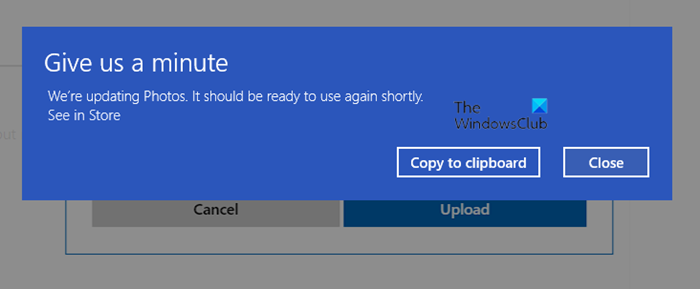
Give us a minute, We’re updating the app
If you’re faced with this Give us a minute, We’re updating the app error message for any UWP app on Windows 11/10, you can try our recommended solutions below in no particular order and see if that helps to resolve the issue.
- Reset the problematic UWP app
- Re-register all Windows Store apps
- Run Windows Store Apps Troubleshooter
- Perform SFC and DISM scan
- Perform a Fresh Start, In-place upgrade repair or Cloud Reset
Let’s take a look at the description of the process involved concerning each of the listed solutions.
1] Reset the problematic UWP app
At times, an internal conflict may cause this issue on Windows 11/10 computer. In such a situation, resetting the app could help you. Therefore, this solution requires you to reset the particular UWP app that is throwing this error and see if that resolves the issue. Else, continue with the next solution.
2] Re-register all Windows Store apps
This solution requires you to re-register all Windows Store apps. When you re-register Windows Store apps, it runs like a new app, which helps you fix the issue. If after the re-register procedure completes but the Give us a minute – We’re updating Microsoft Edge issue persists, you can try the next solution.
3] Run Windows Store Apps Troubleshooter
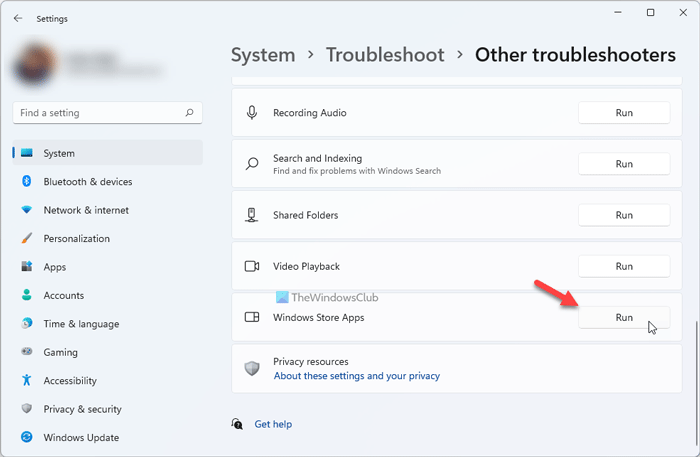
It is probably the best solution that could solve the issue you are getting. Such troubleshooters can fix all the common problems like this one. That is why this solution requires you to run the Windows 11/10 inbuilt Windows Apps Troubleshooter. Once done, check if the issue is resolved, if not, continue with the next solution.
4] Perform SFC and DISM scan
If you have system file errors, you may encounter the Give us a minute – We’re updating Microsoft Edge error.
The SFC/DISM is a utility in Windows that allows users to scan for corruptions in Windows system files and restore corrupted files.
For the purposes of ease and convenience, you can run the scan using the procedure below.
- Press Windows key + R to invoke the Run dialog.
- In the Run dialog box, type notepad and hit Enter to open Notepad.
- Copy and paste the syntax below into the text editor.
@echo off date /t & time /t echo Dism /Online /Cleanup-Image /StartComponentCleanup Dism /Online /Cleanup-Image /StartComponentCleanup echo ... date /t & time /t echo Dism /Online /Cleanup-Image /RestoreHealth Dism /Online /Cleanup-Image /RestoreHealth echo ... date /t & time /t echo SFC /scannow SFC /scannow date /t & time /t pause
- Save the file with a name and append the .bat file extension – eg; SFC_DISM_scan.bat.
- Repeatedly run the batch file with admin privilege (right-click the saved file and select Run as Administrator from the context menu) until it reports no errors.
- Restart your PC.
On boot, see if the issue is resolved, if not, try the next solution.
5] Perform a Fresh Start, In-place upgrade repair or Cloud Reset
At this point, if the app error is still unresolved, it’s most likely due to some kind of system corruption that cannot be resolved conventionally. In this case, you can try Fresh Start, In-place upgrade repair to reset every Windows component. You can also try Cloud Reset and see if that helps.
Bonus tip: You can use the FixWin utility for Windows 10 to repair UWP apps and other general PC problems and issues with just a click.
How do you fix We’re updating Windows security it should be ready to use again shortly?
If you get We’re updating Windows security it should be ready to use again shortly error while updating an app; you can follow the exact solutions as above. All the aforementioned solutions help you fix this error message on Windows 11/10 within moments.
How do you fix Give us a minute?
To fix the Give us a minute error in Windows 11/10, you need to reset the faulty app, re-register all Windows Store apps, run Windows Apps troubleshooter, etc. Apart from that, you can perform an SFC scan on your computer.
Hope these solutions worked!