Glarysoft has always brought free-to-download utilities for Windows. Earlier also, The Windows Club had covered several Glarysoft free to download utilities. Glarysoft has so far launched several utilities that help Windows users with day-to-day tasks. This time, we are covering yet another highly useful utility from Glarysoft for Windows and which is free. This is Glarysoft Absolute Uninstaller, a small utility that helps to uninstall unwanted programs, applications, and software easily.
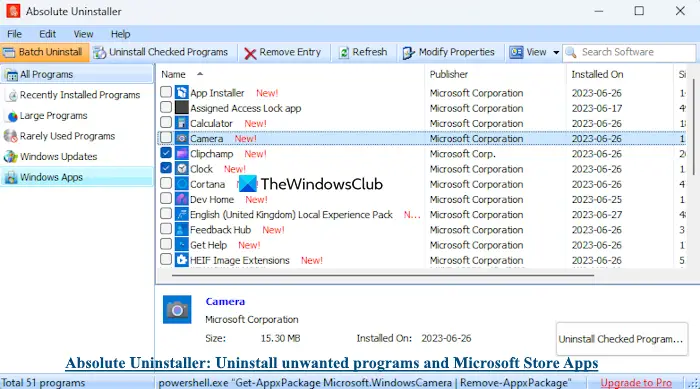
This software supports batch uninstallation feature. That means multiple programs can be uninstalled at once. Apart from that, you can also use it to remove or uninstall Microsoft Store apps from your Windows 11/10 computer in bulk. Along with third-party apps, it helps to uninstall pre-installed Microsoft Store apps.
Is Absolute Uninstaller free?
Yes, Absolute Uninstaller is completely free software that you can use for non-commercial, private or personal, and single home computer use. All its features including bulk uninstallation for programs and Microsoft Store apps can be used without any charge and limitations.
What is the safest way to uninstall a program from your computer?
The safe and easier way to uninstall a program from your Windows 11/10 computer is by using the Settings app or the Control Panel. Some third-party applications also provide a safer way to remove installed applications. But, uninstalling a program/application is not sufficient sometimes. You should also remove leftover files after the uninstallation process.
Glarysoft Absolute Uninstaller
Managing software and installed programs might become a headache if you have installed too many unnecessary programs. Due to these unnecessary and unused programs, the PC becomes slow. Then the user needs to sit and uninstall these programs one by one. However, one of the Glarysoft free-to-download utilities, i.e. Glarysoft Absolute Uninstaller will help you make this task simpler.
Simply download the Glarysoft Absolute Uninstaller from the website and this utility program downloads in no time. When you install it, the interface looks as follows:
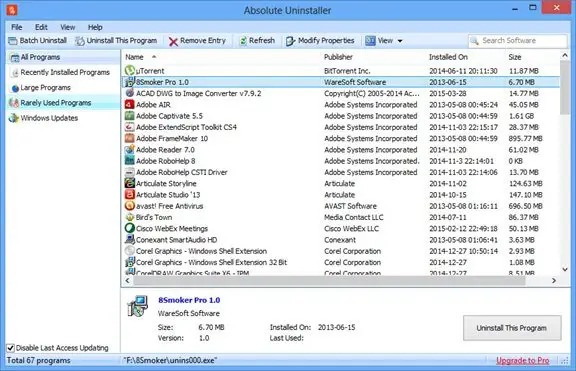
The UI of Glarysoft utilities is usually simple, intuitive and user-friendly. The same applies to Glarysoft Absolute Uninstaller as well. The left-hand side pane shows All Programs, Large programs, Rarely used programs, Windows apps, and Windows updates. You can see the details about the program when you go to View – Details. The utility lets you display the programs in Icons or List as well. When you select any program from the list, the details about the program are displayed at the bottom of the window. The details such as size, installed on, version, and last used date and time help you in making a decision whether to keep the program or uninstall it.
To uninstall multiple programs simultaneously, click on the Batch Uninstall tab at the top left corner. After doing this, checkboxes appear before the name of each program. Check the boxes of the programs you want to remove from your system and the Glarysoft Absolute Uninstaller will uninstall the program almost instantly.
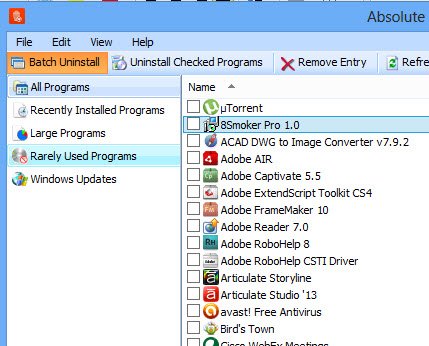
Advantages of Glarysoft Absolute Uninstaller
There are several advantages that come with the Glarysoft Absolute Uninstaller. Here are a few of them:
- It’s a free-to-download, small-sized and hassle-free software that helps in managing the files, software and applications on your system.
- It is extremely user-friendly.
- It offers auto-fixing for the invalid entries of any program
- You can process the apps and files in batches.
- It wipes out all uninstalled files and folders completely.
- It takes backup of the files and it can restore them as well.
- The software can do property modification and display more program details.
Conclusion
Though Absolute Uninstaller looks pretty similar to Windows Add/Remove program utility, it certainly provides much more features. When the Windows Add/Remove program is used, often few unnecessary files and broken registry keys are left behind. However, this utility from Glarysoft literally wipes out all junk files completely in no time. It is a perfect utility for improving your PC’s speed. Go get it here.
Along with the Absolute Uninstaller, you can also try Glarysoft Quick Startup and Glarysoft Security Process Explorer utilities.
I have iobit and revo
In most cases I like to use Advance Uninstall Pro (free) but I would not install the program on newbie user. I like this uninstaller – simple and to the point. I can see me using this uninstaller when I remove junk software from new retail computer.
You have to install a program to uninstall a program. Makes sense… not!
I use Revo Portable.