In this post, we will see how you can use Paste and Go or Go to copied address functionality in Internet Explorer on Windows 10, to directly open the copied website URL.
Most modern browsers like Firefox, Chrome, Opera, Maxthon, etc, let you simply copy a URL or link address to your clipboard, right-click in the address bar, and select Paste and Go, to directly open the webpage. This saves you from pasting the link in the address bar and then pressing the Go button.
Paste and Go in Internet Explorer
Unfortunately, Internet Explorer still does not offer this so-useful functionality in such a simple way. Way back, there was a hack that allowed you to create an HTML file, tweak the registry and add this entry to the context menu of Internet Explorer 8 – and I have no idea if it works now. Microsoft did implement the Paste and Go functionality but in a different way.
Go to copied address & Search using copied text
To use this functionality, once you have copied any text or a link to your clipboard, press Ctrl+Shift+L keyboard combination.
If you have copied text, then your default search will open and automatically search for the text. If it is a URL or link that you have copied, then that web page will open automatically.
Alternatively, you could right-click anywhere in the open Internet Explorer tab and you will see an entry Go to copied address – if you have copied a link, or you will see Search using copied text – if you have copied text to your clipboard.
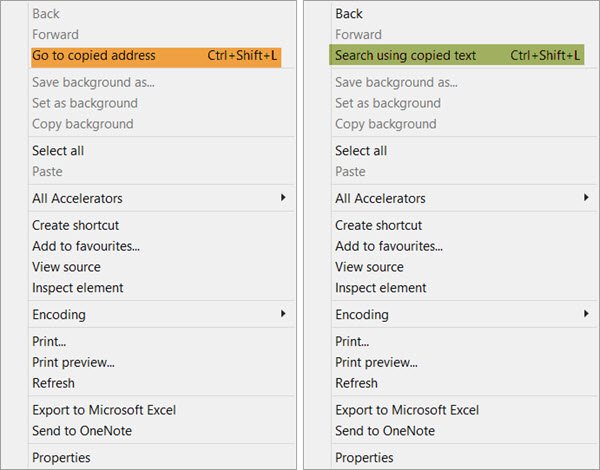
Selecting this entry, will either open the web page or search for the text using your default search engine, as the case may be.
Even if you open the New Page tab and right-click anywhere, you will see these entries.
While this does add functionality, it does not come anywhere near to the simple Paste and Go or Paste and Search feature offered by other browsers, in my opinion.
That second option was very helpful thanks. It beats me why Microsoft do not see this as a serious issue, since it is the primary reason why I now use Chrome.
Right clicking in the Chrome address bar and selecting “paste and go” is a right click followed by a left click. If you go to Internet Explorer and right click on the page instead and select “Go to copied address”, it is the same number and type of clicks – just in a different area of the page. I don’t see how this is actually any less functional – you just have to know where the mouse goes in each program