We click a lot of pictures on our phones, cameras, tablets, and whatnot. And then we even change our devices often. As our picture library keeps growing, it becomes difficult to maintain pictures in different folders and drives. Sometimes we even lose them. But say goodbye to the hassle of maintaining a perfect picture library without losing pictures. We are already familiar with the backup service integrated with Google Photos on our mobile devices. Google has released the same backup tool for your Windows PC so that you can always backup all your documents, files, photos as well as your Windows desktop and save them to cloud on your Google Drive and Google Photo accounts. The tool is called Backup and Sync Tool.
Backup and Sync Tool from Google
This free software backs up your photos and files onto your Google Drive. The tool is free to use, and you can start with a Google Account. I will walk you through synchronizing your pictures using this tool.
Once you’ve downloaded and installed Backup and Sync, the first step is to sign in using your Google account. The next step is to choose the folders from which you want to backup pictures and other data.
Backup files to Google Drive and Google Photo
For photos and videos, there are two available qualities. The ‘High Quality’ images are a size-reduced version of your original image but visually they look almost the same. If you choose ‘Original Quality’, the images will be uploaded as it is without any changes or rendering.
The best part about Google Photos and Google Drive is that you get unlimited storage for High-Quality pictures which is simply awesome. If you are uploading in original quality, the images would rather be stored on your Google Drive eating up your cloud storage space.
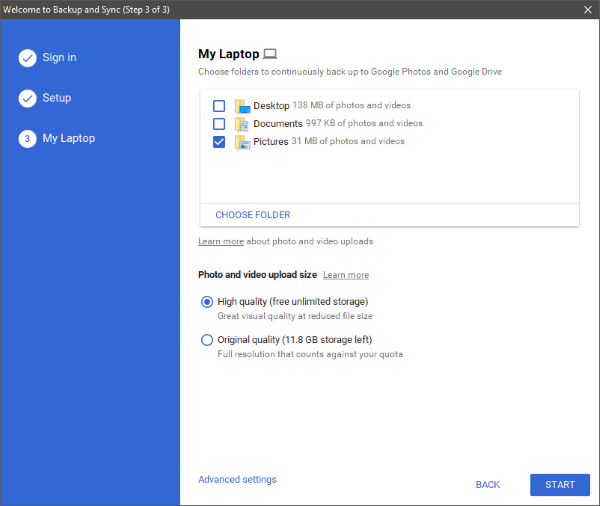
Once you select your folders, hit ‘Start’ and the images and data are ready to be backed up. The tool completely operates from the system tray and has a minimal UI. It is very easy to operate and you can change your settings anytime. You can go to ‘Preferences’ and change your settings for photos and other data.
Backup and Sync can also automatically back up pictures from connected USB devices and SD cards. The USB devices can be your cameras, card readers, and just anything. Also, you can change settings related to removing your items from local filesystem and cloud.
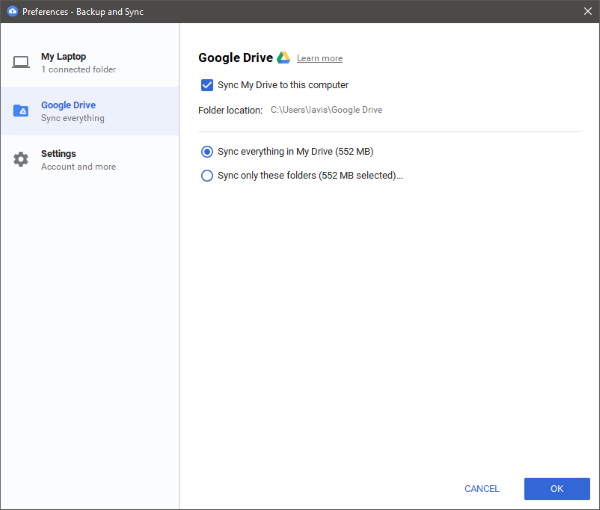
As I mentioned, the tool completely operates from the system tray. When synchronization is active, you will see a white cloud icon with a synchronization symbol. You can pause the queue anytime and resume it later.
There are also inbuilt shortcuts to your Google Drive folder and to the Google Photos web app. The application also installs a Google Chrome helper extension that navigates you to Google Photos and Drive.
Backup and Sync from Google is a perfect companion application if you already use Google Photos. Even if you don’t use Google Photos, you can back up the images from your computer directly to the cloud. Google Photos not only stores a backup of your images but also makes them accessible anytime, everywhere. You can sync all your photos from your computer or from Google Photos on your mobile, and Google will save all your memories safely.
Click here to download Backup and Sync from Google for Windows. It will soon be available for G Suite users.
Read next: Fix Google Backup and Sync errors.
I have a major problem after installing the new “Backup and sync” app. I can’t have two separate accounts anymore (one for Google Photos and one for Google Drive). Does anyone have the latest installers of Google Photos Backup and Google Drive for Windows? I previously had the Google Photos Backup app set up for my primary account (only for photos) and the Google Drive app for my secondary account (university account) because I need the content to stay separate in two accounts and because the university account provides me with unlimited Google Drive capacity but I don’t want my personal photos to be uploaded there. Now I can’t find any of the installers because all the links take me to the new tool. Does anyone have the installers?