Malware is one of the biggest evils in the cybersecurity space. It comes in many forms, and the scale of the attack depends on the complexity of the malware. In a nutshell, malware is mostly bad news and removing malware from your PC is not that easy. Google Chrome is arguably the most popular web browser and unknown to many of us it comes baked in with a pretty effective malware scanner.
Google is striving hard to protect Chrome users from malware, and a large part of this effort has shaped up the malware scanner. Google claims that this malware scanner will protect users from ransomware, hijackers and other cyber attacks. The best part is that this malware scanner will scan not only your browsing data but also your entire computer for malware and other malicious programs.
UPDATE: Google has removed the Chrome Malware Scanner or Software Reporter Tool, also known as Chrome Cleanup Tool, from Chrome v 111.
Using Chrome’s Malware Scanner & Cleanup Tool
Now let us take some time and understand how to make use of the malware scanner on the Chrome browser. All one needs to do is open Chrome and enter the following address into the URL bar. If the browser does not open, you have to run Chrome in Safe Mode.
chrome://settings/cleanup
The scanning will start.
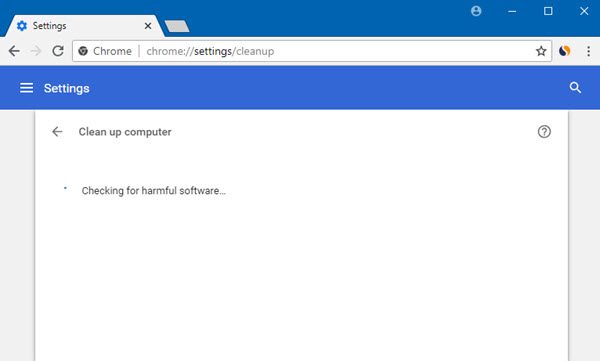
You can also access it via Chrome > Settings > Advanced Settings > Scroll down till you see Clean up computer under Reset and cleanup.

This Chrome malware scanner will help you if:
- Pop-up ads and new tabs won’t go away
- Your Chrome homepage or search engine keeps changing without your permission
- Unwanted Chrome extensions or toolbars keep coming back
- Your browsing is hijacked and redirects to unfamiliar pages or ads
- You receive alerts about a virus or an infected device.
After the completion of the scan Chrome will inform you if it finds anything that was harming your PC. Users can remove the same by using the scanner.
If you find malware, then you may want to use the Reset settings option that is there.
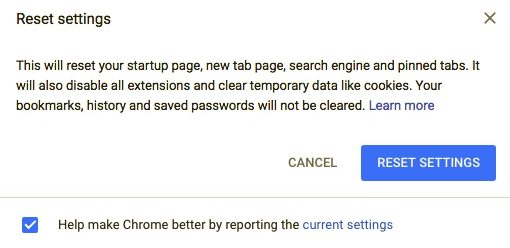
This will reset your startup page, new tab page, search engine, and pinned tabs. It will also disable all extensions and clear temporary data like cookies. Your bookmarks, history, and saved passwords will not be cleared.
If you are not able to find Chrome’s malware scanner make sure that you have updated the browser to the latest build. This can be done by Menu > Help > About Google Chrome.
Related: How to disable Google Chrome Software Reporter Tool.
Leave a Reply