Google Chrome automatically updates itself whenever a new browser version is available. The update process happens in the background, so it doesn’t affect any ongoing work and rarely requires any action on your part. Updating the browser ensures the latest security updates protect users. To apply any update manually, we normally follow the steps below:
Click the Chrome menu on the browser toolbar and select About Google Chrome. The current version number is the series of numbers beneath the “Google Chrome” heading. Chrome will check for updates when you’re on this page.
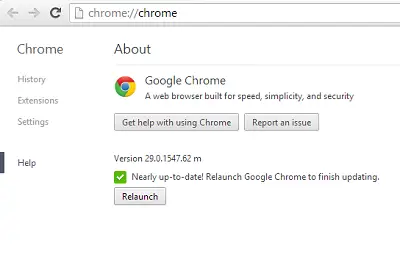
Click Relaunch to apply any available update. By default, the browser saves your opened tabs and windows and reopens them upon restart.
Component not updated error for Chrome
If you receive Component not updated error for Chrome, then you can use the Chrome Components page to check Chrome components individually and update them to avoid frequent instances of crashes.
Chrome Components Page
Having highlighted that, you must have noticed the browser at times frequently crashes even after updating. Why? Certain Chrome components responsible for frequent crashes cannot be individually checked and updated. Luckily, Chrome has come up with a solution. All Chrome components can now be displayed on a single screen.
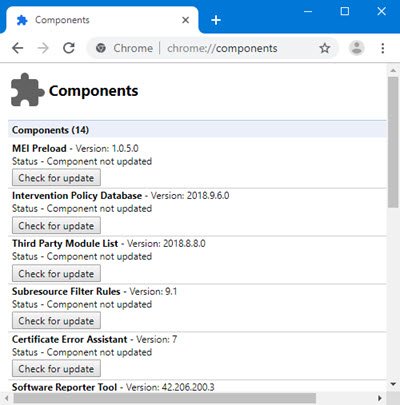
How do I open Chrome components?
The latest Chrome web browser ships with the new chrome://components page that you can load in Chrome to retrieve information about available components.
- Launch Chrome browser
- Just type
chrome://componentsin the browser’s address bar and hit the Enter key to load the internal page. - A “Check for update” button should be visible under each component.
- Simply update the components for which updates are available, and your problem should be solved.
What are the components of Google Chrome?
Here’s a list of some of the Chrome components that you will see:
- Pepper Flash, Adobe Flash Player, using the Pepper API to run in Chrome.
- Swift Shader, a software 3D renderer that lets you use CSS 3D and WebGL even on blacklisted GPUs
- Widevine Content Decryption Module, a plugin designed for the viewing of premium video content
- CRLSet, Certificate Revocation List used in Chrome – https://www.imperialviolet.org/2012/02/05/crlsets.html
- PNaCl, a toolchain for compiling Native Client applications to a subset of LLVM bitcode.
- Recovery used to repair the chrome installation or repair the Google update installation.
- MEI Preload is the Media engagement bundle, which has to do with media playback on your Chrome.
- Legacy TLS Deprecation Configuration, Subresource Filter Rules, Crowd Deny. File Type Policies, Origin Trials, Certificate Error Assistant, and more.
You may have some questions, which we will try to address now:
How do I install Chrome components?
Updating your Chrome browser will install all the latest Chrome component files. If you wish to install or update individual Chrome component files you need to visit this Chrome component page.
How do I update WidevineCdm component?
WidevineCdm stands for Widevine Content Decryption Module, and it is a plugin designed for the viewing of premium video content. Visit this Chrome component page and click the Check for update button against WidevineCdm.
Is there a list of Chrome Components?
- MEI Preload
- Subresource Filter Rules
- Crowd Deny
- File Type Policies
- Certificate Error Assistant
- CRLSet
- Safety Tips
- OnDeviceHeadSuggest
- Cros-termina
- Federated Learning of Cohorts
- Autofill States Data
- Third-Party Module List
- Software Reporter Tool
- PNaCL
- Chrome Improved Recovery
- Hyphenation
- Widevine Content Decryption Module
- Zxcvbn Data Dictionaries
I hope this bit helps.
Related read: How to update individual components of Microsoft Edge browser.
WidevineCdm won´t update,!! whats up with that??
I am having the same issue as Vivian. Chrome never offers a button to update, only check for updates. Then for each component, it either says up to date or not up to date. If it’s not updated, how do we tell it to update?
Click the Menu button. This will open a list of Chrome menu options.Select About Google Chrome. This is located towards the bottom, betweenSettings and Help. A new tab will open in your Chrome window.
If you have a pending update that has been waiting for several days, you may see an “Update Google Chrome” option appear in this menu.
Wait for the update to install. Opening this page will automatically attempt to update Chrome. After the update is finished installing, click the Relaunch button to restart Chrome as the new version.
My Browser is Baidu, is chrome compatible with this?
Yes. I have updated my Google Chrome.
I type in chrome://components/ at the url.
But Google components are still not updated.
It says Status: Component not updated.
yea same here
How to update all these components
Tried ALL the suggestions from this article. None worked. I reinstalled Chrome, and Widevine still is not updated. What other app lets you watch Video from Amazon, Netflix etc that is compatible with this POS Chrome and Win 10?
made any progress?