In this guide, we will show you what you can do if Google Docs is not working or opening on your Windows PC. Some have said that it is not working correctly on their PCs and they can’t edit or modify the documents. Now, this problem can occur if you don’t have the necessary permissions to access a document.
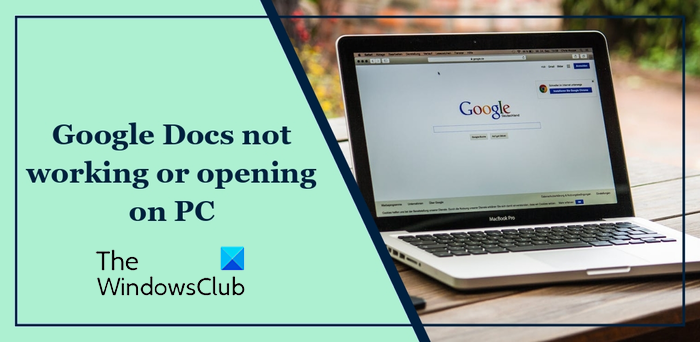
How do I get Google Docs to work on my computer?
To use Google Docs on your PC, you can open docs.google.com in your web browser. After that, sign into your Gmail account and click on the Plus icon present under the Start a new document section. You can now create a new document using Google Docs. You can also edit the shared documents with you as well as share your documents with colleagues and friends to collaboratively work on a single document.
Google Docs not working or opening on PC
If Google Docs is not opening or working correctly on your Windows PC, you can use some basic troubleshooting tips. You can try logging out and then logging in to your Google account again to see if the issue is resolved. Also, make sure your web browser and Windows are up-to-date. Here are the solutions you can use to fix the problem:
- Check if you have the required permissions to open the document.
- Switch your Google account.
- Delete the browser cache and cookies.
- Make sure your internet is working fine.
- Try using a different web browser.
- Disable extensions.
- Temporarily disable your antivirus.
- Check if you can open Google Docs on another device.
- Share the document with a friend.
1] Check if you have the required permissions to open the document
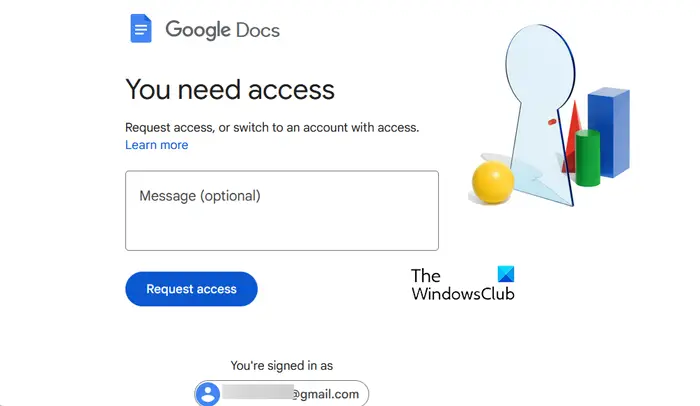
If you cannot open a Google Docs due to a lack of required access permission, request access from the owner to fix the issue. You might be logged into Google Drive with a different account than the account to which the owner has granted access permission. So, to be able to open the document, you need to sign into the Gmail account that has been given the permissions. If you don’t have access to that account, you can request the document owner to grant the necessary permission to your current account. To do that, here are the steps you can follow:
- First, open Google Drive and ensure you are signed into your Gmail account.
- Now, open the problematic document.
- On the “You need access” page, click on the Request access button.
- Next, let the document owner review your request and grant you the access permission.
- Once your request is approved, you can access the Google Doc.
You can also contact the owner directly and ask him/her to re-share the document with you with the required access permissions.
2] Switch your Google account
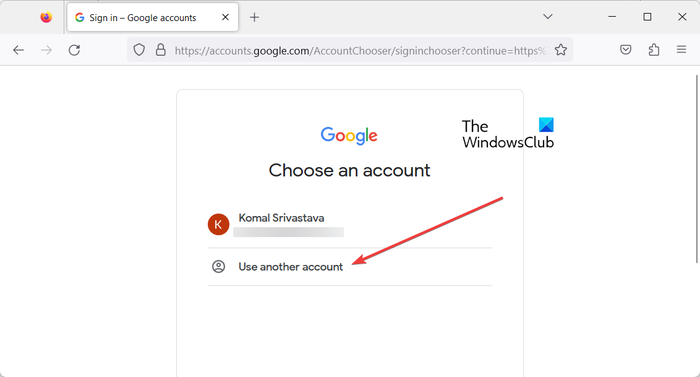
If the document was permitted to be opened with a different Google account, you can simply change your account. To do that, click on your Gmail ID present below the You’re signed in as option on the “You need access” page. After that, click on the Use another account option and sign into your Google account using your login credentials. Once logged in, check if the problem is resolved.
Read: Can’t launch Google Drive for Desktop in Windows.
3] Delete the browser cache and cookies
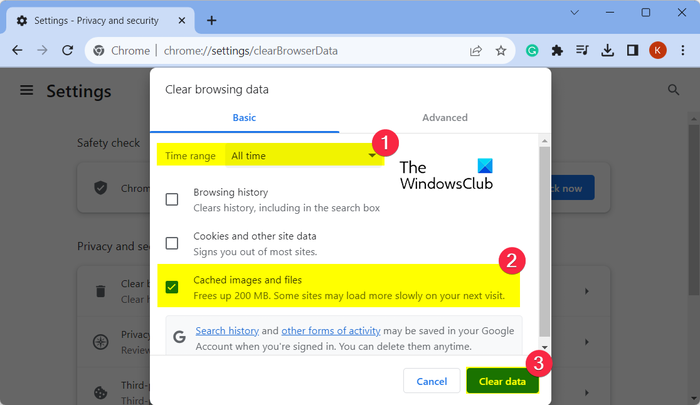
If Google Docs is not loading in your web browser, it might be a browser issue causing the problem. A corrupted cache or cookies data in your browser might prevent Google Docs from loading or opening correctly. Hence, you can try deleting cache and cookies data from your web browser and check if the issue is fixed. These posts will show you how to do it in Edge and Chrome.
See: Fix Google Drive You are not signed in loop error.
4] Make sure your internet is working fine
It could also be an internet connectivity issue because you cannot use Google Docs and other online services. So, make sure you are connected to a stable and active internet connection. You can also try restarting your router and see if it helps.
5] Try using a different web browser
If the problem is caused due to a browser issue, you can use a different web browser to open Google Docs. For example, if you face this issue in Google Chrome, you can switch to Microsoft Edge or another web browser to use Google Docs.
Read: Google Drive for Desktop not syncing on Windows PC.
6] Disable extensions
Some browser extensions like adblockers might interfere with Google Docs and prevent you from opening a document. Hence, if the scenario applies, disable problematic extensions and check if the problem is gone.
Google Chrome:
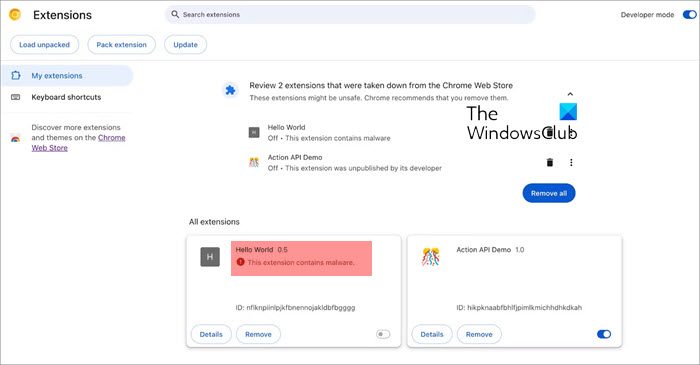
- First, open Chrome and press the three-dot menu button.
- Now, click on the More tools option and tap on the Extensions option.
- After that, disable the toggle associated with a suspicious extension or click on the Remove button to uninstall it.
Microsoft Edge:
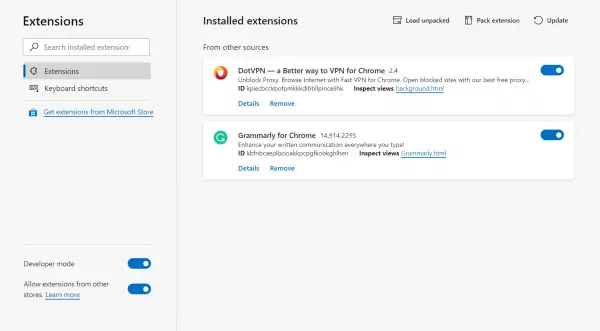
- First, open Microsoft Edge and enter edge://extensions/ in the address bar.
- Now, disable or permanently uninstall a problematic extension.
Read: Fix Google Drive You don’t have authorization error.
7] Temporarily disable your antivirus
Sometimes, your antivirus might prevent Google Drive files from opening. If you trust the document, you can try disabling your antivirus temporarily and then see if you can open the document or not.
8] Check if you can open Google Docs on another device
You can try opening the problematic document on another device and check if the problem is resolved.
See: Google Drive keeps crashing on Windows PC.
9] Share the document with a friend
If the problem remains the same, you can try sharing the document with your friend and check if he/she is able to open or edit the document. If yes, ask the owner to re-share the document with you.
I hope this post helps you get Google Docs to work again.
Is there a problem with Google Docs today?
You can check the server status of Google Drive and Google Docs using a free online tool. For example, you can use Downdetector.com and check if Google Drive servers are down at the moment. If the servers are down, you won’t be able to open Google Docs and view and edit your documents. So, if you are experiencing issues while accessing Google Docs, make sure Google Drive servers are up and running.
Now read: Fix Google Docs Voice Typing not working.