We love Microsoft OneDrive, but there are other competing platforms that are just as useful in many ways than one. Google Drive is one of these cloud platforms. As expected, Google Drive, while great, is not without its own share of problems. Users have reported that Google Drive keeps crashing on their Windows computers.
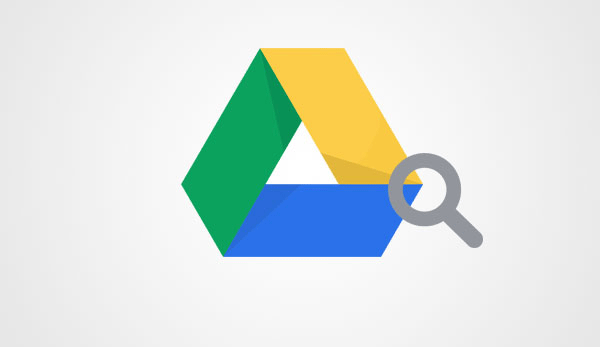
Google Drive keeps crashing
There are times when a file fails to synchronize, or it just fails to open. However, these are things that are easily dealt with most of the time. A simple reload of the page or just try again will likely solve the problem, but what happens when the Google Drive app for Windows crashes continuously?
It can be a major issue, especially for those who want to synchronize many files across their Windows computer and Google Drive. Not everyone is interested in visiting the Google Drive page to upload documents or whatever else, so the Google Drive software for Windows is crucial.
Worry not, though; we’ve got your back on this one. There are several ways to fix the problem, but we’re only going to focus on a few today. These solutions have been tested, and yes, they do work. However, for those that are finding it difficult to get the following solutions to work, we recommend visiting the Google Drive Help Forum.
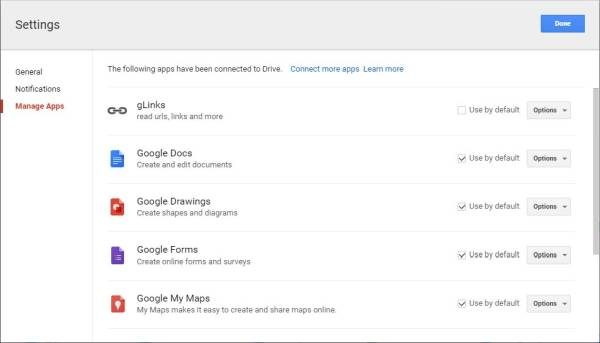
1] Update Windows and Google Drive
Make sure that your Windows 11/10 OS, the installed browsers, Java and Google Drive for Windows are updated to their latest versions – and that you meet the system requirements. If you have done the updating part, you should be able to meet the system requirements. having done this, you can proceed.
2] Clear browser cache
Clear your browser cache, Temporary Internet File, Cookies, etc, and try. You may use the Disk Cleanup Utility or CCleaner to do this quickly. Now check and see if it works.
3] Disable Google Drive plugin
Open your Chrome and other web browsers and disable the Google Drive plugin if you see it. Then try and see if it has helped. If this does not help, run your browser in No add-ons mode and see.
4] Disable Parental Control
If you are using any Parental Control software or the built-in Family Safety feature, disable it and see.
5] Reinstall The Google Drive Software
While we can be confident that the steps above have worked in the past, some users may encounter issues. If you’ve found yourself in this position, we recommend uninstalling and reinstalling the Google Drive software for Windows.
To reinstall Google Drive, visit the Control Panel and select Programs > Programs and Features. Find the Google Drive file and proceed to uninstall it. The next step after installation is to download the latest version and fresh install the entire thing.
Read: Can’t launch Google Drive for Desktop
Let’s hear it in the comments area if any of these solutions have worked for you – or if you have any other ideas.
See this post if Windows Search is not finding files from Google Drive.
Why is Google Drive not working on PC?
Google Drive may not work on your PC due to unstable internet connections or network settings like firewalls and proxies. Review Drive’s firewall and proxy settings to ensure your internet is stable. Open Drive for the desktop on your computer to troubleshoot and fix these issues directly.
How do I fix Google Drive glitch?
To fix a Google Drive glitch, start with basic troubleshooting: restart your browser, clear cache and cookies, update to the latest browser version, and ensure a stable internet connection. If the issue persists, try using a different browser or check Google Drive’s service status.
If I got that right, you recommend to use Java: “…the installed browsers, Java and Google Drive for Windows is updated to their latest versions …”? Java is a huge security issue and only those who REALLY need it should download the software. But that are 5 out of 100 users, so the majority of users should have a securer OS without it.
Do yourselves a favor and uninstall Drive. Just use it online. A business owner I know lost their entire life’s work to ransomware that can easily tunnel thru the Drive software and infect everything. Then you have to restore previous versions of all your files one by one or pray a decryptor comes out.
THink I’m gonna switch to Carbonite.
good advice.. does Google drive do incremental backups ? I don’t believe so.
Backup & Synch seems to work well for me, but
a) it seems to stop synching/ backuo as soon as Windows starts screen saver. That is, the icon looks as if the s/w is working, but when I click on it, it does not seem to have advanced, i.e. even after a long time it seems to be on the same files synching.
Am I doing something wrong?