Some users are complaining that the files that are zipped on Google Drive are not downloading. In this guide, we have a few solutions that can help you if the Google Drive files are not downloading after zipping.
Almost everyone who uses the internet has a Gmail account. With every Gmail account, Google gives 10GB of free storage space on Google Drive. We use it to save pictures or important files that can be accessed anywhere. If you are an android user, the pics and the data of WhatsApp and other apps get stored on Google Drive. We can download the data we need from Google Drive anywhere, anytime. If we want to download multiple files at once, we can select all and click download which Google Drive zips them automatically. There are some issues with Google Drive where files are not downloading after zipping. Let’s see how we can fix the issue and download the zipped file.
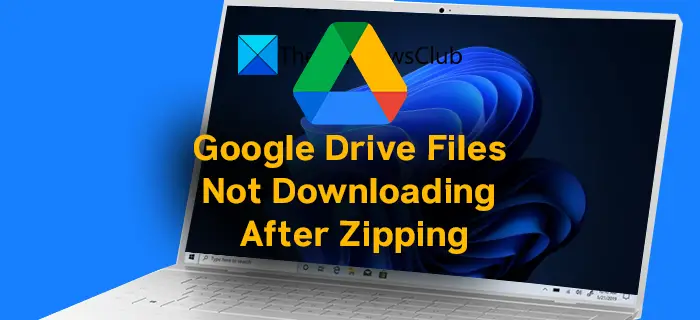
How do I download files from Google Drive after zipping?
If you select multiple files on Google Drive and select Download, they will automatically zip and download. You don’t need to do anything. A reliable internet connection is needed for the downloads to complete. If you cannot download after zipping, follow the fixes mentioned above.
Google Drive not downloading files after zipping
If you cannot download files from Google Drive after zipping them, then it can be fixed in the following ways:
- Check your network connection
- Enable Cookies and Site Data
- Sign out and sign in again
- Don’t Cancel on Leave Site pop up
- Try in Incognito Mode
Let’s get into the details of each process.
1] Check your network connection
If the internet connection you are using to download files from Google Drive, then you may see this issue. The internet should work at normal speeds so as not to disturb the downloading. Perform a speed test and try redownloading the files after making sure the internet is working fine.
2] Enable Cookies and Site Data
We usually block cookies and delete site data as soon as possible. You have to enable Google Drive’s site data to download the files. If you are using chrome, paste the following path in the address bar and press Enter.
chrome://settings/cookies
Then, on the page, scroll down and click on Add under Customized behaviors to add drive.google.com to the exceptions and enable cookies for the particular site.
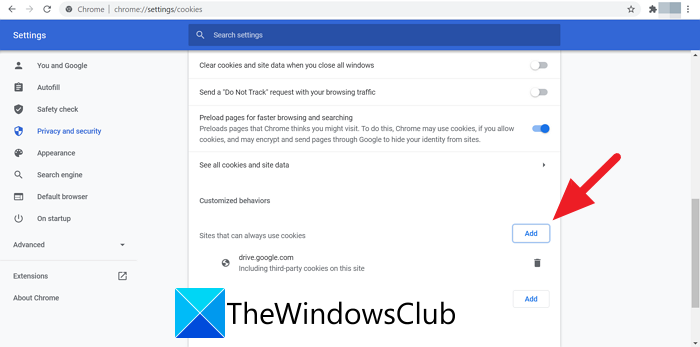
After adding the site, try downloading the files. It should work now without any issue.
If you are using Microsoft Edge, copy and paste the following path in the address bar and add the site drive.google.com by clicking on Add under the Allow section.
edge://settings/content/cookies
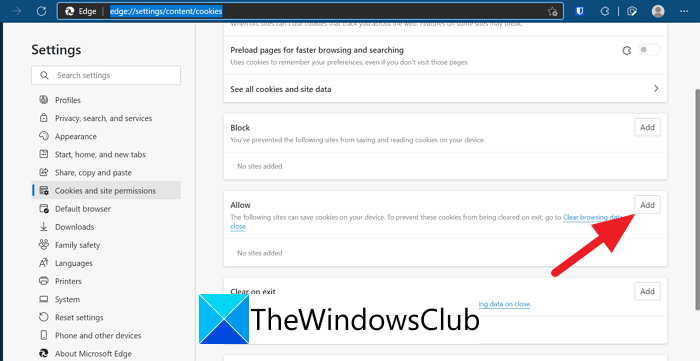
If you are using Firefox, copy and paste the following path in the address bar and click on Manage Exceptions to add site.google.com.
about:preferences#privacy
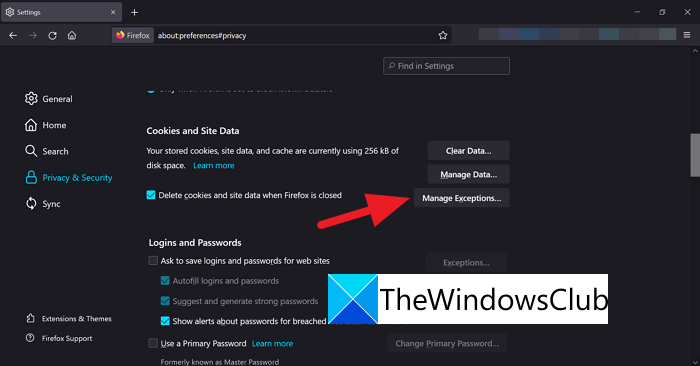
3] Sign out and sign in again
If the error is still not fixed, sign out of your Google account, clear history and data. Then sign in again using your credentials and try downloading the files.
4] Don’t Cancel on Leave Site pop up
After the zipping process of your files is completed, you see a pop-up on Google Chrome to Leave site. We usually click on Cancel which stops the downloading. To continue downloading, click on Leave.
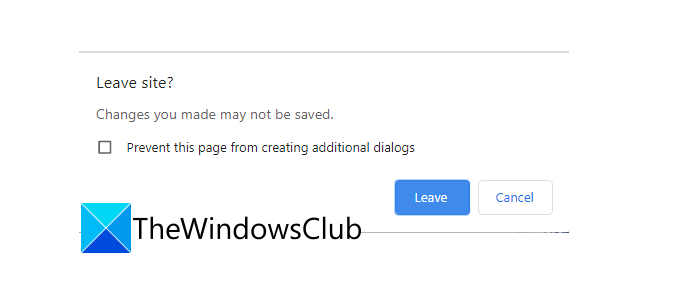
This way you can fix the issue and continue downloading.
5] Try in Incognito Mode
If the files are still not downloading after zipping, open your browser on incognito mode and try downloading the files. The files should download now without an issue.
There are some other ways you can use to download the files. Change the browser, use the desktop application of Google Drive if you are a regular user, Disable VPN or change server location if you are using a VPN, Update the browser, etc.
Why are files not downloading from Google Drive?
There might be many reasons for files not downloading from Google Drive. There is a limit on the number of files you can download from Google Drive in a day if the files are shared by someone with you. If you exceed it, you can only view the files and cannot download them. Also, you need to have a proper internet connection that can let you download files.
Related Read: How to bypass Google Drive Download quota is exceeded error.
Leave a Reply