Google Drive is one of the best options available to keep your personal data in sync in sync across multiple devices. The service supports multiple versions of OS like Windows, OS X, etc. Its selective sync feature better known as Google Drive Selective Sync allows you to choose Google Drive folders you would like to sync to your computer.

How to set up Google Drive Selective Sync
Earlier, this functionality had some limitations. For example, if you wanted to sync a particular set of albums, you could not do so since you had to select all of your music or all of your photos. Now, things appear to have changed for good. Now, you can selectively sync subfolders on the Windows desktop. This added capability gives you control over how much data you want to store on your computer and how much should remain only on Google’s servers.
How to select Specific Folders to Sync with Google Drive
Start Google Drive. On a PC, click ‘Start’, go to Programs and select the Google Drive icon.
Click the Google Drive icon. On a PC, the icon can usually be found residing on the taskbar at the bottom right of the screen.
![]()
Next, locate the ‘More’ icon, select it, navigate to Preferences and chose ‘Sync’ Options.
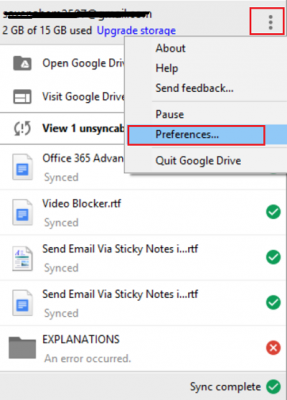
Now, click to choose the folders or subfolders you want to sync.
Here, you will be offered two options:
- Sync everything in My Drive
- Sync only these folders.
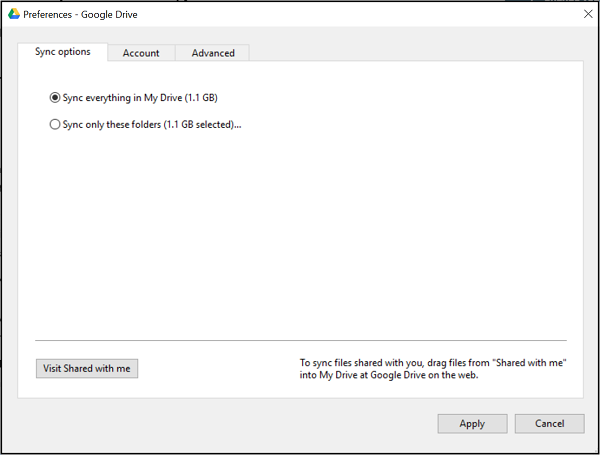
If you want some of your folders to be synced, select Option 2 by checking the box adjacent to the folder names.
Finally, hit the ‘Apply’ button to confirm your changes.
That’s it!
You might also be interested in knowing how to share Google Calendar with anyone.