Is Google Quick Share, earlier called Nearby Share not working in Windows 11? Frustrating, right? Let’s troubleshoot this issue together and get your file-sharing back on track.
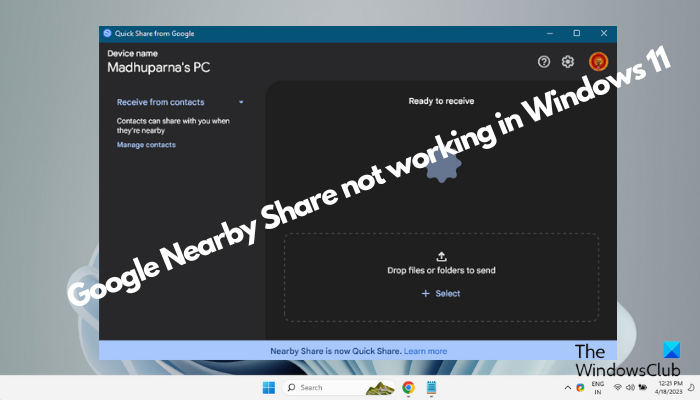
The Nearby sharing feature by Google has been quite helpful for its users since its launch. It makes it a breeze to transfer files (music, photos, videos, and documents) between two devices. However, sometimes, it fails to work and can be a pain.
Therefore, based on our experience, we have created a rundown of some of the most effective solutions that can help you fix the Nearby sharing not working issue.
Why doesn’t Google Quick Share work?
If Google Quick Share is not working in Windows 11, it could be due to any of the following reasons:
- Your Android device is not 6.0 or higher.
- Your mobile phone does not support Bluetooth Low Energy (BLE).
- Nearby Share is disabled in your device’s settings.
- Both devices (the phone and the PC) are far apart.
- Either the phone or the PC does not have Wi-Fi and Bluetooth turned on for optimal function.
Google Quick Share or Nearby Share is not working in Windows 11
While this is a common issue many users have been reporting, fortunately, there are a few ways that can help you to fix the issue, if Google Quick Share is not working:
- Preliminary techniques
- Check if the PC’s location settings are enabled
- Make sure nearby sharing is running on both devices
- Change the save location in the Quick Share app
- Check if Bluetooth is compatible
- Verify network settings
- Modify the network connection type to Private
- Run Bluetooth troubleshooter
- Free up memory
- Use alternatives to Nearby Share
1] Preliminary techniques
If the Quick Share app is not working in either or both of your devices, try a few preliminary techniques as below before you head over to the primary troubleshooting methods:
- Make sure your PC meets the minimum hardware requirements.
- Restart the Nearby Share app.
- Make sure that Bluetooth and Wi-Fi are turned on for both devices.
- Bring bother the Devices closer.
- Install any pending Windows updates.
- Restart the Bluetooth service.
If all of the above techniques fail to resolve the issue, move on to try the primary methods below.
Read: Nearby Sharing not working in Windows
2] Enable the PC’s location services
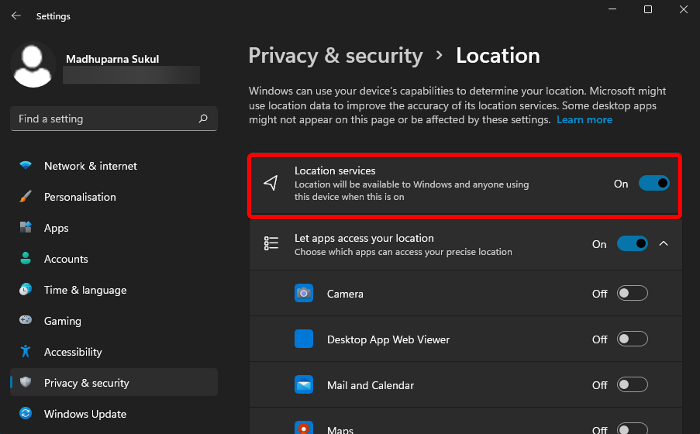
Google Quick Share needs the PC’s location services to track the other device in proximity and hence, if it’s not yet turned on, that could be the cause. Therefore, make sure you enable the location services of your PC. Here’s how:
Launch the Settings app (Win+I) > Privacy & security > Location services > Move the toggle switch to the right to turn it on.
3] Make sure Quick Share is running on both devices
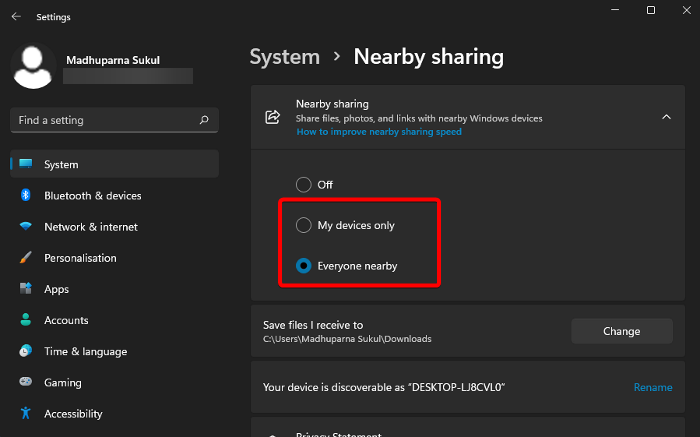
It could be possible that Quick Share is not enabled on one of the devices or both. Hence, you must check if the service is enabled. If it’s not, then here’s how you can enable the Nearby Sharing feature on your PC.
Make sure that you set it to Everyone or My devices. Device Visibility is automatically set to discoverable.
But, if you want to use Google’s Nearby Share (now known as Quick Share) app, follow the linked post.
4] Change the save location in the Quick Share app
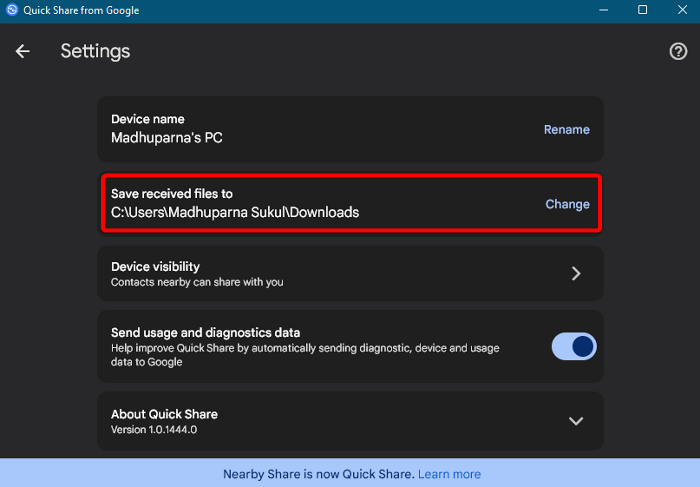
If the other device is unable to receive files from your device, then change the default save location for Nearby Sharing on the recipient device.
So, for this, launch the Quick Share from the Google app > gear icon > Save received files to section > Change.
By default the save location is set to Downloads folder, You can change it to any other location, for example, Desktop.
Read: Share your files wirelessly to nearby PCs with the new Near Share feature
5] Check if Bluetooth is compatible
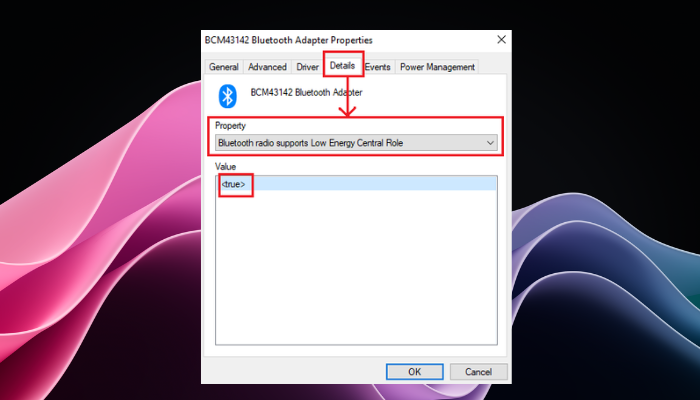
One of the other important things to check would be if your Bluetooth is compatible. For the Quick Share from Google to function properly, it needs Bluetooth version 4.0 and above, and also if it supports low energy mode (LE).
6] Verify network settings
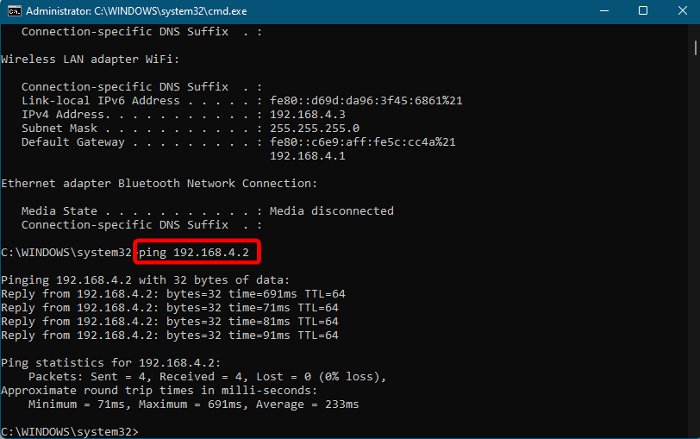
Now that you have confirmed the Bluetooth compatibility, you would also need to check if the network settings are valid. To make sure that the network settings are accurate, open the elevated Command Prompt.
Next, in the Command Prompt, type in ipconfig and hit Enter.
In the IPv4 field, note down the network address of the device.
Now, To ensure that the two devices can find each other on the network, run the below command:
ping 192.168.x.x
Make sure to replace the x.x field with the related IP address of each device.
Read: How to share files between computers using LAN in Windows 11/10
7] Modify the network connection type to Private
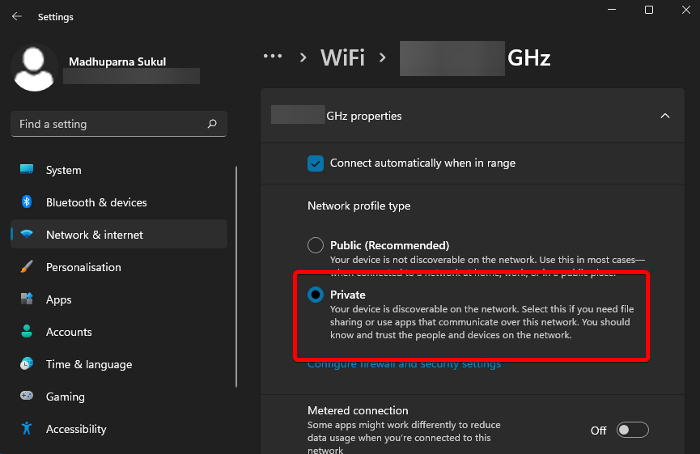
But if your Google Quick Share is still not working in Windows 11, make sure that both your devices are set to private.
Refer to our detailed post on how to change the network profile type to Public or Private to set it to Private.
8] Run the Bluetooth troubleshooter
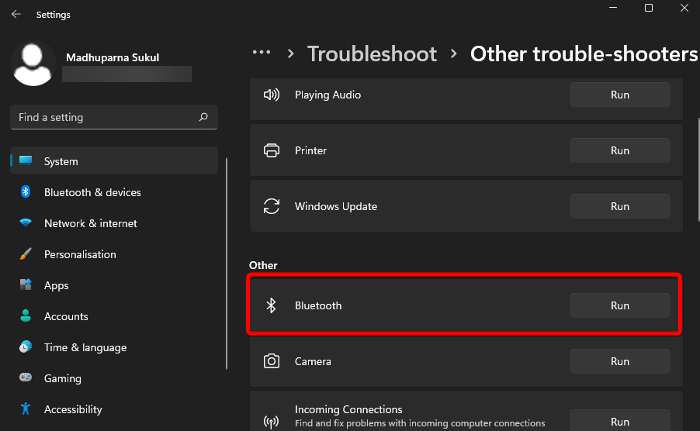
At the same time, there are chances that there’s a problem with the Bluetooth adapter. In this case, you can run the Bluetooth troubleshooter from the Windows Settings. Here’s how:
Open the Settings app (Win + I) > System > Troubleshoot > Other trouble-shooters > Other > Bluetooth > Run.
Now, wait for the troubleshooter to analyze and if any issues are detected, follow the on-screen instructions to apply the fix.
9] Free up memory
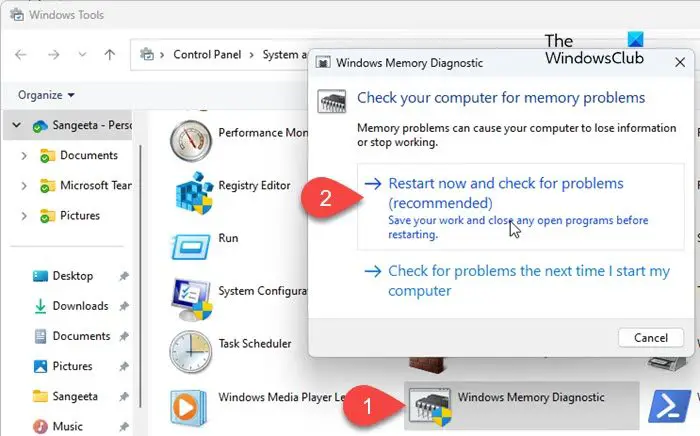
It could be possible that your device does not have enough memory to store data, and hence, it fails to share data over the internet. While you must close any unnecessary background apps, you can also use the Windows Memory Diagnostic tool to free up RAM space. Moreover, you can also follow the solutions in our detailed guide here.
Read: How to transfer files from PC to Phone without cable
10. Use alternatives to Quick Share
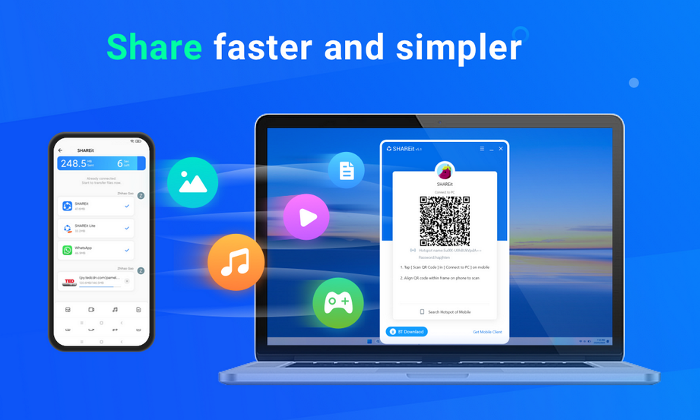
Alternatively, you can use Quick Share alternatives like AnySend which helps you share files between devices using WiFi. Or, you can SHAREit to transfer files between two devices easily.
Why is Windows Nearby Share Connection failing?
Windows Nearby Share connection may fail if Bluetooth or Wi-Fi is disabled, as both are crucial for facilitating file transfers. Always check that these features are active on your devices to ensure successful sharing. Failure to do so can interrupt the connection and cause sharing to fail.
Does Google Quick Share work with Windows?
Yes, Google Quick Share is compatible with Windows, allowing seamless file sharing between Windows PCs and Android devices. This feature bridges the gap between your computer and the extensive ecosystem of nearly 3 billion active Android phones, tablets, and Chromebooks for convenient file transfers.