There are many speculations regarding the privacy policies of the search giant. To counter these, Google has released a Google Privacy Settings Wizard that will help you assess your current settings and allow you to make changes wherever possible.
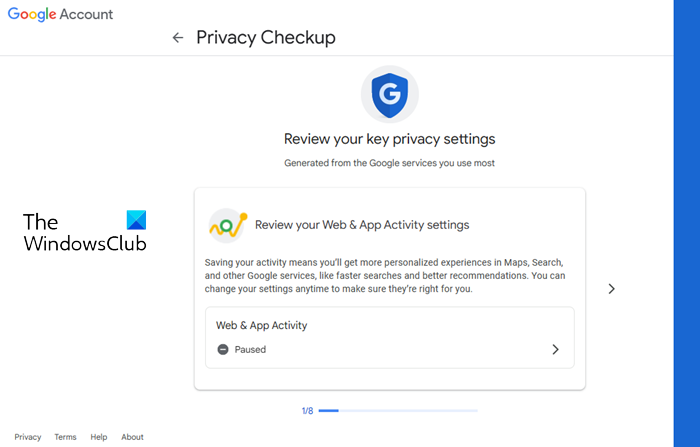
How to use Google Privacy Settings Wizard
Though the Google Privacy Settings Wizard is self-explanatory, here is a walkthrough of what it does and what it does not. When you open it, you are first taken to the wizard’s first page, asking you to get started.
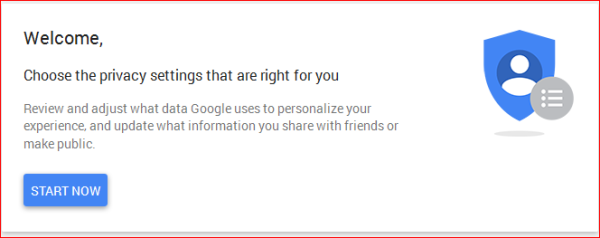
The first page allows you to review your Google account. Google creates a profile for you when you sign up for a new account. For older users, it employs already existing information to create a account for them. For example, the bio from their Blogger accounts will be copied to the bio of Google.
The Wizard helps you look at what is being shared via Google. It says that the Google profile picture, name, and cover photo (the huge image behind your profile picture) cannot be made secret and that they will be visible to anyone who visits your page.
The same page also provides you a link to view your Google profile as “visitors”. It is good to click that link and check how your profile looks to others. It will give you an idea of what all is being shared and what is not.
Scrolling down a bit on the same page, you can see a number of checkboxes. The ticked check boxes tell you that the information related to the labels of the checkboxes is being shared. Some examples are your YouTube videos, your +1s, photos, etc. Click to uncheck the items you do not want to share.
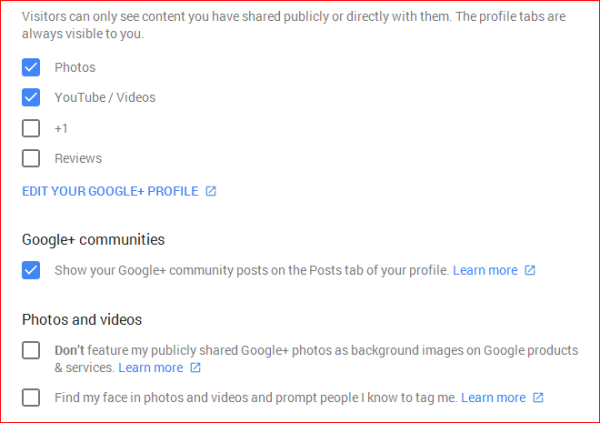
Another checkbox allows Google to use your publicly shared images as backgrounds for backgrounds in its product endorsements, etc. Uncheck “Don’t feature my publicly shared photos as background images on Google products & services” to prevent Google from using your public photos for its own services.
You may also want to turn off auto-detection of your face and, thereby, prevent people from tagging you in their products. It is not only a sort of intrusion, I assume Google keeps a copy of your face design in its database. Though turning off the option might not remove your face from Google’s database, it will make it much better for users as they won’t get to identify you or someone like you in every image others upload.
Shared Endorsements in Google Search
Just below the checkboxes, there is a link in all capitals to edit shared endorsements in Google. The shared endorsements show a line from you about any product or place to your friends. You might have used Google Maps and Google Places and might have left a comment. If any friend happens to search for the place, he or she will see your comment next to the other information related to the place. For example, you checked into a restaurant and left a comment. Google will use your comment to promote that restaurant to your friends. Though it is up to you whether to turn it off, I would suggest you to turn it off because it kind of gives away your privacy and tells people what all places you have been frequenting.
You have to uncheck the box that says “Google may show my profile name, profile photo, and activity in shared endorsements that appear in ads.” Click on DONE to return to Google Privacy Settings Wizard.
This part is the major section of the wizard. Other steps in Wizard are much shorter and as important.
Help People Connect To You
The above subheading is the same as the subheading in the privacy wizard. It will ask you if you wish to be found using your phone number. It also allows you to change your phone numbers.
Personalize Your Google Experience
The above subheading appears in the Google privacy settings wizard as part three. This part is about collecting your information and showing you items/ads related to your locations, interests, etc.
Each item has a down-facing arrow that is clickable and expandable, as shown in the image below. You can expand each item and allow or prevent Google from collecting information pertaining to that item.
You can click on MANAGE ACTIVITY to examine the activity stored by Google – related to the item you are checking. You can delete or keep the information using this option.
Personalized Ad Management in Google
The last section in the Google privacy settings Wizard is about personalized ad management. You will be surprised what all it knows – especially under the Interests subheading that appears when you click on MANAGE YOUR ADS SETTINGS. After making changes to the part, you can close the window.
You can access the Google privacy settings Wizard at myaccount.google.com.
Even with the Google Privacy Settings Wizard, much is left unclear as to what all data is really being shared and what is not. For example, your location – Google will be tracking you even if you opt for Interest-based advertisements. Does Google read emails to provide you with relevant advertisements? Why does Google not hide the YouTube page you have, and if does, how to access the setting? There are questions left unanswered. But the wizard is a welcome step as it shows that Google is trying to help you sort out many things, if not all.
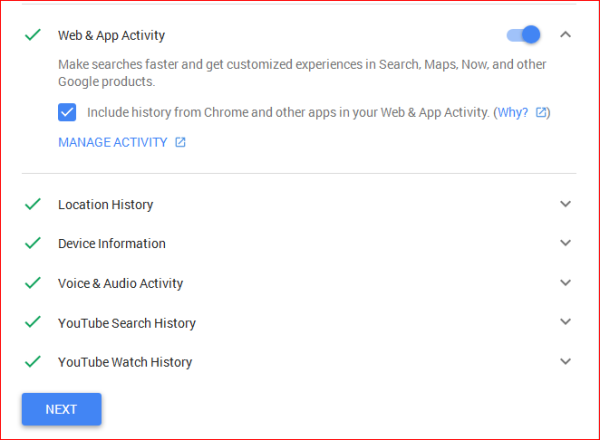
The Windows Club, erasing my carbon footprint one tip at a time!