If you want more specific results in Google, these Google Search Operators will surely help you. From getting a time-specific result to selecting the file type, you can do everything with the help of the following Google search tips and tricks.
Useful Google Search Operators
Using Google search operators, you can get specific results like:
- Find time-specific result
- Select the type of file
- Find website specific result
- Force an exact match
- Check the cached version
- Find pages with a particular word in the title
- Find pages with a particular word in the URL
- Find the map of a location
- Find location-specific result
- Exclude a term from the search result
Let’s check out these operators in detail.
1] Find time-specific result
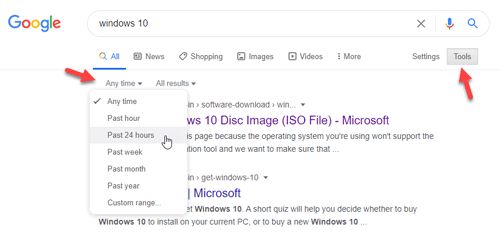
If you are trying to find news or you want to find something that was published a specific time back, you should use this filter. You do not need to type this operator as Google offers a user-friendly option to select the time range as per your requirement.
To get started, search for something in Google and click on the Tools button. After that, click on Any time option and select a time. You can choose the Custom range option to choose a specific period.
2] Select the type of file
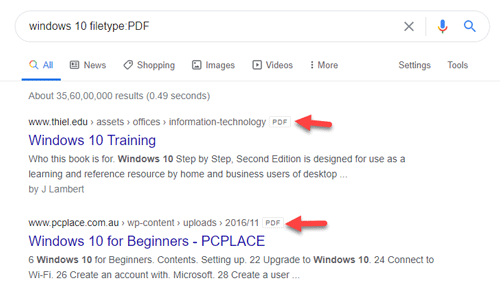
If you are trying to learn something online or finding a book and you need a PDF for that, you can make use of this filter. All you need is to tweak your regular search term a bit.
your-keyword filetype:file-extension
let’s assume that you want to download a PDF related to Windows 10. For that, you can enter the search term like this-
windows 10 filetype:PDF
3] Find website specific result
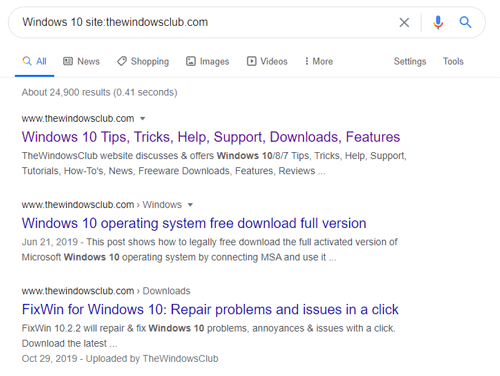
If you want to search for something on a specific website, but the provided search box seems to be broken, you can use Google as a substitute. You need to use the site search operator. It should look like this-
Windows 10 site:thewindowsclub.com
If so, Google will show all the “Windows 10” related articles published on thewindowsclub.com.
4] Force an exact match
At times, you might not get what you are trying to find, as Google can show all the results based on the search term. However, if you use double inverted commas around your keyphrase, it will show the exact match results. For example, you want to find IKEA office tables. For that, you should enter the search keyword like this-
“IKEA office tables”
5] Check the cached version
If you are trying to open a website, but it is down as of now, you can use the cached version. On the other hand, if you are a website admin and you want to check the last date of Google crawl, you can make use of the cache search operator, like this for example-
cache:thewindowsclub.com
6] Find pages with a particular word in the title

If you want to read some news articles about a specific event, you can use this search operator. It helps you find all the pages with a desired word in the title.
For example, you want to find all the pages that have “Windows 10” in the title. For that, you need to enter the search term like this-
intitle:windows 10
7] Find pages with a particular word in URL
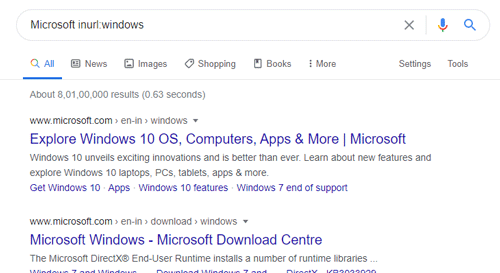
It is almost the same as the intitle search operator. At times, you might need to find all the webpages that have a particular word in the URL. For that, you can use the inurl: operator. The process is the same as before.
inurl:search-term
If you want to include “Windows” in the URL, you need to enter the keyword like this-
Microsoft inurl:windows
8] Find the map of a location
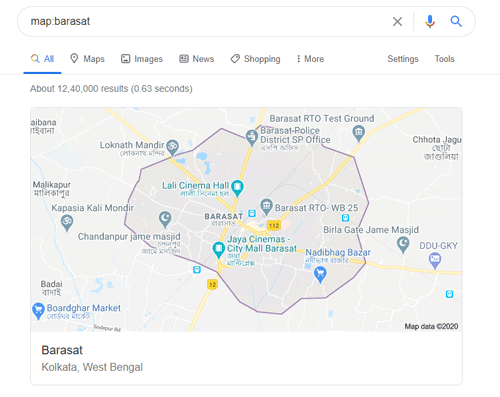
Although Google Maps shows the map of almost any location in the world, you can get a quick preview in the Google search as well. All you need is to use the map search operator. You need to enter the keyword like this-
map:your-location
The only problem with this map is that you cannot find direction. It shows only popular businesses, cinema halls, public transports, etc. To find the direction from one place to another, you must use Google Maps.
9] Find location specific result

If you want to get all the results about an event of a specific location in the world, you can use the location search operator.
At times, you might want to get some news articles related to an event that took place somewhere. To find all the news related to that event, you can enter a search term like this-
keyword location:location-name
10] Exclude a term from the search result
Let’s assume that you want to get results for a keyword, but you want to exclude a particular word at the same time. At such a moment, you can use the minus sign. In the end, it looks like this-
Search keyword -exclusion
For example,
Google maps -navigate
It should show all the Google Maps related result,s but you cannot find the word, navigate, in the Google search result page.
These are some Google search operators that you may find useful.
Leave a Reply