Since the past several years, Google Sites has been helping many people to create a basic website. Many software developers, web designers, etc. are using this site to provide documentation or tutorials for their tools for free. If you used Google Sites a few months ago, you might see a few improvements if you open it today and that is how Google is enhancing their easy-to-use and basic site builder. If you are planning to use this tool, do check out these Google Sites tips and tricks to design a better website within moments.
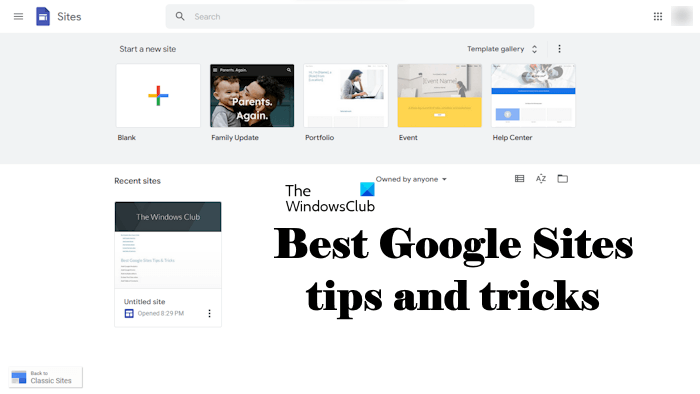
Google Sites Tips and Tricks
These are some Google Sites tips and tricks that you can use.
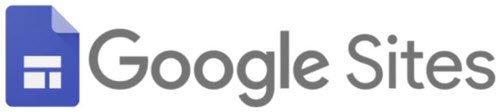
- Add Google Analytics
- Add Google Forms
- Add multiple editors
- Embed YouTube video
- Check if your site is responsive or not
- Add Table of Contents
Let’s start.
1] Add Google Analytics
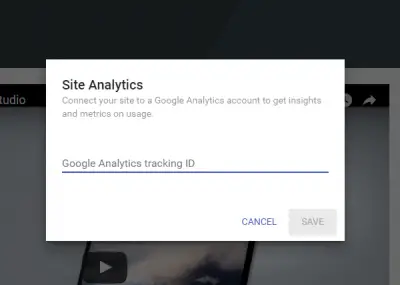
If you have built a site on Google Sites, you might not need to track visitor statistics. But, if you have used Google Sites to make a professional website, you may want to track your visitors, their regions, operating system, landing pages, the source of visitors, etc. to get feedback. This is where Google Analytics comes in. For this, you need to first create a Google Analytics account with your Gmail ID and paste the tracking code into Google Sites. Hit the three-dotted button and select Site Analytics. After this, paste the Analytics tracking ID.
2] Add Google Forms
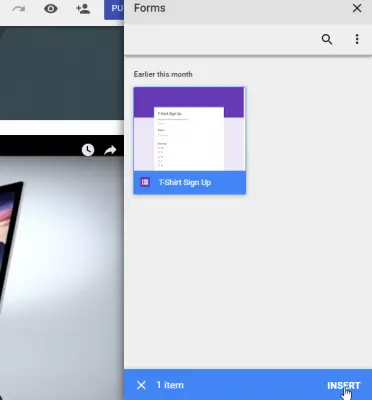
If you are making a site on Google Sites to execute a survey, you might want to use a form to collect the entries. This is the best choice to opt for Google Forms so that you can keep your data safe on Google Drive. Create a form with the help of Google Forms. Open Google Sites and click on Forms under Google Docs. Select the desired form and location on the site and you are good to go.
3] Add multiple editors
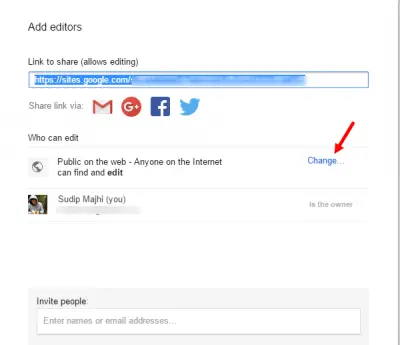
Let’s assume that you and your friends want to build a site together. Instead of editing one by one, you can add your friend(s) as editor and then he/she can modify the site accordingly. You can either invite your friend using an email ID or share the link. If you share the link, you have to change the privacy of your site. At first, hit the Add Editors button visible on the top menu bar. On the pop-up window, click on Change and select On – Anyone with the link. Therefore, send the link to your friend.
4] Embed YouTube video
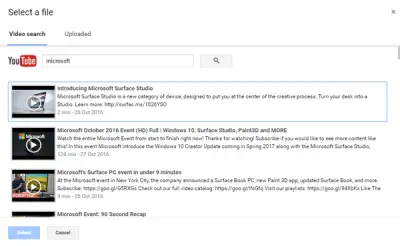
To make a web page more engaging, many people use images and videos. If you wish to do the same with your website, you can indeed embed YouTube videos on a web page. Create and select the page where you want to embed your video. Next, click on the YouTube link visible on the right-hand side. Use the search box to find your desired video and click on it to embed. After that, you would be able to resize the video player by dragging.
5] Check if your site is responsive or not
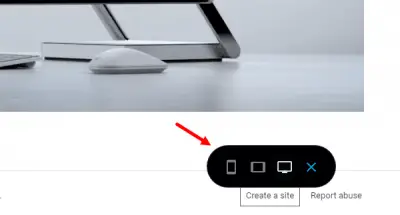
Nowadays a vast majority of people use their mobile phone to browse the internet. Therefore, you should make your site mobile and tablet-friendly. To check whether your site is responsive or not or if you want to test the appearance of your mobile site, you need to follow these steps. Add all the elements on a web page and click on the Preview button visible on the top menu bar. After that, three floating buttons will appear. Click on Mobile icon to check the mobile appearance.
6] Add Table of Contents
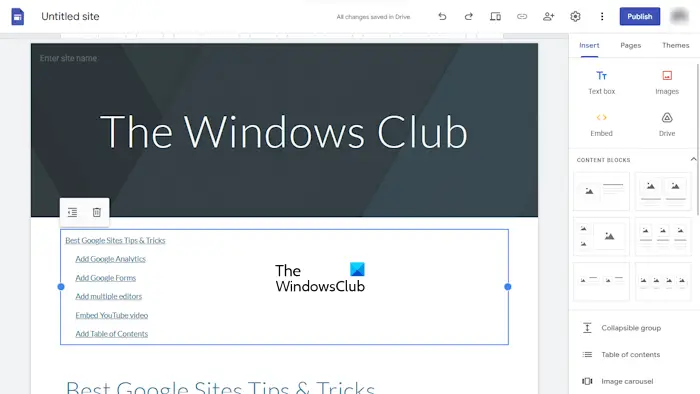
Using a Table of Contents in a blog post also helps increase its SEO score, as it provides a better user experience. You can easily create a Table of Contents in Google Sites. For this, select the Insert tab on the right side and then click Table of Contents. After this, the Table of Contents block will be inserted in the editing space. You can move that block where you want to place the Table of Contents. When you add headings and subheadings, they will automatically be added to the Table of Contents.
Google Sites is a very useful website builder. It is very easy to use and doesn’t consume a lot of time for setting up everything once you know its features. We trust these Google Sites tips and tricks will help you get started.
Can Google Sites be used professionally?
You can use Google Sites professionally by adding your custom domain to Google Sites. But Google Sites has many limitations as compared to the websites built on other platforms. Hence, if you want to make a fully functional website, it is better to purchase hosting and build your website on any Content Management System, like WordPress. In WordPress, you can install plugins to make your work easier and customize your website to make it more engaging.
Does Google Sites have good SEO?
Google Sites has a lot of limitations. One of these limitations is SEO. It offers you limited SEO optimization techniques as compared to the websites built on WordPress. I did not find any option for Meta Description, Canonical Tags, etc.
That’s it. I hope this helps.
Read next: How to create and start a website using Google Sites.
Hello Sudip,
Well, as we all know that website designs matters a lot in modern era. You have shared some spectacular tips about better website designs.
Many thanks for informative share :)
Keep writing
Mairaj