GoPro is a popular small-sized camera used mainly for adventure photography. GoPro camera is widely used for its versatility and can be mounted anywhere. If you have a bunch of GoPro footage on your camera which you want to view, edit and share it with your friends, you need to first transfer it to the computer. However, there might be a case wherein the computer may fail to detect the camera when you connect the GoPro camera via USB.
GoPro camera is not recognized when plugged into USB Port
When you connect your camera to a computer using a USB cable, the system sometimes fails to recognize your camera and throws an error message. Even if the camera is recognized by your computer, it may fail to show files that you want to import from the camera to the computer. Fortunately, there are a few troubleshooting ideas that might help you fix the problem.
The following solution might help to resolve the issue
- Check the cable connection
- Run the troubleshooter for Hardware and Devices
- Replace USB cable
- Connect the camera to a different USB port
- Reinstall drivers for USB controllers
- Change the USB Root Hub Properties
- Check the compatibility of SD card with a computer
In this article, we step you through all the solutions that might help you to fix the issue.
1] Check the cable connection
If your system fails to recognize the camera when plugged with a USB cable, first and foremost thing you have to do is to check if there is a loose connection anywhere. Reinsert the USB cable into computer and camera such that both the USB ends are securely inserted. To ensure proper connection to the computer, make sure that your camera is powered on and displays the USB symbol on the GoPro’s LCD screen. If the problem persists, restart the system and reconnect the USB cable into a camera and computer. If reinserting the USB cable doesn’t resolve the issue, keep reading further as the problem could be something else.
2] Run the troubleshooter for Hardware and Devices
Connect your GoPro camera to the computer. Navigate to Settings and select Update and Security.
Select Troubleshoot and Navigate to Hardware and Devices from the menu.
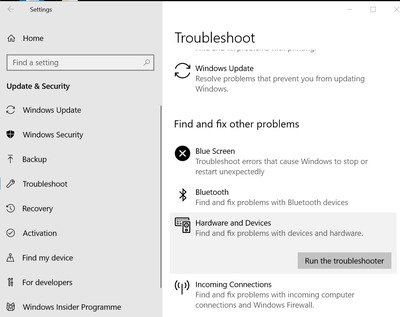
Click Run the troubleshooter button.
If the system detects problems, Click Apply this Fix to resolve the issue.
3] Replace the USB cable
When you connect your camera to the computer, using a GoPro USB cable, make sure that you see USB logo on the front display of a camera. If you are not able to see a USB logo, try connecting your GoPro camera to the computer using a different USB cable.
4] Connect the camera to a different USB port
If you don’t see GoPro files in the GoPro app of your computer, try connecting your camera’s USB cable to another USB port. Sometimes its quite possible that your system won’t recognize the USB port if there is a hardware problem associated with that USB port. If plugging the camera to an alternative USB port recognizes your camera then it should be the problem with your system’s USB slot.
5] Reinstall the drivers for USB controllers
- Open Control Panel and navigate to Device Manager
- Select and expand Universal Serial Bus controllers
- Right-click on each USB controller and click Uninstall Device from the menu.
Once done, restart Windows to reinstall all the driver’s controllers
6] Change USB Root hub Properties
Open Control Panel and navigate to Device Manager.
Expand Universal Serial Bus Controllers
Right-click on USB Root Hub and select Properties from the drop-down menu.
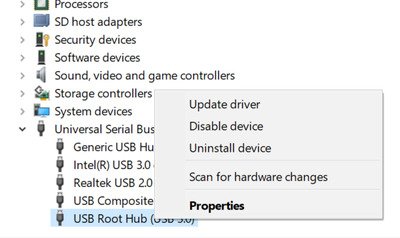
In the USB Root Hub Properties window, Navigate to Power Management
Uncheck the option Allow the computer to turn off this device to save power.
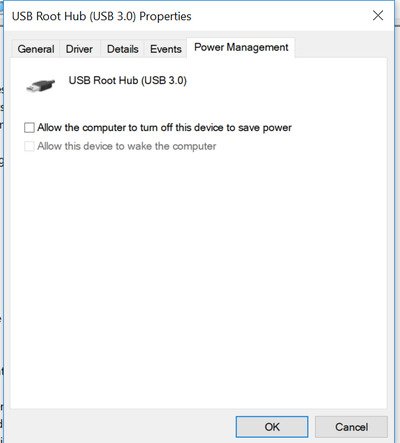
Click OK to apply the changes and restart the computer.
7] Check the compatibility of SD card with a computer
When you connect your camera to the computer via USB cable, make sure that you have an SD card inserted into the camera for the computer to recognize the connection. If the above solutions don’t help to resolve the problem, then there might be issues related to the compatibility of SD card with computer. Try using a different SD card reader or a separate SD card slot to connect with the computer. If this doesn’t help, backup all your files from the reader and reformat the SD card to see if this helps your computer to recognize the camera.
If you have no luck with any of the above solutions then there is a possibility of fault with the camera itself.
Related read: Camera is not recognized on GoPro’s Quik app for desktop.
Leave a Reply