OK, so you’ve managed to acquire a shiny new Solid-State Drive (SSD) after months of saving. You’ll be glad to know that SSDs are much faster than traditional Hard Disk Drives (HDD), and that’s a good thing. Now, when it is time to partition the drive, you will come across GPT and MBR. The big question is, which one is best for your drive?
GPT or MBR – Which format should you use for SSD
Before we can answer this question, we must first dig deep into what GPT and MBR are about. They are similar, that is for sure, but different in several instances. Just know that if you want optimal performance where your Windows operating system is concerned, then you must select the right option for your drive.
At the end of the article, we hope you will gain a more extensive understanding of GPT and MBR. From there, you should then be able to decide which one is best for your SSD.
What is MBR, aka Master Boot Record?
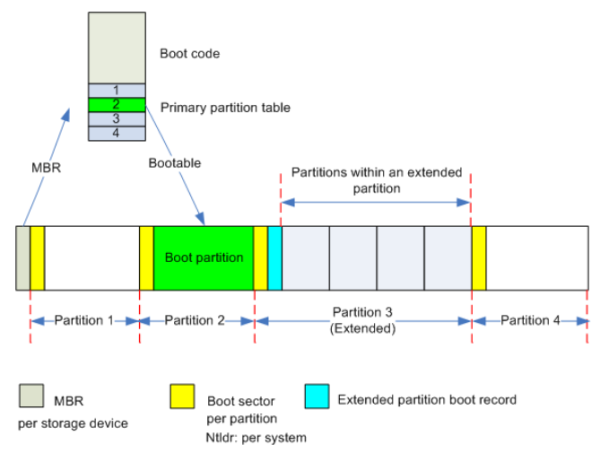
If you weren’t aware before, then we should point out that MBR is old technology. It was first released back in 1983. It is called Master Boot Record because it’s located in the launch of the drive, and it performs a unique boot business.
This sector, from our understanding, contains data related to the logical driveway walls and a bootloader designed for the installed operating system.
Note that the MBR is corruptible and can be overwritten, which is why there are times when users must repair it to gain access to their computer.
Additionally, MBR only supports up to four primary partitions, so there are some limitations but nothing major if you’re merely a home user. If you’re an advanced user, please bear in mind that MBR supports up to 2TB of space.
What is GPT, aka GUID Partition Table?
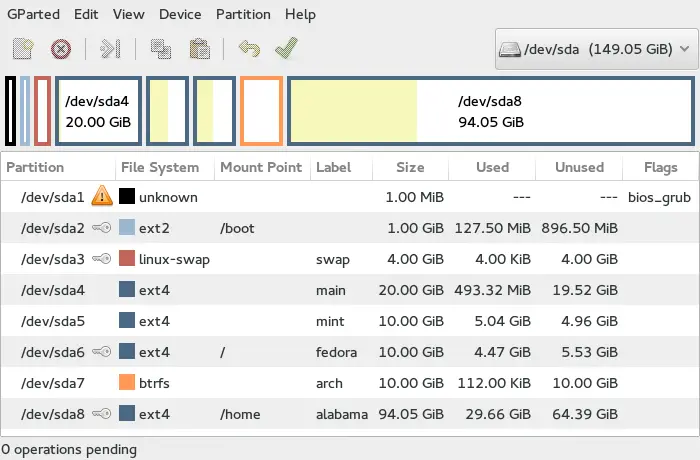
OK, so GPT is the newest standard, and it will eventually replace the MBR partitioning system in the long run. What makes this GPT interesting is because every partition on your computer drive incorporates a GUID (globally distinctive identifier).
One of the best aspects of GPT is that it does not suffer from the same limitations compared to MBR. Because of this, you’ll find that GPT drives can be a lot larger in size, but not only that, the limitations are primarily determined by the host operating system.
You can also create an unlimited number of partitions. However, the Windows operating system only supports up to 128 partitions on a GPT drive. This goes back to what we’ve stated above that your operating system of choice mainly determines the limitations.
Unlike MBR, where the partition and boot are stored in a single spot, the came cannot be said with GPT since it keeps information on multiple locations on the drive. This is great because it makes it easier to recover data if the drive becomes corrupt.
Furthermore, whenever a GPT drive wants to check if the information is undamaged, it takes advantage of CRC (Cyclic Redundancy Check).
GPT vs. MBR: Which technology is better?
Clearly, we can state for sure that GPT is superior to MBR, especially if you’re using newer computer systems running anything above Windows XP. You cannot go wrong with GPT due to its more extensive feature set and its ability to secure your data better.
Now, suppose you are looking to use an older operating system from Windows XP and lower. In that case, MBR is the appropriate option because it is more than enough.
As it stands right now, both technologies have their space in this world. It all boils down to what you’re doing, and using that will determine which one of the two to choose.
Is GPT vs. MBR better for your SSD?

When we look at the Solid-State Drive, we can safely say this technology is the future of computer storage. In terms of speed and reliability, an SSD is better than a traditional hard drive, but there are a few problems a user must look out for.
You see, when a Solid-State Drive experiences high write and read numbers, this can cause an end-of-life event where the drive switches to read-only mode. GPT is much better than MBR to combat such scenarios. Still, it only works if you’re using a modern operating system such as Windows 10.
For those looking for compatibility with their old computer systems, we suggest skipping GPT, at least for the time being.
Now, we need to point out that if you do plan to use UEFI, then MBR is excellent to boot. However, when it comes down to GPT, you should not aim to make use of Legacy boot in this regard.
Final Verdict
If you’ve reached this far, then chances are you’ve come to a conclusion. But if for some reason you haven’t, then let us make it abundantly clear to remove all doubts.
When it comes down to MBR vs. GPT, where your Solid State Drive is concerned, we believe 100 percent in using GPT over MBR.
Read next: Do you need to defrag SSD? What happens if you defragment it?
Leave a Reply