If your GPU is not detected or showing in BIOS, the solutions provided in this article will help you. When your computer BIOS does not show the GPU, the problem may be with your computer hardware. However, an outdated version of BIOS and chipset drivers can also cause this problem.

GPU is not detected or showing in BIOS on Windows computer
Use the following solutions if your GPU is not detected or showing in BIOS in Windows 11/10.
- Check for compatibility issues
- Reseat the GPU
- Clear CMOS
- Update BIOS and chipset driver
- Your PSU may be faulty
- The issue may be with your computer’s motherboard
Below, I have explained all these fixes in detail.
1] Check for compatibility issues

If you have installed a new GPU and the problem has started occurring after that, it is possible that the GPU is not compatible with your computer motherboard. You can check the compatibility of your GPU on the official website of your computer motherboard manufacturer.
If you find the GPU incompatible with your computer motherboard, replace it.
2] Reseat the GPU
The GPU might not be seated properly. Turn off your computer and remove the power cord to avoid an electric shock. Now, open the computer case and remove the Graphics Card. Now, clean the GPU and GPU slot. Dust and debris can also cause this issue because the GPU cannot make proper contact with the slot due to the accumulated dust.

Also, check if any pins on the GPU slot are damaged. If any pins are damaged, you need to take your computer for repair. If another GPU slot is available on your computer motherboard, you can connect your GPU to that slot and see if it works this time. If yes, the previous GPU slot is faulty.
The issue may also be with the cable connecting the GPU to the motherboard. If another cable is available to you, you can use it to connect your GPU to the motherboard and see if it helps. You can also check your GPU by connecting it to another computer.
3] Clear CMOS
If the issue persists, I suggest you clear CMOS and see if it works. This action will also reset the BIOS to default. Therefore, if you have made changes to the BIOS, note them on paper, so you can restore all the changes again.

Turn off your computer and unplug the power cord. Now, open the computer case and locate the silver coin-shaped battery. It is the CMOS battery. Gently pull it out of the socket. Wait for a few minutes and then insert the battery into the socket with the right orientation. Now, turn on your computer.
4] Update BIOS and chipset driver

Your computer BIOS should be updated to the latest version when you install new hardware. Disconnect the dedicated GPU and boot your computer. The display should be visible because of the integrated GPU. Now, visit the official website of your computer manufacturer and check for the BIOS update. If a BIOS update is available, download it and install it.
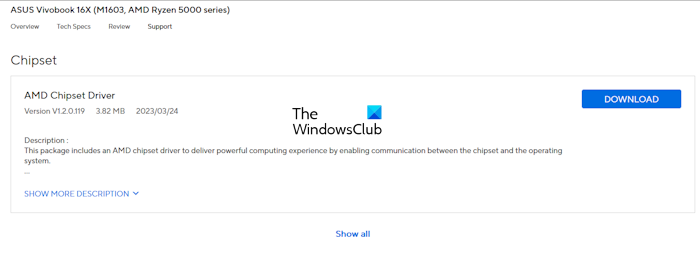
Also, make sure that your system has the latest Chipset driver.
5] Your PSU may be faulty

The work of a Power Supply Unit in a computer is to provide the required voltage to all the components on the motherboard. If a PSU fails to provide the required power to the GPU, the GPU will not be detected by the motherboard and you will not see it in BIOS. This can be the case with you. There are some symptoms of a faulty Power Supply Unit. However, to confirm this, you need to get professional help.
6] The issue may be with your computer’s motherboard

If you have tried all the fixes explained above but the issue is not resolved, the problem may be associated with your computer motherboard. Now, take your computer to a professional computer repair technician to get further assistance.
That’s it. I hope this helps.
How do I fix an Undetected GPU?
If your GPU is not detected by your computer, first, check if it is available in your computer BIOS. If the BIOS detects the GPU, there will be a software issue, like a corrupted graphics card driver. Now, in this case, you need to install the latest version of your GPU driver. It is also possible that the graphics card is disabled. Check this in the Device Manager and enable the same (if applicable).
Why is my GPU not displaying?
If your GPU is not displaying anything on the screen, the GPU driver might be corrupted. First, press the Win + Ctrl + Shift + B keys to restart the GPU driver and see if it brings the display. If this does not work, boot in Safe Mode and perform a clean installation of the graphics card driver.
Read next: Graphics card not working after BIOS update on Windows.